Searching the Help
To search for information in the Help, type a word or phrase in the Search box. When you enter a group of words, OR is inferred. You can use Boolean operators to refine your search.
Results returned are case insensitive. However, results ranking takes case into account and assigns higher scores to case matches. Therefore, a search for "cats" followed by a search for "Cats" would return the same number of Help topics, but the order in which the topics are listed would be different.
| Search for | Example | Results |
|---|---|---|
| A single word | cat
|
Topics that contain the word "cat". You will also find its grammatical variations, such as "cats". |
|
A phrase. You can specify that the search results contain a specific phrase. |
"cat food" (quotation marks) |
Topics that contain the literal phrase "cat food" and all its grammatical variations. Without the quotation marks, the query is equivalent to specifying an OR operator, which finds topics with one of the individual words instead of the phrase. |
| Search for | Operator | Example |
|---|---|---|
|
Two or more words in the same topic |
|
|
| Either word in a topic |
|
|
| Topics that do not contain a specific word or phrase |
|
|
| Topics that contain one string and do not contain another | ^ (caret) |
cat ^ mouse
|
| A combination of search types | ( ) parentheses |
|
- Authoring in OO Designer
- Authoring Flows
- Creating or Editing a Flow
- Creating Steps in a Flow
- Creating Navigation Lines between Steps in a Flow
- Adding Result Steps to a Flow
- Defining Flow Properties
- Inputs
- Outputs
- Sensitive Flow Input, Output, and System Properties
- Results
- Defining Step Properties
- Editing the Expression of a Value for an Input or Output
- Extracting and Modifying Output Values
- Adding Decisions to a Flow
- Changing the Start Step
- Creating Flows with Loops
- View the CloudSlang Code
- YAML File Textual Representation
- Validating Flows
- Authoring Operations
- Authoring System Properties
- Authoring Flows
Authoring Flows
The major steps in creating a flow are:
- Create a new flow in the project. See Creating or Editing a Flow.
- Add steps to the flow. Each step is an instance of an operation or another flow. See Creating Steps in a Flow.
- Create navigation lines to connect between steps. See Creating Navigation Lines between Steps in a Flow.
- Add result steps (success, failure, custom) to the end points of the flow. See Adding Result Steps to a Flow.
- Set up inputs and outputs for the flow. See Defining Flow Properties.
- Set up the values of inputs and outputs for steps. See Defining Step Properties.
- Change the start step. See Changing the Start Step.
-
Create flows with loops. See Creating Flows with Loops.
We welcome your comments!
To open the configured email client on this computer, open an email window.
Otherwise, copy the information below to a web mail client, and send this email to clouddocs@hpe.com.
Help Topic ID:
Product:
Topic Title:
Feedback: