Searching the Help
To search for information in the Help, type a word or phrase in the Search box. When you enter a group of words, OR is inferred. You can use Boolean operators to refine your search.
Results returned are case insensitive. However, results ranking takes case into account and assigns higher scores to case matches. Therefore, a search for "cats" followed by a search for "Cats" would return the same number of Help topics, but the order in which the topics are listed would be different.
| Search for | Example | Results |
|---|---|---|
| A single word | cat
|
Topics that contain the word "cat". You will also find its grammatical variations, such as "cats". |
|
A phrase. You can specify that the search results contain a specific phrase. |
"cat food" (quotation marks) |
Topics that contain the literal phrase "cat food" and all its grammatical variations. Without the quotation marks, the query is equivalent to specifying an OR operator, which finds topics with one of the individual words instead of the phrase. |
| Search for | Operator | Example |
|---|---|---|
|
Two or more words in the same topic |
|
|
| Either word in a topic |
|
|
| Topics that do not contain a specific word or phrase |
|
|
| Topics that contain one string and do not contain another | ^ (caret) |
cat ^ mouse
|
| A combination of search types | ( ) parentheses |
|
Create Subscription
Follow the steps to subscribe to the service:
- Log on to the Marketplace portal (
https://<hostname>:8089) as a consumer. - Click Sidebar Menu from Dashboard, and then click Browse Catalog.
- Select the published Service offering.
- Enter the required values for subscriber options in the respective fields. The subscriber options and their descriptions are listed below.
- Click Checkout.
- Enter the details such as the Subscription Name and End Date of the subscription.
- Click Submit Request to complete subscription process.
To monitor the status of subscription, click the Subscriptions tab.
Subscriber Options
The following table lists all the required subscriber options under Instance configuration:
| Subscriber Options | Description | Template Level |
|---|---|---|
| Server Count | Specify the number of servers to be created. | Server Group |
| VM Name Prefix | Prefix for the Virtual Machine name | Server |
| Instance Type | Supported Server Configurations like CPU and Memory | Server |
| Software Policy Name | Name of the policy to be attached to the server. | |
| Patch Policy Name | Name of the patch to be applied on Windows VM. | |
| Audit Policy Name | Name of the audit policy to be used to audit the virtual machine. |
User Operations
User Operations for Server Automation are listed in the following table:
| User Operations | Description |
|---|---|
| SA Windows Patch Compliance Scan | Scans patch compliance on Windows |
| SA Windows Patch Compliance Scan and Remediate | Scans and remediates patch compliance on Windows |
| SA Audit Compliance Scan | Scans audit compliance |
| SA Audit Compliance Scan and Remediate | Scans and remediates audit compliance |
We welcome your comments!
To open the configured email client on this computer, open an email window.
Otherwise, copy the information below to a web mail client, and send this email to csl_doc_feedback@hpe.com.
Help Topic ID:
Product:
Topic Title:
Feedback: