Searching the Help
To search for information in the Help, type a word or phrase in the Search box. When you enter a group of words, OR is inferred. You can use Boolean operators to refine your search.
Results returned are case insensitive. However, results ranking takes case into account and assigns higher scores to case matches. Therefore, a search for "cats" followed by a search for "Cats" would return the same number of Help topics, but the order in which the topics are listed would be different.
| Search for | Example | Results |
|---|---|---|
| A single word | cat
|
Topics that contain the word "cat". You will also find its grammatical variations, such as "cats". |
|
A phrase. You can specify that the search results contain a specific phrase. |
"cat food" (quotation marks) |
Topics that contain the literal phrase "cat food" and all its grammatical variations. Without the quotation marks, the query is equivalent to specifying an OR operator, which finds topics with one of the individual words instead of the phrase. |
| Search for | Operator | Example |
|---|---|---|
|
Two or more words in the same topic |
|
|
| Either word in a topic |
|
|
| Topics that do not contain a specific word or phrase |
|
|
| Topics that contain one string and do not contain another | ^ (caret) |
cat ^ mouse
|
| A combination of search types | ( ) parentheses |
|
Downloading files
Perform the following steps to download the files and software required to deploy the PetClinic application:
-
Download the onboarding kit. The onboarding kit contains the necessary software and scripts required to install the PetClinic application.
- To download the onboarding kit, click the following link: https://hpln.hpe.com/product/hpe-codar/resources/file-repository.
- Click HPE Codar Downloads>> OnboardingKit>> OnboardingKit (zip file).
-
Extract the downloaded
OnboardingKit.zipfile in to a folder using WinZip or WinRAR software. This zip file contains the scripts to install Tomcat and MySQL software, to configure MySQL, and deploy the application on the Tomcat server. The URL to download Tomcat and MySQL server is available in this guide and these two software can be placed under thesoftwaredirectory inside theOnboardingKitextracted folder. -
Download the Apache HTTP Server. The Apache HTTP Server is used to host the extracted artifact files. The Apache HTTP Server link which will refer to these artifacts is used to configure the parameters inside the Codar application design components. If you have any HTTP Server basedrepository, skip steps 4 to 8. Ensure that you place the downloaded files under the
HTTPdirectory. -
Extract the downloaded
httpd-2.4.12-win64-VC11.zipfile to a folder using WinZip or WinRAR software. -
Open the
httpd-2.4.12-win64-VC11\Apache24\conf\httpd.conffile. -
Modify the
httpd.conffile with the following steps to host the content of the folder you downloaded in step 1.-
Replace the value of
ServerRoot "c:/Apache24"with the extracted Apache HTTP Server location. For example,ServerRoot “C:\httpd-2.4.12-win64-VC11\Apache24”. -
Replace the value of
DocumentRoot "c:/Apache24/htdocs"with the location of the sample folder that you downloaded in step 1. For example,DocumentRoot "C:/OnboardingKit". -
Replace the value of
Directory "c:/Apache24/htdocs"with the location of the onboarding kit folder that you downloaded in step 1. For example,Directory "C:/OnboardingKit". -
In the same
Directorytag, changeAllowOverride NonetoAllowOverride AllandRequire all deniedtoRequire all granted.
-
-
Start the Apache HTTP Server by running the following commands:
-
<installation_drive>\httpd-2.4.12-win64-VC11\Apache24\bin\httpd.exe -k install -
<installation_drive>\httpd-2.4.12-win64-VC11\Apache24\bin\httpd.exe -k startwhere <installation_drive> is the drive in which the Apache the HTTP Server must be installed. For example, C:, E:
-
-
Launch the http://localhost:80/ URL and the following folders and files are displayed:
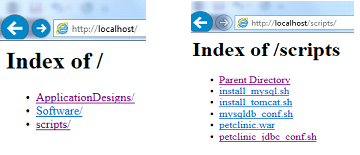
-
Download MySQL and Tomcat from the following locations and copy them to the
Softwarefolder inside theOnboardingKitfolder.Software Location MySQL http://ftp.kaist.ac.kr/mysql/Downloads/MySQL-5.6/
Download
mysql-server_5.6.22-1ubuntu12.04_amd64.deb-bundle.taror the latest versionIf you want to install the latest MySQL server, modify the
OnboardingKit/scripts/install_mysql.shscript so that it contains the changed name and version of the MySQL server package.Tomcat http://tomcat.apache.org/download-70.cgi
Download
apache-tomcat-7.0.56.tar.gzor the latest versionIf you want to install the latest Tomcat server, modify the
OnboardingKit/scripts/install_tomcat.shscript so that it contains the changed version and name of the Tomcat server package. -
Ensure that you have two Ubuntu systems with the following packages installed in them:
-
JDK 1.7
-
libaio1
-
unzip
-
zip
-
We welcome your comments!
To open the configured email client on this computer, open an email window.
Otherwise, copy the information below to a web mail client, and send this email to clouddocs@hpe.com.
Help Topic ID:
Product:
Topic Title:
Feedback:





