Searching the Help
To search for information in the Help, type a word or phrase in the Search box. When you enter a group of words, OR is inferred. You can use Boolean operators to refine your search.
Results returned are case insensitive. However, results ranking takes case into account and assigns higher scores to case matches. Therefore, a search for "cats" followed by a search for "Cats" would return the same number of Help topics, but the order in which the topics are listed would be different.
| Search for | Example | Results |
|---|---|---|
| A single word | cat
|
Topics that contain the word "cat". You will also find its grammatical variations, such as "cats". |
|
A phrase. You can specify that the search results contain a specific phrase. |
"cat food" (quotation marks) |
Topics that contain the literal phrase "cat food" and all its grammatical variations. Without the quotation marks, the query is equivalent to specifying an OR operator, which finds topics with one of the individual words instead of the phrase. |
| Search for | Operator | Example |
|---|---|---|
|
Two or more words in the same topic |
|
|
| Either word in a topic |
|
|
| Topics that do not contain a specific word or phrase |
|
|
| Topics that contain one string and do not contain another | ^ (caret) |
cat ^ mouse
|
| A combination of search types | ( ) parentheses |
|
View relationships of a specific field in an entity relationship diagram
Applies to User Roles:
System Administrator
Before you make updates to a specific field in a table or to its values in the database, you may want to see the relationships of this specific field to understand the potential impact on other records.
To view the relationships of a specific field, follow these steps:
- Navigate to Tailoring > SQL Utities > Entity Relationship Diagram.
- In the Table Name box, type the name of the table that contains the field.
-
Click Search.
Service Manager generates an ERD for the specified table.
-
In the diagram, select a field in the current table.
The selected field and its related fields in other tables are highlighted in green, and the relationships between them are highlighted with blue connector lines. The following figure shows an example in which the relationships between the dept.name field in the dept table and related fields in other tables are highlighted. The related fields are highlighted with a green background, and the relationships are highlighted with blue connector lines.
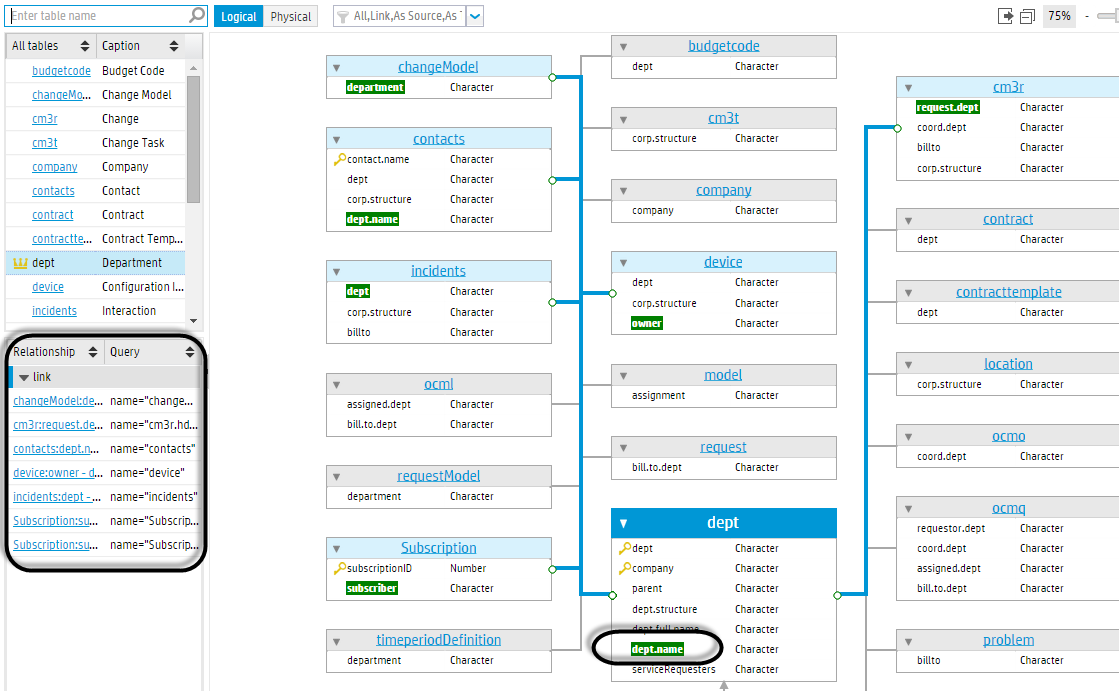
In the meantime, the lower part of the left pane is refreshed to display the relationship definitions for the current field, as well as their queries. The relationship definitions are displayed as links, which you can directly open. See the following figure for an example in which the relationship definitions are all link files.
The display text of each relationship definition link uses the following format: <source table name>:<source field alias>-<target table name>:<target field alias>, where the aliases are the Source Field Name and Target Field Name that are defined in the relationship definition. The following is an example: contacts:dept.name - dept:depart.name.
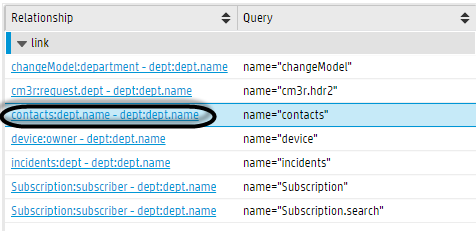
If you click the example link, the link record is displayed, in which you can see the source and target table names and field names that are displayed in the link text above.
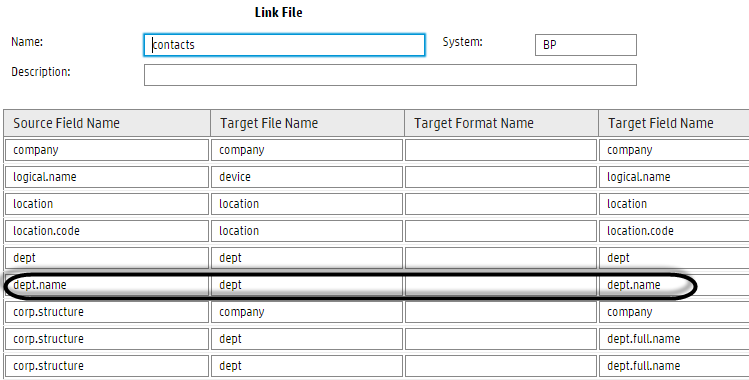
-
 Click here to show or hide links to related topics.
Click here to show or hide links to related topics.
We welcome your comments!
To open the configured email client on this computer, open an email window.
Otherwise, copy the information below to a web mail client, and send this email to ovdoc-ITSM@hpe.com.
Help Topic ID:
Product:
Topic Title:
Feedback:





