Searching the Help
To search for information in the Help, type a word or phrase in the Search box. When you enter a group of words, OR is inferred. You can use Boolean operators to refine your search.
Results returned are case insensitive. However, results ranking takes case into account and assigns higher scores to case matches. Therefore, a search for "cats" followed by a search for "Cats" would return the same number of Help topics, but the order in which the topics are listed would be different.
| Search for | Example | Results |
|---|---|---|
| A single word | cat
|
Topics that contain the word "cat". You will also find its grammatical variations, such as "cats". |
|
A phrase. You can specify that the search results contain a specific phrase. |
"cat food" (quotation marks) |
Topics that contain the literal phrase "cat food" and all its grammatical variations. Without the quotation marks, the query is equivalent to specifying an OR operator, which finds topics with one of the individual words instead of the phrase. |
| Search for | Operator | Example |
|---|---|---|
|
Two or more words in the same topic |
|
|
| Either word in a topic |
|
|
| Topics that do not contain a specific word or phrase |
|
|
| Topics that contain one string and do not contain another | ^ (caret) |
cat ^ mouse
|
| A combination of search types | ( ) parentheses |
|
How to Check the Error Messages of Failed CIs or Relationships in a Push Job
When a data push job is completed with failures of partial records, in the Universal CMDB studio, you can check the detail error message for each failed record.
To check the error messages of failed records in a data push job:
- Log in to UCMDB as an administrator.
- Navigate to Data Flow Management > Integration Studio.
- Select the integration point for this integration from Integration Point list.
- Click the Data Push tab.
- Select the job from Integration Jobs.
- Click the Query Status sub-tab.
-
Double-click a query with failures. The Error Message and CI Count for each failed CI Type are displayed.
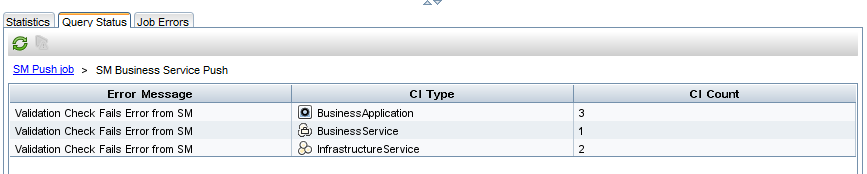
- Double-click an error message. A list of failed records is displayed.
- Double-click a failed record.
The detailed error message of the record is displayed.











