Searching the Help
To search for information in the Help, type a word or phrase in the Search box. When you enter a group of words, OR is inferred. You can use Boolean operators to refine your search.
Results returned are case insensitive. However, results ranking takes case into account and assigns higher scores to case matches. Therefore, a search for "cats" followed by a search for "Cats" would return the same number of Help topics, but the order in which the topics are listed would be different.
| Search for | Example | Results |
|---|---|---|
| A single word | cat
|
Topics that contain the word "cat". You will also find its grammatical variations, such as "cats". |
|
A phrase. You can specify that the search results contain a specific phrase. |
"cat food" (quotation marks) |
Topics that contain the literal phrase "cat food" and all its grammatical variations. Without the quotation marks, the query is equivalent to specifying an OR operator, which finds topics with one of the individual words instead of the phrase. |
| Search for | Operator | Example |
|---|---|---|
|
Two or more words in the same topic |
|
|
| Either word in a topic |
|
|
| Topics that do not contain a specific word or phrase |
|
|
| Topics that contain one string and do not contain another | ^ (caret) |
cat ^ mouse
|
| A combination of search types | ( ) parentheses |
|
How to Configure IP Ranges for Tenant-Specific Data Flow Probes
To configure IP ranges for tenant-specific data flow probes:
- Log in to UCMDB as an administrator using the company ID of the tenant whose data flow probe you want to configure.
- Navigate to Data Flow Management > Data Flow Probe Setup.
- Expand the data flow probe domain containing the probe you want to start. For example, Customer2.
- Expand the Probe node and select the data flow probe you want to start. For example, Probe2Customer2.
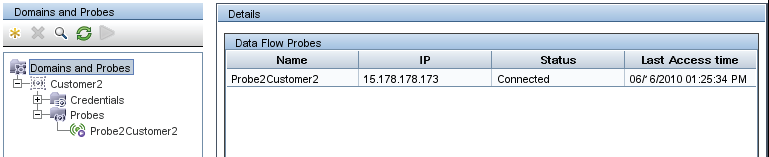
- Click the Add IP range icon
 .
. - Type an IP range you want the Data Flow Probe to scan. Optionally, add any IP ranges you want to exclude.
- Click OK to save the IP range.
- Repeat step 1 to step 7 for each data flow probe you want to configure.











