Searching the Help
To search for information in the Help, type a word or phrase in the Search box. When you enter a group of words, OR is inferred. You can use Boolean operators to refine your search.
Results returned are case insensitive. However, results ranking takes case into account and assigns higher scores to case matches. Therefore, a search for "cats" followed by a search for "Cats" would return the same number of Help topics, but the order in which the topics are listed would be different.
| Search for | Example | Results |
|---|---|---|
| A single word | cat
|
Topics that contain the word "cat". You will also find its grammatical variations, such as "cats". |
|
A phrase. You can specify that the search results contain a specific phrase. |
"cat food" (quotation marks) |
Topics that contain the literal phrase "cat food" and all its grammatical variations. Without the quotation marks, the query is equivalent to specifying an OR operator, which finds topics with one of the individual words instead of the phrase. |
| Search for | Operator | Example |
|---|---|---|
|
Two or more words in the same topic |
|
|
| Either word in a topic |
|
|
| Topics that do not contain a specific word or phrase |
|
|
| Topics that contain one string and do not contain another | ^ (caret) |
cat ^ mouse
|
| A combination of search types | ( ) parentheses |
|
- Inventory Discovery
- Inventory Discovery Overview
- Inventory Discovery Scanners
- Inventory Discovery Deployment Overview
- Scan Files
- Processing Scan Files
- Scan File Processing Power
- XML Enricher
- XML Enricher Log Files
- Application Teaching
- Using Rules to Teach Applications
- Enriched Scan File Structure
- Hardware and Software Recognition
- App Store Applications
- Custom Hardware or Asset Mapping
- Inventory Tools
- BDNA Normalize Integration
- Discovery Options for Client IP Ranges
- How to Run Inventory Discovery
- How to Run Inventory Discovery Manually
- How to View Discovery Status of an Inventory CI in JMX
- How to View Agent Deployment Log for an Inventory CI in JMX
- How to Edit Pre and Post Scan Scripts
- How to Set Up Asset Fields for Data Collection
- How to Set Up Asset Fields for Data Collection - Example
- How to Set up the Scanner to Handle Delta Scan Files in Manual Deployment Mode
- How to Configure XML Enricher to Suit the Probe Deployment Mode
- How to Configure the Maximum Number of Threads to Process Scan Files
- How to Check XML Enricher Health Using JMX
- How to Limit the XML Enricher Port to Allow Local Connection Only
- How to Reprocess Scan Files
- How to Import SAIs to the Data Flow Probe
- How to Import Normalization Rules to the Data Flow Probe
- How to Configure and Optimize Inventory Discovery
- How to Configure Analysis Asset Fields
- How to Map Scan File Attributes to UCMDB
- Mapping Hardware or Asset Fields to UCMDB - Use-Case Scenario
- How to Set Extract Options
- How to Filter Discovery Results to UCMDB
- How to Enable Application Virtualization Discovery
- How to Rename Scanner Executable Files
- How to Integrate BDNA Normalize
- How to Discover Client IP Ranges Without SNMP
- How to Discover Windows Device Drivers using the Inventory Discovery by Scanner Job
- Scanner Command Line Parameters Overview
- Scanner Command Line Parameters
- Scanner Information Type Parameters
- Scanner File Locations
- Web Server Configuration for Saving Scan Files via HTTP
- XML Enricher Directory Structure
- Enriched XSF File Structure
- Inventory Discovery User Interface
XML Enricher
The XML Enricher is a process that runs in the background and automatically adds application data to scan files. This process is called scan file enrichment. It works as follows:
-
The XML Enricher looks for new scan files (xsf or dsf format) in the Incoming directory.
-
If a file is found, it processes the file using SAI (Software Application Index) application recognition.
-
Information about recognized applications is added to the file data and separate <applicationdata>, <applicationusage>, and <users> sections are added to the XML file.
-
Two types of enriched scan files are created:
-
In the Processed directory complete enriched files are stored. They contain the complete scan file information enriched with the application recognition and software utilization data. The Inventory tools (the Viewer, the Analysis Workbench, and the SAI Editor) can make use of the files in the Processed directory for analysis and application teaching. To prevent locking of the scan files in the Processed directory, and to reduce the load on the computer running the Data Flow Probe, it is recommended to copy these files to the Universal Discovery Administrator’s desktop where Inventory Tools are installed.
-
In the ProcessedCore directory, the core enriched files are created. These files do not contain the information about stored files. Additionally, the files do not contain information about file and directory data. Therefore, they are much smaller than the fully enriched files. The core enriched files are used internally by the InventoryDiscovery adapter to process the scan file information and convert it to the UCMDB CI and relationship data.
-
The XML Enricher can also be used to re-enrich scan files that were enriched previously. This can be useful after applying a significant update to the SAIs.
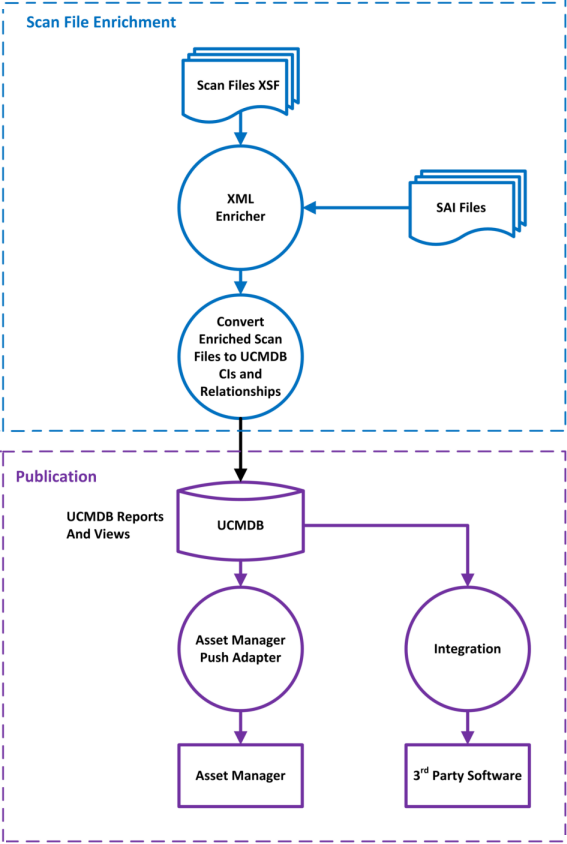
For information about setting up the XML Enricher to optimize performance, see How to Configure the Maximum Number of Threads to Process Scan Files and How to Configure XML Enricher to Suit the Probe Deployment Mode.
For information about setting up software recognition options, see XML Enricher: Software Recognition Configuration Dialog Box.











