Searching the Help
To search for information in the Help, type a word or phrase in the Search box. When you enter a group of words, OR is inferred. You can use Boolean operators to refine your search.
Results returned are case insensitive. However, results ranking takes case into account and assigns higher scores to case matches. Therefore, a search for "cats" followed by a search for "Cats" would return the same number of Help topics, but the order in which the topics are listed would be different.
| Search for | Example | Results |
|---|---|---|
| A single word | cat
|
Topics that contain the word "cat". You will also find its grammatical variations, such as "cats". |
|
A phrase. You can specify that the search results contain a specific phrase. |
"cat food" (quotation marks) |
Topics that contain the literal phrase "cat food" and all its grammatical variations. Without the quotation marks, the query is equivalent to specifying an OR operator, which finds topics with one of the individual words instead of the phrase. |
| Search for | Operator | Example |
|---|---|---|
|
Two or more words in the same topic |
|
|
| Either word in a topic |
|
|
| Topics that do not contain a specific word or phrase |
|
|
| Topics that contain one string and do not contain another | ^ (caret) |
cat ^ mouse
|
| A combination of search types | ( ) parentheses |
|
Discovery and Integrations Content Guide - Support Matrix
Software version: Content Packs 11.00 ~ 25.00 (CP11 ~ CP25)
Latest software release date: October 2017
Document update date: October 2017
This document provides the following information about the Universal Discovery Content Pack releases:
Note To access the latest version of this Support Matrix available on the SSO site, click CP Support Matrix.
Support Matrix
| Content Pack Release | Supported UCMDB Versions | ||||||||||
|---|---|---|---|---|---|---|---|---|---|---|---|
| 10.00 | 10.01 | 10.10 | 10.11 | 10.20 | 10.21 | 10.22 | 10.30 | 10.31 | 10.32 | 10.33 | |
| CP11 | X | ||||||||||
| CP12 | X | ||||||||||
| CP13 | X | ||||||||||
| CP14 | X | ||||||||||
| CP15 | X | X | |||||||||
| CP16 | X | X | X | ||||||||
| CP17 | X | X | |||||||||
| CP18 | X | X | |||||||||
| CP19 | X | X | |||||||||
| CP20 | X | X | |||||||||
| CP21 | X | X | X | ||||||||
| CP22 | X | X | X | X | |||||||
| CP23 | X | X | X | X | |||||||
| CP24 | X | X | X | X | |||||||
| CP25 | X | X | X | X | |||||||
| Inventory Discovery Knowledge Pack Updates (SAI Libraries) Release |
Supported CP Versions | ||||||||||||
|---|---|---|---|---|---|---|---|---|---|---|---|---|---|
| CP12 | CP14 | CP15* | CP16 | CP17 | CP18 | CP19 | CP20 | CP21 | CP22 | CP23 | CP24 | CP25 | |
| 2017.10 | X | X | |||||||||||
| 2017.09 | X | X | X | ||||||||||
| 2017.08 | X | X | X | ||||||||||
| 2017.07 | X | X | X | ||||||||||
| 2017.06 | X | X | X | ||||||||||
| 2017.05 | X | X | X | ||||||||||
| 2017.04 | X | X | X | ||||||||||
| 2017.03 | X | X | X | ||||||||||
| 2017.02 | X | X | X | ||||||||||
| 2017.01 | X | X | X | ||||||||||
| 2016.12 | X | X | X | ||||||||||
| 2016.11 | X | X | X | ||||||||||
| 2016.10 | X | X | X | X | |||||||||
| 2016.09 | X | X | X | ||||||||||
| 2016.08 | X | X | X | ||||||||||
| 2016.07 | X | X | X | ||||||||||
| 2016.06 | X | X | X | ||||||||||
| 2016.05 | X | X | X | ||||||||||
| 2016.04 | X | X | X | ||||||||||
| 2016.03 | X | X | X | ||||||||||
| 2016.02 | X | X | X | ||||||||||
| 2016.01 | X | X | X | ||||||||||
| 2015.12 | X | X | X | ||||||||||
| 2015.11 | X | X | X | ||||||||||
| 2015.10 | X | X | X | X | |||||||||
| 2015.09 | X | X | X | ||||||||||
| 2015.08 | X | X | X | ||||||||||
| 2015.07 | X | X | X | ||||||||||
| 2015.06 | X | X | X | ||||||||||
| 2015.05 | X | X | X | ||||||||||
| 2015.04 | X | X | X | ||||||||||
| Document Name | Download | |
|---|---|---|
| Content Packs and Content Pack Updates for UD | CP14 and later | go |
| CP13 Updates for UCMDB 10.10 | go | |
| CP12 Updates for UCMDB 10.01 | go | |
| Inventory Discovery Knowledge Packs | go | |
| Discovery Knowledge Packs for DDMI | go | |
| UCMDB Development Center (UDC) | go | |
| Oracle LMS | go | |
Installation Notes
The SAI package in the Inventory Discovery Knowledge Pack is a delta package. The full SAI package is released with major Content Pack (CP) releases.
If you are using a content pack for which the Discovery Knowledge updates are no longer available, you need to switch to using the Discovery Knowledge updates from CP24 instead. But before these updates can be applied, the full SAI package from CP24 must be installed once.
To apply the full SAI package from Content Pack 24, see Apply Full SAI Package from CP24 below.
To apply a Discovery Knowledge update for supported CP versions, see Install Inventory Discovery Knowledge Pack (SAI Libraries) Updates for UCMDB.
Apply Full SAI Package from CP24
To apply the full SAI Package from CP24, perform the following steps:
-
Prerequisites
The UCMDB Server must be running when you install the Inventory Discovery Knowledge Pack Update.
-
Back up existing packages
-
Launch a Web browser and enter the following address:
https://localhost:8443/jmx-console
Log in using the JMX console authentication credentials.
Note Starting with UCMDB version 10.30, by default the HTTPS protocol is enabled for UCMDB server, with the HTTP protocol being disabled.
If necessary, you can enable HTTP communication for UCMDB Server. For instructions, see "How to Enable HTTP Communication for UCMDB Server" in the Universal CMDB Administration Guide.
-
Click the UCMDB:service=Packaging Services link.
-
On the JMX MBEAN View page, locate the following JMX operation: exportPackages ().
-
In the customerID field, enter 1.
-
In the packagesNames field, leave this field empty to export all packages.
-
In the outputDir field, enter the full path to a directory where UCMDB should place the backed-up packages. For example, <UCMDB_Server_Home>\content\my_packages_backup. The directory is created automatically.
-
In the userOnly field, select False to export all packages (and not only the user-created packages).
-
-
Click Invoke.
-
Verify that all relevant packages have been backed up to the folder mentioned in the previous step, and that there are no errors in the mam.packaging.log file, located in <UCMDB_Server_Home>\runtime\log.
-
-
Retrieve the full SAI package
- Download the CP24 installation package from the ITOM Marketplace. The installation package file name is CP24_installation.zip.
- Extract CP24.zip from the content\content_packs directory of CP24_installation.zip to a temporary location.
- Extract Sai.zip from the packages directory of CP24.zip to a temporary location.
Note If you want to install the packages from the JMX Console, make sure the packages are located on the UCMDB server.
-
Install the Sai.zip package
To install the Sai.zip package, use one of the following:
- For UCMDB 10.01, it is recommended to install Sai.zip from the JMX Console.
- From UCMDB 10.10 onwards, it is recommend to install Sai.zip from Software Library.
-
Using the UCMDB JMX Console:
-
Log in to the UCMDB JMX Console (https://localhost:8443/jmx-console).
- Enter deployPackages in the quick search field and click the link that appears.
- In the dir field, enter the directory on the UCMDB server where the packages are extracted.
- In the packageNames field, enter Sai.zip.
- Click Invoke.
-
-
From Universal CMDB Software Library:
- Log in to UCMDB as an administrator.
- Access the Software Library (Data Flow Management > Software Library).
- On the toolbar, click the Import SAI file from CP button.
-
In the Import CP Files dialog box that opens, select CP24.zip and click Open.
Note Make sure that you select CP24.zip instead of Sai.zip.
-
Verify installation
Verify that there are no errors in the mam.packaging.log file, located in <UCMDB_Server_Home>\runtime\log.
Install Inventory Discovery Knowledge Pack (SAI Libraries) Updates for UCMDB
The following procedure explains how to install an Inventory Discovery Knowledge Pack update for supported CP versions.
- Installation of this Inventory Discovery Knowledge Pack on HPE Business Service Management 9.x is not supported.
- Rolling back the installation is not supported as it can lead to system inconsistencies. If you are upgrading from earlier versions of the content pack, it is strongly recommended to ensure that you have backed up your database.
-
Prerequisites
The UCMDB Server must be running when you install the Inventory Discovery Knowledge Pack Update.
-
Back up existing packages
-
Launch a Web browser and enter the following address:
https://localhost:8443/jmx-console
Log in using the JMX console authentication credentials.
-
Click the UCMDB:service=Packaging Services link.
-
On the JMX MBEAN View page, locate the following JMX operation: exportPackages ().
-
In the customerID field, enter 1.
-
In the packagesNames field, leave this field empty to export all packages.
-
In the outputDir field, enter the full path to a directory where UCMDB should place the backed-up packages. For example, <UCMDB_Server_Home>\content\my_packages_backup. The directory is created automatically.
-
In the userOnly field, select False to export all packages (and not only the user-created packages).
-
-
Click Invoke.
-
Verify that all relevant packages have been backed up to the folder mentioned in the previous step, and that there are no errors in the mam.packaging.log file, located in <UCMDB_Server_Home>\runtime\log.
-
-
Retrieve the Inventory Discovery Knowledge Pack ZIP package
The name of the installation file is DK-CPXX-YYYY.MM.zip. This file is located on the ITOM Marketplace.
Note XX is the CP version.
The ZIP package contains the following resources:
-
NormalizationRules.zip
-
Sai.zip
-
SAI-HTML-summary.zip
-
-
Extract the contents of the installation file to a temporary location
Note If you want to install the packages from the JMX Console, make sure the packages are located on the UCMDB server.
-
Install the ZIP packages
-
To install the NormalizationRules.zip and SAI-HTML-summary.zip packages, use one of the following:
-
From Universal CMDB Package Manager:
- Log in to UCMDB as an administrator.
- Access the Package Manager (Administration > Package Manager).
- On the toolbar, click the Deploy packages to server (from local disk) button.
- In the Deploy Packages to Server dialog box that opens, select the ZIP package and click Deploy.
-
Using the UCMDB JMX Console:
- Log in to the UCMDB JMX Console (https://localhost:8443/jmx-console).
- Enter deployPackages in the quick search field and click the link that appears.
- In the dir field, enter the directory on the UCMDB server where the packages are extracted.
- In the packageNames field, enter NormalizationRules.zip, or SAI-HTML-summary.zip.
- Click Invoke.
-
-
To install the Sai.zip package, use one of the following:
- For UCMDB 10.01, it is recommended to install Sai.zip from the JMX Console.
- From UCMDB 10.10 onwards, it is recommend to install Sai.zip from Software Library.
-
Using the UCMDB JMX Console:
- Log in to the UCMDB JMX Console (https://localhost:8443/jmx-console).
- Enter deployPackages in the quick search field and click the link that appears.
- In the dir field, enter the directory on the UCMDB server where the packages are extracted.
- In the packageNames field, enter Sai.zip.
- Click Invoke.
-
From Universal CMDB Software Library:
- Log in to UCMDB as an administrator.
- Access the Software Library (Data Flow Management > Software Library).
- On the toolbar, click the Import SAI file from CP button.
-
In the Import CP Files dialog box that opens, select DK-CPXX-YYYY.MM.zip and click Open.
Note Make sure that you select DK-CPXX-YYYY.MM.zip instead of Sai.zip.
Note In High Availability environments, the Inventory Discovery Knowledge Pack only needs to be installed once, on the active Data Processing Server.
-
-
Verify installation
Verify that there are no errors in the mam.packaging.log file, located in <UCMDB_Server_Home>\runtime\log.
Support
Visit the HPE Software Support site at: https://softwaresupport.softwaregrp.com/.
Most of the support areas require that you register as an HP Passport user and to sign in. Many also require a support contract. To register for an HP Passport ID, click Register on the HPE Support site or click Create an Account on the HP Passport login page.
To find more information about access levels, go to: https://softwaresupport.softwaregrp.com/web/softwaresupport/access-levels.
HPE Software Solutions Now accesses the HPSW Solution and Integration Portal website. This site enables you to explore HPE Product Solutions to meet your business needs, includes a full list of Integrations between HPE Products, as well as a listing of ITIL Processes. The URL for this website is https://softwaresupport.softwaregrp.com/km/KM01702731.
Legal Notices
Warranty
The only warranties for Hewlett Packard Enterprise products and services are set forth in the express warranty statements accompanying such products and services. Nothing herein should be construed as constituting an additional warranty. Hewlett Packard Enterprise shall not be liable for technical or editorial errors or omissions contained herein.
The information contained herein is subject to change without notice.
Restricted Rights Legend
Confidential computer software. Valid license from Hewlett Packard Enterprise required for possession, use or copying. Consistent with FAR 12.211 and 12.212, Commercial Computer Software, Computer Software Documentation, and Technical Data for Commercial Items are licensed to the U.S. Government under vendor's standard commercial license.
Copyright Notice
© 2002 - 2017 Hewlett Packard Enterprise Development LP
Trademark Notices
Adobe™ is a trademark of Adobe Systems Incorporated.
Microsoft® and Windows® are U.S. registered trademarks of Microsoft Corporation.
UNIX® is a registered trademark of The Open Group.
We welcome your comments!
To open the configured email client on this computer, open an email window.
Otherwise, copy the information below to a web mail client, and send this email to cms-doc@microfocus.com.
Help Topic ID:
Product:
Topic Title:
Feedback: