Searching the Help
To search for information in the Help, type a word or phrase in the Search box. When you enter a group of words, OR is inferred. You can use Boolean operators to refine your search.
Results returned are case insensitive. However, results ranking takes case into account and assigns higher scores to case matches. Therefore, a search for "cats" followed by a search for "Cats" would return the same number of Help topics, but the order in which the topics are listed would be different.
| Search for | Example | Results |
|---|---|---|
| A single word | cat
|
Topics that contain the word "cat". You will also find its grammatical variations, such as "cats". |
|
A phrase. You can specify that the search results contain a specific phrase. |
"cat food" (quotation marks) |
Topics that contain the literal phrase "cat food" and all its grammatical variations. Without the quotation marks, the query is equivalent to specifying an OR operator, which finds topics with one of the individual words instead of the phrase. |
| Search for | Operator | Example |
|---|---|---|
|
Two or more words in the same topic |
|
|
| Either word in a topic |
|
|
| Topics that do not contain a specific word or phrase |
|
|
| Topics that contain one string and do not contain another | ^ (caret) |
cat ^ mouse
|
| A combination of search types | ( ) parentheses |
|
Configuring Contents
When importing contents, CSA Installer and Content Capsule Installer automatically install the required OO workflows and service designs. After importing the contents, you need to log on to Cloud Service Management Console and configure service offerings as required.
Note CloudSlang Content
By default, the OO Designer will not have all the CloudSlang base content packs imported. You must import these base content packs from <CSA_HOME>\oo\csContentPack.
For more information on how to use CloudSlang based content pack, see OO Designer Guide 1.0.
To create CloudSlang based component, follow the same procedure that is used for creating a component from OO flow.
Subscribing service
After logging on to the CSA Marketplace Portal, you can subscribe to the service offerings. If you have configured multiple organizations in CSA or published your service to a catalog other than the Global Shared Catalog, log on to the appropriate Marketplace Portal for your organization.
We welcome your comments!
To open the configured email client on this computer, open an email window.
Otherwise, copy the information below to a web mail client, and send this email to clouddocs@hpe.com.
Help Topic ID:
Product:
Topic Title:
Feedback: