Searching the Help
To search for information in the Help, type a word or phrase in the Search box. When you enter a group of words, OR is inferred. You can use Boolean operators to refine your search.
Results returned are case insensitive. However, results ranking takes case into account and assigns higher scores to case matches. Therefore, a search for "cats" followed by a search for "Cats" would return the same number of Help topics, but the order in which the topics are listed would be different.
| Search for | Example | Results |
|---|---|---|
| A single word | cat
|
Topics that contain the word "cat". You will also find its grammatical variations, such as "cats". |
|
A phrase. You can specify that the search results contain a specific phrase. |
"cat food" (quotation marks) |
Topics that contain the literal phrase "cat food" and all its grammatical variations. Without the quotation marks, the query is equivalent to specifying an OR operator, which finds topics with one of the individual words instead of the phrase. |
| Search for | Operator | Example |
|---|---|---|
|
Two or more words in the same topic |
|
|
| Either word in a topic |
|
|
| Topics that do not contain a specific word or phrase |
|
|
| Topics that contain one string and do not contain another | ^ (caret) |
cat ^ mouse
|
| A combination of search types | ( ) parentheses |
|
Installing Content Capsule
In HCM Environment
During HCM Installation, you can choose to deploy the content capsules in your environment.
The content capsules are grouped under tags/ tiles.
Select the tag/ tile according to the required capsule grouped under the tags/ tiles as mentioned below:
- Compute
- Network
- Application
- Monitoring
- Compliance
- IT management
- Others.
Note If you choose any particular tag/ tile, you have to deploy all the capsules available under that tag/ tile
Post HCM installation, if you have to deploy content capsules, you can choose to deploy using Content Store or Capsule Installer.
In Standalone CSA Environment
For Standalone CSA, content capsule can be consumed and deployed using Content store or Capsule Installer.
Go to Content Store tile from the Cloud Service Management Console as an administrator. After configuring the access to public HPE Live Network content store, you can browse, search, filter and deploy the content capsules automatically. See CSA Administrative Guide from HPE Software Support for more information.
Download the latest Capsule Installer (Installer and Content Installer Guide) from https://marketplace.saas.hpe.com/itom/content/hpe-csa-content-capsule-installer
Note Make sure you use the appropriate version of Capsule Installer for corresponding CSA environment
To install contents, run HPE CSA Cloud Content Installer manually in GUI mode or Silent mode. See Content Installation Guide for details.
To verify if the Capsule Installer downloaded from HPE Live Network is the latest available version, perform any of the below mentioned steps:
- Execute the installer from the command line with the
-versionas input. If the installer fails to handle this command-line argument flag properly, then the version you have downloaded is not the latest. - View the title bar for the installer to display the current version of the installer.
- Open the help screen with
-? or -h or -helpfor available options to be executed using this installer.
After installing and verifying the installer, continue with the configuration steps in this section.
We welcome your comments!
To open the configured email client on this computer, open an email window.
Otherwise, copy the information below to a web mail client, and send this email to clouddocs@hpe.com.
Help Topic ID:
Product:
Topic Title:
Feedback: