Searching the Help
To search for information in the Help, type a word or phrase in the Search box. When you enter a group of words, OR is inferred. You can use Boolean operators to refine your search.
Results returned are case insensitive. However, results ranking takes case into account and assigns higher scores to case matches. Therefore, a search for "cats" followed by a search for "Cats" would return the same number of Help topics, but the order in which the topics are listed would be different.
| Search for | Example | Results |
|---|---|---|
| A single word | cat
|
Topics that contain the word "cat". You will also find its grammatical variations, such as "cats". |
|
A phrase. You can specify that the search results contain a specific phrase. |
"cat food" (quotation marks) |
Topics that contain the literal phrase "cat food" and all its grammatical variations. Without the quotation marks, the query is equivalent to specifying an OR operator, which finds topics with one of the individual words instead of the phrase. |
| Search for | Operator | Example |
|---|---|---|
|
Two or more words in the same topic |
|
|
| Either word in a topic |
|
|
| Topics that do not contain a specific word or phrase |
|
|
| Topics that contain one string and do not contain another | ^ (caret) |
cat ^ mouse
|
| A combination of search types | ( ) parentheses |
|
Integrate Performance Engine with OMi
After installing Performance Engine, you must configure the infrastructure settings to integrate Performance Engine with OMi.
- In OMi, go to Administration > Setup and Maintenance > Infrastructure Settings.
- Select the Applications context.
-
Select the Performance Engine from the drop-down list.
-
In the Performance Engine Node Infrastructure Setting, click
 Edit.
Edit. You can use this parameter to configure the Performance Engine Node details from which OMi Performance Dashboard must request data. The value is required in the format
http://<external_access_host>:<port>.The default port is
31387. - Click Save. Alternatively, click Restore Default > Save, to reset the default values.
- In the Performance Engine Node password, click
 Edit and specify the password that you set during the Performance Engine configuration.
Edit and specify the password that you set during the Performance Engine configuration. - Click Save.
We welcome your comments!
To open the configured email client on this computer, open an email window.
Otherwise, copy the information below to a web mail client, and send this email to ovdoc-asm@hpe.com.
Help Topic ID:
Product:
Topic Title:
Feedback: