Searching the Help
To search for information in the Help, type a word or phrase in the Search box. When you enter a group of words, OR is inferred. You can use Boolean operators to refine your search.
Results returned are case insensitive. However, results ranking takes case into account and assigns higher scores to case matches. Therefore, a search for "cats" followed by a search for "Cats" would return the same number of Help topics, but the order in which the topics are listed would be different.
| Search for | Example | Results |
|---|---|---|
| A single word | cat
|
Topics that contain the word "cat". You will also find its grammatical variations, such as "cats". |
|
A phrase. You can specify that the search results contain a specific phrase. |
"cat food" (quotation marks) |
Topics that contain the literal phrase "cat food" and all its grammatical variations. Without the quotation marks, the query is equivalent to specifying an OR operator, which finds topics with one of the individual words instead of the phrase. |
| Search for | Operator | Example |
|---|---|---|
|
Two or more words in the same topic |
|
|
| Either word in a topic |
|
|
| Topics that do not contain a specific word or phrase |
|
|
| Topics that contain one string and do not contain another | ^ (caret) |
cat ^ mouse
|
| A combination of search types | ( ) parentheses |
|
- Working with the calendar
- Launch the calendar
- Understand the calendar data
- Switch to a desired time slot
- Select a year, month, or date from the date picker (full calendar only)
- Collapse and expand panels (full calendar only)
- View tooltip information
- View time conflicts and custom messages
- Access a record from the calendar
- Drill down to the Day view
- Select the objects (full calendar only)
- Create a filter (full calendar only)
- Clear the current filter
- Manage favorites (full calendar only)
Understand the calendar data
Full calendar
When initially opened, the full calendar displays information about published time periods and object records (such as Change records) for the current week.
Embedded calendar
Initially, the embedded calendar displays data according to the Field for Initial Date value in the current record. For example, if your administrator has configured the Scheduled Implementation Start field as the Field for Initial Date for the Change object (see Configure search filters for the full calendar), when you view the embedded calendar from a Change record whose
What record data to display in the embedded calendar is determined by the Embedded Calendar Configuration (Calendar Administration > Calendar Filter Mappings). See the following figure for an example. The example filter query indicates that the embedded calendar will display only records whose mapping fields for service and location either have the same value as the current Change record's affected.item field and location.full.name field respectively or have the "all" value.
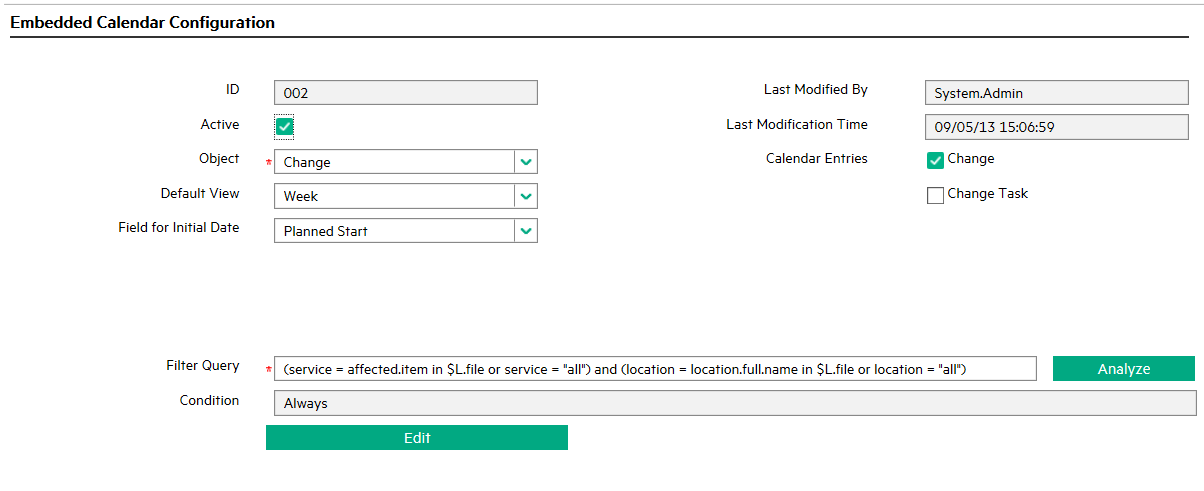
The embedded calendar displays data only for Time Period and for objects that are selected as Calendar Entries (see the figure above). The way an object's records display depends on the whether an active field mapping of each Filter Query field has been defined for the object.
- If there is an active mapping for each Filter Query field defined for the object, records of this object are displayed in the current record only when they match the Filter Query;
- If there is not an active mapping record, the current record will not display the embedded calendar widget.
To see if the query fields are mapped to an object, navigate to Calendar Administration > Calendar Filter Mapping, and then open the filter query field in the Filter Fields Configuration section. The following figure shows an active field mapping of query field service for the Time Period object.
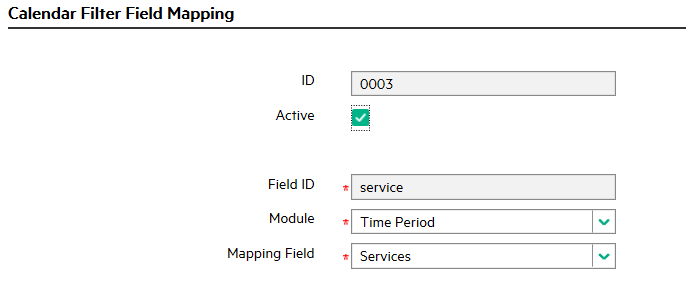
Related concepts
Calendar Administration
Full calendar and embedded calendar
Calendar security area and role
Release Control Calendar
Related tasks
Working with the calendar
Launch the calendar
Switch to a desired time slot
Select a year, month, or date from the date picker (full calendar only)
Collapse and expand panels (full calendar only)
View tooltip information
View time conflicts and custom messages
Access a record from the calendar
Select the objects (full calendar only)
Drill down to the Day view
Create a filter (full calendar only)
Clear the current filter
Manage favorites (full calendar only)
We welcome your comments!
To open the configured email client on this computer, open an email window.
Otherwise, copy the information below to a web mail client, and send this email to ovdoc-ITSM@hpe.com.
Help Topic ID:
Product:
Topic Title:
Feedback:





