Searching the Help
To search for information in the Help, type a word or phrase in the Search box. When you enter a group of words, OR is inferred. You can use Boolean operators to refine your search.
Results returned are case insensitive. However, results ranking takes case into account and assigns higher scores to case matches. Therefore, a search for "cats" followed by a search for "Cats" would return the same number of Help topics, but the order in which the topics are listed would be different.
| Search for | Example | Results |
|---|---|---|
| A single word | cat
|
Topics that contain the word "cat". You will also find its grammatical variations, such as "cats". |
|
A phrase. You can specify that the search results contain a specific phrase. |
"cat food" (quotation marks) |
Topics that contain the literal phrase "cat food" and all its grammatical variations. Without the quotation marks, the query is equivalent to specifying an OR operator, which finds topics with one of the individual words instead of the phrase. |
| Search for | Operator | Example |
|---|---|---|
|
Two or more words in the same topic |
|
|
| Either word in a topic |
|
|
| Topics that do not contain a specific word or phrase |
|
|
| Topics that contain one string and do not contain another | ^ (caret) |
cat ^ mouse
|
| A combination of search types | ( ) parentheses |
|
- HPE Network Node Manager (NNMi) Integration
- Overview
- Supported Versions
- NNMi - UCMDB Integration Architecture
- Topology
- How to Run NNMi–UCMDB Integration
- How to Manually Add the IpAddress CI of the NNMi Server
- How to Set Up HPE NNMi–HPE UCMDB Integration
- NNMi Integration Job
- How to Customize Integration
- Troubleshooting and Limitations – NNMi Integration
How to Run NNMi–UCMDB Integration
This task includes the steps to run the NNMi-UCMDB integration jobs.
Note To avoid conflict, do not run the UCMDB Layer 2 discovery jobs when running the NNMi integration.
This task includes the following steps:
-
 Run NNMi Integration
Run NNMi Integration
In the Integration Studio, create a new integration point.
-
Provide a name and description for the integration point.
-
Under Integration Properties > Adapter, select the appropriate adapter:
-
Pull Topology from NNMi: Use this adapter to run population jobs.
This job connects to the NNMi Web service and retrieves NNMi discovenodes, IP addresses, networks, interfaces, physical ports, VLANs, hardware boarLayer 2 connection information to create a Layer 2 topology in UCMDB.
-
NNMI Update IDs: Use this adapter to run push jobs. This job:
-
Retrieves the UCMDB IDs of the NNMi hosts and NNMi interfaces from the UCMDB Server using the UCMDB Web Services API.
-
Updates the ODB_ID and UCMDB_ID custom attributes on the corresponding Node and Interface CIs on the NNMi server using the NNMi Web service.
-
-
Under Adapter Properties > Data Flow Probe, select the Data Flow Probe.
-
Under Adapter Properties > Trigger CI instance select:
- Select Existing CI (if you have a valid, existing CI). The Select Existing CI pane appears. Select the CI; or
- Create New CI (if you need to create a new CI). The Topology CI Creation Wizard appears. Complete the creation of the CI using the Wizard.
-
Under Adapter Properties > Credentials ID select the appropriate credentials for connection to the NNMi server.
- Save the Integration Point.
-
Run the job.
Note For details on the Topology CI Creation Wizard, see "Topology CI Creation Wizard" in the Universal CMDB Data Flow Management Guide.
Note For details on running an integration job, see "Integration Studio" in the Universal CMDB Data Flow Management Guide.
-
-
 Validate results
Validate results
Verify that data was discovered using the NNMi integration jobs.
-
For the Pull Topology from NNMi job:
-
In UCMDB, navigate to Managers > Modeling > IT Universe Manager.
-
In the CI Selector pane, select Browse Views.
-
On the View drop-down menu, select Layer 2 by NNMi. Select a view. The view displays the CIs and relationships discovered by the integration job.
-
For the NNMI Update IDs job:
-
In NNMi, open an NNMi Node or Interface that was discovered in UCMDB.
-
On the Custom Attributes tab, look for the ODB_ID and UCMDB_ID custom attributes. These attributes contain the UCMDB ID of the corresponding host or interface in UCMDB.
-
We welcome your comments!
To open the configured email client on this computer, open an email window.
Otherwise, copy the information below to a web mail client, and send this email to cms-doc@microfocus.com.
Help Topic ID:
Product:
Topic Title:
Feedback: