Searching the Help
To search for information in the Help, type a word or phrase in the Search box. When you enter a group of words, OR is inferred. You can use Boolean operators to refine your search.
Results returned are case insensitive. However, results ranking takes case into account and assigns higher scores to case matches. Therefore, a search for "cats" followed by a search for "Cats" would return the same number of Help topics, but the order in which the topics are listed would be different.
| Search for | Example | Results |
|---|---|---|
| A single word | cat
|
Topics that contain the word "cat". You will also find its grammatical variations, such as "cats". |
|
A phrase. You can specify that the search results contain a specific phrase. |
"cat food" (quotation marks) |
Topics that contain the literal phrase "cat food" and all its grammatical variations. Without the quotation marks, the query is equivalent to specifying an OR operator, which finds topics with one of the individual words instead of the phrase. |
| Search for | Operator | Example |
|---|---|---|
|
Two or more words in the same topic |
|
|
| Either word in a topic |
|
|
| Topics that do not contain a specific word or phrase |
|
|
| Topics that contain one string and do not contain another | ^ (caret) |
cat ^ mouse
|
| A combination of search types | ( ) parentheses |
|
Activity Name Page
Enables you to configure a unique name for the Infrastructure Discovery activity.
| Important Information |
|
| Wizard Map |
The Infrastructure Discovery Activity contains: Activity Name Page > Define Credentials Page > Preferences Page > Universal Discovery Agent Deployment Page > Schedule Discovery Page > Summary Page |
User interface elements are described below:
|
UI Element (A–Z) |
Description |
|---|---|
| Activity Name |
Enter a unique name for the Infrastructure Discovery activity. Note Names should consist only of alphanumeric characters (a-z, A-Z, 0-9), hyphens (-), and periods (.). Job names appear in some reports. These reports are located at Modeling > Reports > Custom Reports > Discovery Status and also at Modeling > Reports > Custom Reports > Inventory. See the section describing reports in the Universal CMDB Modeling Guide. Job names may also appear in the Updated by attribute on the CI Properties page if a CI was updated by the job. Job names can be changed at any time, however, the Job ID attribute that is associated with the job name does not change. |
We welcome your comments!
To open the configured email client on this computer, open an email window.
Otherwise, copy the information below to a web mail client, and send this email to cms-doc@microfocus.com.
Help Topic ID:
Product:
Topic Title:
Feedback: