Searching the Help
To search for information in the Help, type a word or phrase in the Search box. When you enter a group of words, OR is inferred. You can use Boolean operators to refine your search.
Results returned are case insensitive. However, results ranking takes case into account and assigns higher scores to case matches. Therefore, a search for "cats" followed by a search for "Cats" would return the same number of Help topics, but the order in which the topics are listed would be different.
| Search for | Example | Results |
|---|---|---|
| A single word | cat
|
Topics that contain the word "cat". You will also find its grammatical variations, such as "cats". |
|
A phrase. You can specify that the search results contain a specific phrase. |
"cat food" (quotation marks) |
Topics that contain the literal phrase "cat food" and all its grammatical variations. Without the quotation marks, the query is equivalent to specifying an OR operator, which finds topics with one of the individual words instead of the phrase. |
| Search for | Operator | Example |
|---|---|---|
|
Two or more words in the same topic |
|
|
| Either word in a topic |
|
|
| Topics that do not contain a specific word or phrase |
|
|
| Topics that contain one string and do not contain another | ^ (caret) |
cat ^ mouse
|
| A combination of search types | ( ) parentheses |
|
Creating a client PSE in Trust Manager
To create a client PSE in Trust Manager, do the following:
- Start the Trust Manager.
- Select the PSE SSL Client (Standard) in the status section of the Trust Manager.
-
Click Create.
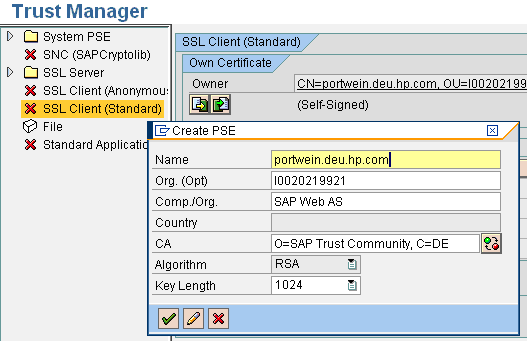
- For the CN (Name) enter the fully qualified hostname of the SAP WEB AS system. All other entries must not be changed. The key length should be 1024.
- Save the settings.
- Double-click SSL Client (Standard) in the status section. The
Owncertificate in the Own Certificate section is shown. -
Click Create Certificate Request.
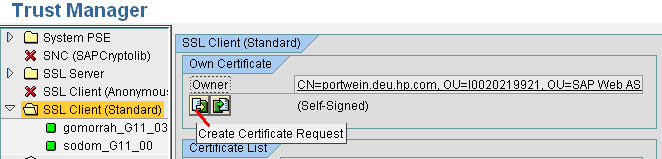
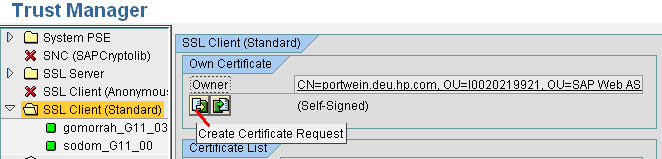
- The Certification Request is shown. Copy the request to the Clipboard.
-
Certify the request with a CA.
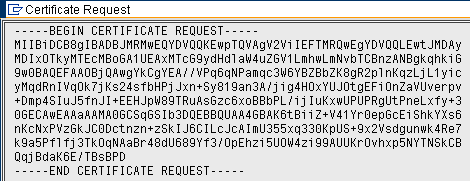
Note SAP offers a two-month test period for signed certificates in the SAP Service Marketplace at http://www.service.sap.com/ssltest.
-
Request an SSL Server Test Certificate as shown in the following diagram (select the PKCS#7 chain format).
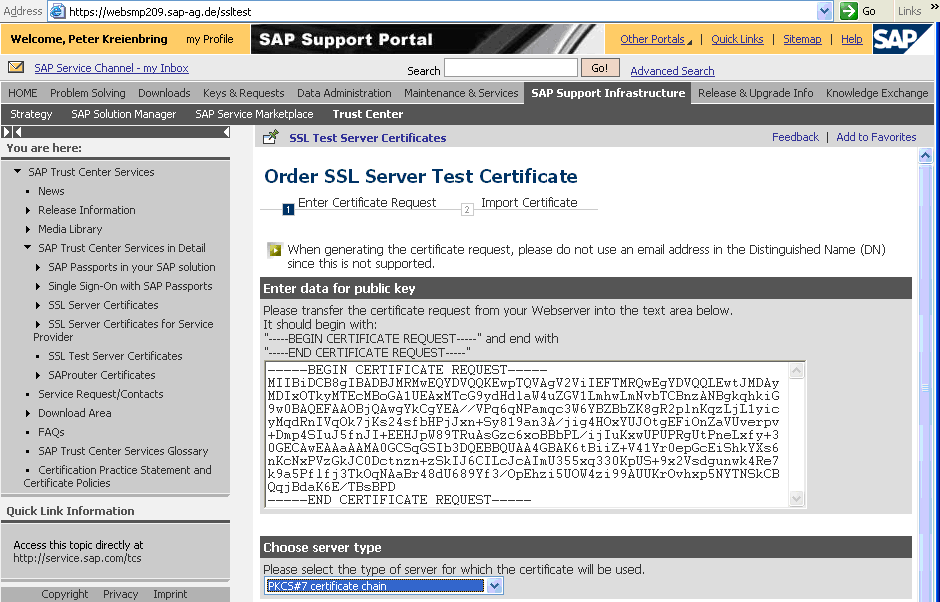
-
Click Continue. The SSL Server Certificate is created.
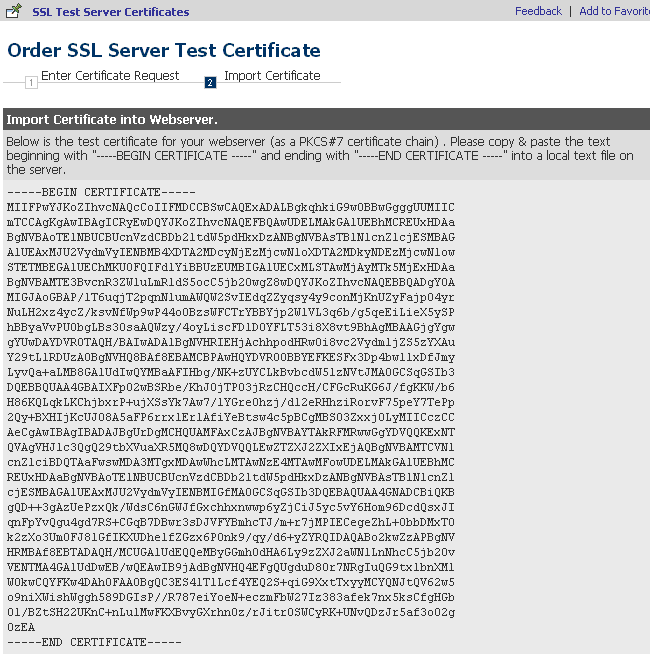
-
Copy the Certificate response to your client PSE.
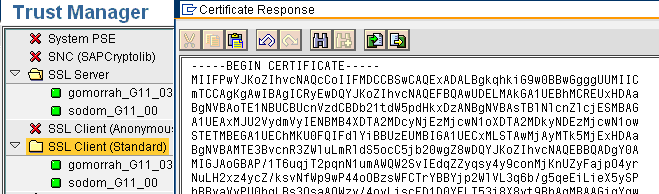
The certificate is now trusted against a CA. The required steps are different for other CA’s. Contact the Trust Center for details. A certificate for the SSL Server PSE is also required.











