Searching the Help
To search for information in the Help, type a word or phrase in the Search box. When you enter a group of words, OR is inferred. You can use Boolean operators to refine your search.
Results returned are case insensitive. However, results ranking takes case into account and assigns higher scores to case matches. Therefore, a search for "cats" followed by a search for "Cats" would return the same number of Help topics, but the order in which the topics are listed would be different.
| Search for | Example | Results |
|---|---|---|
| A single word | cat
|
Topics that contain the word "cat". You will also find its grammatical variations, such as "cats". |
|
A phrase. You can specify that the search results contain a specific phrase. |
"cat food" (quotation marks) |
Topics that contain the literal phrase "cat food" and all its grammatical variations. Without the quotation marks, the query is equivalent to specifying an OR operator, which finds topics with one of the individual words instead of the phrase. |
| Search for | Operator | Example |
|---|---|---|
|
Two or more words in the same topic |
|
|
| Either word in a topic |
|
|
| Topics that do not contain a specific word or phrase |
|
|
| Topics that contain one string and do not contain another | ^ (caret) |
cat ^ mouse
|
| A combination of search types | ( ) parentheses |
|
Setting up an outgoing connection in SAP Solution Manager
The outgoing connection from SAP Solution Manager to Apache Tomcat must be configured in SAP transaction /nsm59. Add a new or change an existing HTTP RFC destination with type G.
- In SAP transaction
/nsm59configure the HTTPS port of the Tomcat Server. A redirect from the HTTP port to the HTTPS port of Apache Tomcat will not work with the SAP WEB AS. The HTTPS port is defined in theserver.xmlconfiguration file of the Tomcat Server. - The SSL configuration of Apache Tomcat is switched off by default. Enable the configuration.
- In the settings for the SSL HTTP connector, set the Tomcat default port for SSL communication to
8443. -
The diagram below shows the example configuration of the RFC Destination (in the
Target Hostfield enter the server name (case sensitive) instead of the IP address).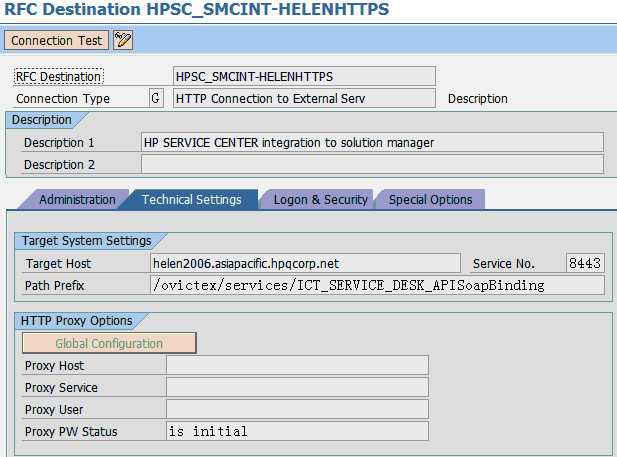
- In the Logon&Security tab of the RFC configuration define the logon procedure and the security protocol. Basic authorization with SSL communication and certificates is not supported by Apache Tomcat. Set the Logon Procedure to
No Logon. -
In the security protocol status enable SSL and select a PSE from the certification list. SAP provides PSE “ANONYM SSL Client” and “DFAULT SSL Client (Standard)”.
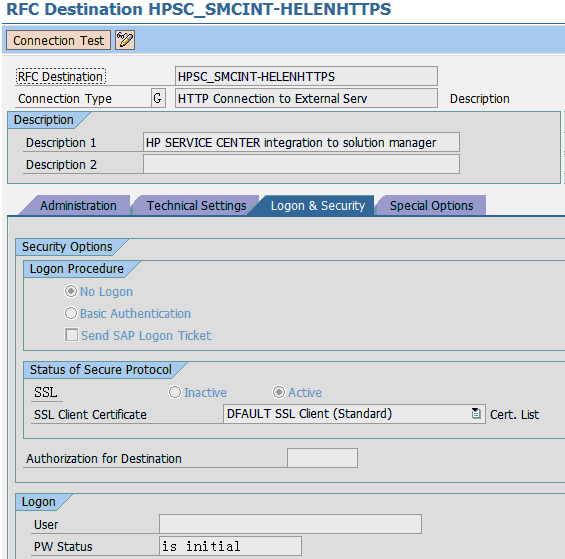
- Check with the SAP Basis Administrator what client PSE should be used. In most cases this will be the PSE “SAP Client (Standard)”.
- After assigning a client Certificate to the RFC destination, save the settings. The RFC destination is configured for using SSL with Apache Tomcat. A connection test will fail if the Server certificate in Apache Tomcat is not trusted against a CA.
- Create a logical port (see Create a logical port).
- Configure the interface between SAP Solution Manager Service Desk and Service Manager for the SSL outgoing connection (see Configure interface to SAP Solution Manager Service Desk).











