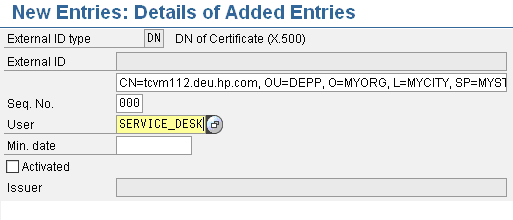Searching the Help
To search for information in the Help, type a word or phrase in the Search box. When you enter a group of words, OR is inferred. You can use Boolean operators to refine your search.
Results returned are case insensitive. However, results ranking takes case into account and assigns higher scores to case matches. Therefore, a search for "cats" followed by a search for "Cats" would return the same number of Help topics, but the order in which the topics are listed would be different.
| Search for | Example | Results |
|---|---|---|
| A single word | cat
|
Topics that contain the word "cat". You will also find its grammatical variations, such as "cats". |
|
A phrase. You can specify that the search results contain a specific phrase. |
"cat food" (quotation marks) |
Topics that contain the literal phrase "cat food" and all its grammatical variations. Without the quotation marks, the query is equivalent to specifying an OR operator, which finds topics with one of the individual words instead of the phrase. |
| Search for | Operator | Example |
|---|---|---|
|
Two or more words in the same topic |
|
|
| Either word in a topic |
|
|
| Topics that do not contain a specific word or phrase |
|
|
| Topics that contain one string and do not contain another | ^ (caret) |
cat ^ mouse
|
| A combination of search types | ( ) parentheses |
|
Set up an incoming connection in SAP Solution Manager
Configure the incoming connection in the ICF Service tree in SAP transaction /nsicf.
- In SAP transaction
/nsicf, enter ICT_SERVICE_DESK_API as service name. - Execute the search of the service.
- Double-click the Service to edit (or navigate to /default_host/sap/bc/srt/rfc/sap/ and select ICT_SERVICE_DESK_API).
- Open the Create/Change a Service dialog.
- In the Logon tab, select Required with client Certificates (SSL).
-
Save the settings. Service
ICT_SERVICE_DESK_APIis configured for SSL connection only. In this procedure the lowest possible security level is specified. If “Required with Logon Data” is configured, then connecting via SSL and the client certificate is allowed.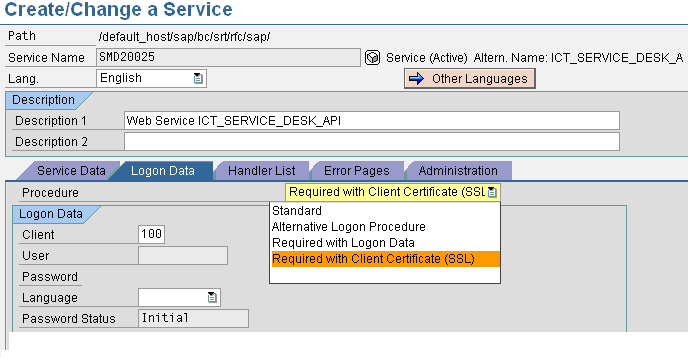
Note For SSL communication, ensure that the ICM uses HTTPS.
Define the user mapping to the DN of the Certificate. The different ways of mapping are described in the SAP online help. Defining a user mapping to a DN is described below.
- In SAP transaction
/nse16, open the viewVUSREXTID(enter VUSREXTID in the tableNamefield). - Select the Work Area DN of Certificate X.500.
-
In the user mapping dialog, as an external ID add the DN of the client certificate of Apache Tomcat (see Create keystore and truststore). Specify the exact DN of the certificate. For example:
CN=helen2006.asiapacific.hpqcorp.net, OU=TEST, O=GDCC, L=SH, SP=CN, C=CN - For
Seq. No, enter 000, 001… (for internal use only). -
Assign the SAP user for the Web Service. This user has all required permissions for managing incidents in SAP Solution Manager.