Searching the Help
To search for information in the Help, type a word or phrase in the Search box. When you enter a group of words, OR is inferred. You can use Boolean operators to refine your search.
Results returned are case insensitive. However, results ranking takes case into account and assigns higher scores to case matches. Therefore, a search for "cats" followed by a search for "Cats" would return the same number of Help topics, but the order in which the topics are listed would be different.
| Search for | Example | Results |
|---|---|---|
| A single word | cat
|
Topics that contain the word "cat". You will also find its grammatical variations, such as "cats". |
|
A phrase. You can specify that the search results contain a specific phrase. |
"cat food" (quotation marks) |
Topics that contain the literal phrase "cat food" and all its grammatical variations. Without the quotation marks, the query is equivalent to specifying an OR operator, which finds topics with one of the individual words instead of the phrase. |
| Search for | Operator | Example |
|---|---|---|
|
Two or more words in the same topic |
|
|
| Either word in a topic |
|
|
| Topics that do not contain a specific word or phrase |
|
|
| Topics that contain one string and do not contain another | ^ (caret) |
cat ^ mouse
|
| A combination of search types | ( ) parentheses |
|
- Customizing Service Manager
- Configuring the denyattachwithoutext parameter
- Importing Customizations Using Unload
- Enabling the Integration
- Creating a Service Manager User for Web Service
- Configuring Incident Form (Classic/Hybrid Only)
- Configuring Incident Form (Codeless Only)
- Configuring WSDL Mapping
- Adding Instance in SMIS and Configuring Parameters
Creating a Service Manager user for web service
Incident Exchange uses one Service Manager user to connect to Service Manager web services. The user and the user role should be dedicated for the integration. The user requires the following permissions:
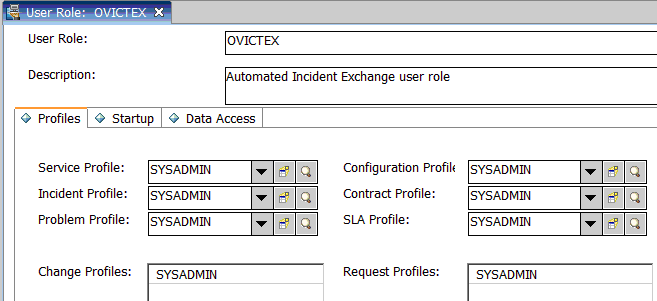
Do the following:
- Log on to Service Manager with a System Administrator account.
- From the System Navigator, click System Administration > Ongoing Maintenance > User Roles.
-
Search for
system administratoron Service Manager 9.x and above.Tip In case your database is configured to case sensitive, try to use all lowercase search keyword instead of all UPPERCASE one, or vice versa.
- Enter OVICTEX as the User Role.
- Change Description to Automated Incident Exchange user role.
- Click Add.
- From the System Navigator, click System Administration > Ongoing Maintenance > User Quick Add Utility.
- Enter ovictex, INCIDENT EXCHANGE, Incident, Exchange, ovictex@microfocus.com.
- Click Next.
- Select falcon for User to clone.
- Click Finish.
- Click Save.
- From the System Navigator, click System Administration > Ongoing Maintenance > Operators, enter ovictex in the Login Name field, then click Search.
- Change User Role to OVICTEX.
-
In the Security tab:
- Enter the operator password for Password.
- Uncheck Expire Password.
- Check Never Expire Password.
- Click Save.











