Searching the Help
To search for information in the Help, type a word or phrase in the Search box. When you enter a group of words, OR is inferred. You can use Boolean operators to refine your search.
Results returned are case insensitive. However, results ranking takes case into account and assigns higher scores to case matches. Therefore, a search for "cats" followed by a search for "Cats" would return the same number of Help topics, but the order in which the topics are listed would be different.
| Search for | Example | Results |
|---|---|---|
| A single word | cat
|
Topics that contain the word "cat". You will also find its grammatical variations, such as "cats". |
|
A phrase. You can specify that the search results contain a specific phrase. |
"cat food" (quotation marks) |
Topics that contain the literal phrase "cat food" and all its grammatical variations. Without the quotation marks, the query is equivalent to specifying an OR operator, which finds topics with one of the individual words instead of the phrase. |
| Search for | Operator | Example |
|---|---|---|
|
Two or more words in the same topic |
|
|
| Either word in a topic |
|
|
| Topics that do not contain a specific word or phrase |
|
|
| Topics that contain one string and do not contain another | ^ (caret) |
cat ^ mouse
|
| A combination of search types | ( ) parentheses |
|
Accessing the application design
In Codar 1.81, the application design is available out-of-the-box. You do not need to import it. This topic explains how to use the out-of-the-box Codar application design. The application design helps in deploying the PetClinic sample application.
-
Login to the Codar application portal at http://<codarmc.mydomain.com>:8444/csa
-
Navigate to Designs -> Topology -> Designer.
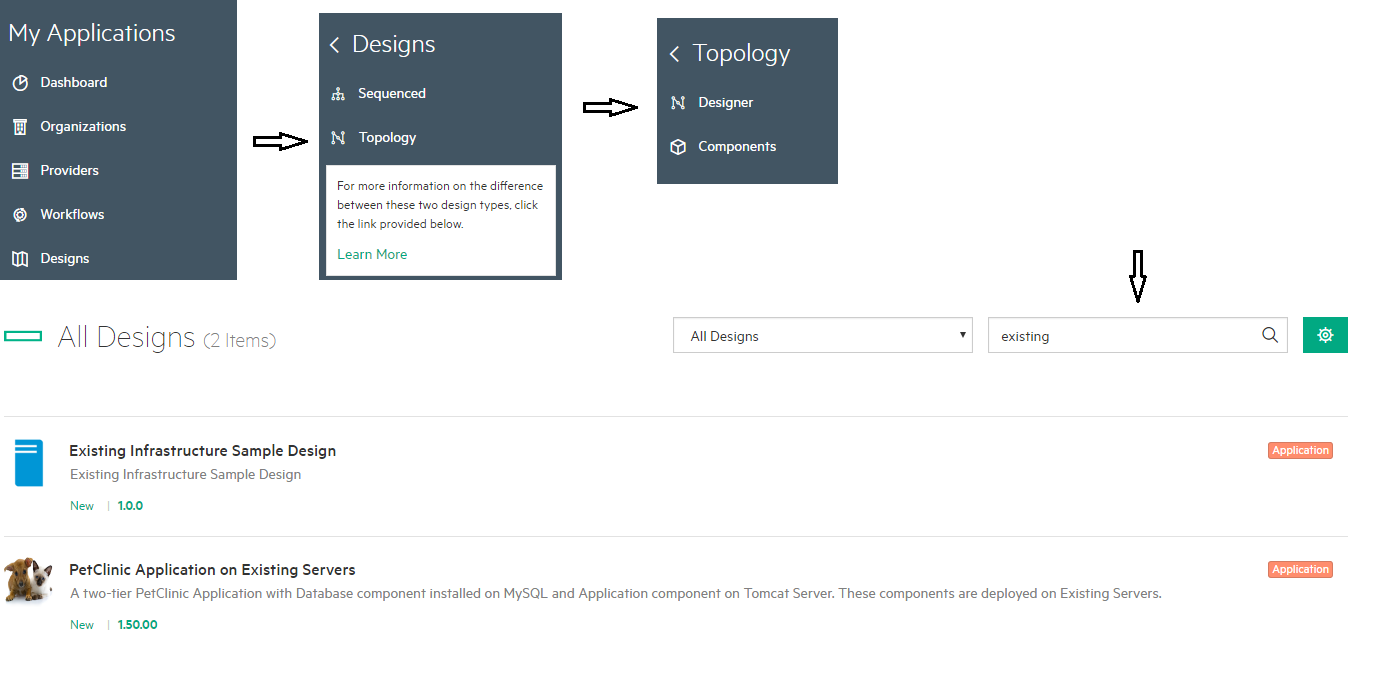
-
Click the application version, for example 1.50.00, to configure the components.
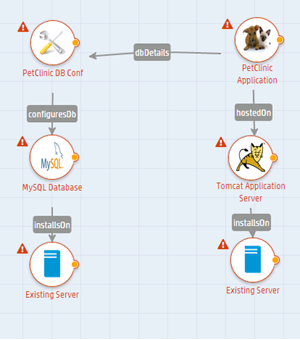
-
Select each of the components and customize by specifying the required values for each of the components.
The application design has six components:
-
Existing server 1 that can be used as the database server
-
Existing server 2 that can be used as the application server
-
MySQL database
-
Tomcat
-
PetClinic DB Conf - this component creates the database and configures it for the PetClinic application to run
-
PetClinic Application
-
A database connection relationship is created between PetClinic DB Conf and the PetClinic Application components. The application design deploys the PetClinic application by performing the following steps:
-
Accesses the IP address of the existing servers
-
Deploys MySQL and Tomcat on the existing servers
-
Configures the PetClinic database on MySQL
-
Deploys the PetClinic application on the Tomcat application server
We welcome your comments!
To open the configured email client on this computer, open an email window.
Otherwise, copy the information below to a web mail client, and send this email to clouddocs@hpe.com.
Help Topic ID:
Product:
Topic Title:
Feedback:





