Searching the Help
To search for information in the Help, type a word or phrase in the Search box. When you enter a group of words, OR is inferred. You can use Boolean operators to refine your search.
Results returned are case insensitive. However, results ranking takes case into account and assigns higher scores to case matches. Therefore, a search for "cats" followed by a search for "Cats" would return the same number of Help topics, but the order in which the topics are listed would be different.
| Search for | Example | Results |
|---|---|---|
| A single word | cat
|
Topics that contain the word "cat". You will also find its grammatical variations, such as "cats". |
|
A phrase. You can specify that the search results contain a specific phrase. |
"cat food" (quotation marks) |
Topics that contain the literal phrase "cat food" and all its grammatical variations. Without the quotation marks, the query is equivalent to specifying an OR operator, which finds topics with one of the individual words instead of the phrase. |
| Search for | Operator | Example |
|---|---|---|
|
Two or more words in the same topic |
|
|
| Either word in a topic |
|
|
| Topics that do not contain a specific word or phrase |
|
|
| Topics that contain one string and do not contain another | ^ (caret) |
cat ^ mouse
|
| A combination of search types | ( ) parentheses |
|
Deploying the application design
After customizing the components in the application design, you can deploy it and start working with the PetClinic application. The application design is saved automatically after every change. Perform the following steps to deploy the application design:
-
Click the Test tab and click Test Run to install the software and deploy the application on the Tomicat server. Ensure that Tomcat and MySQL are not already installed in Ubuntu systems 1 and 2.
- In the Test Run dialog box, in the Name field, enter a name for the application. You can enter any name, for example, Test Run <application_name>.
- Click Finish.
-
Click the Test tab to to see the status of the deployment. The status is first displayed as Deploying and then Online. An Online status indicates a successful deployment.
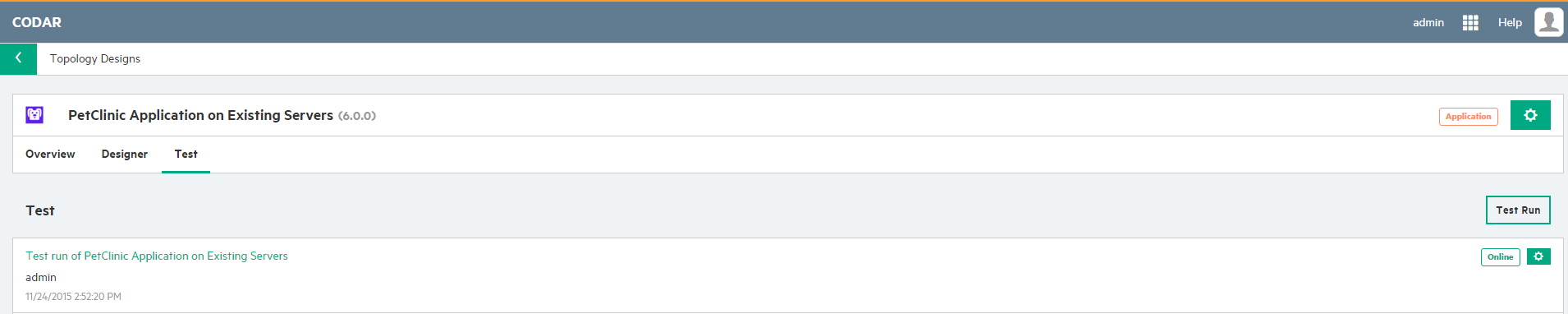
-
To see the summary of the application, click the <application_name> link and the click the Topology tab. The screen displays the structure of the application and also displays which components were successfully executed and which components have failed.
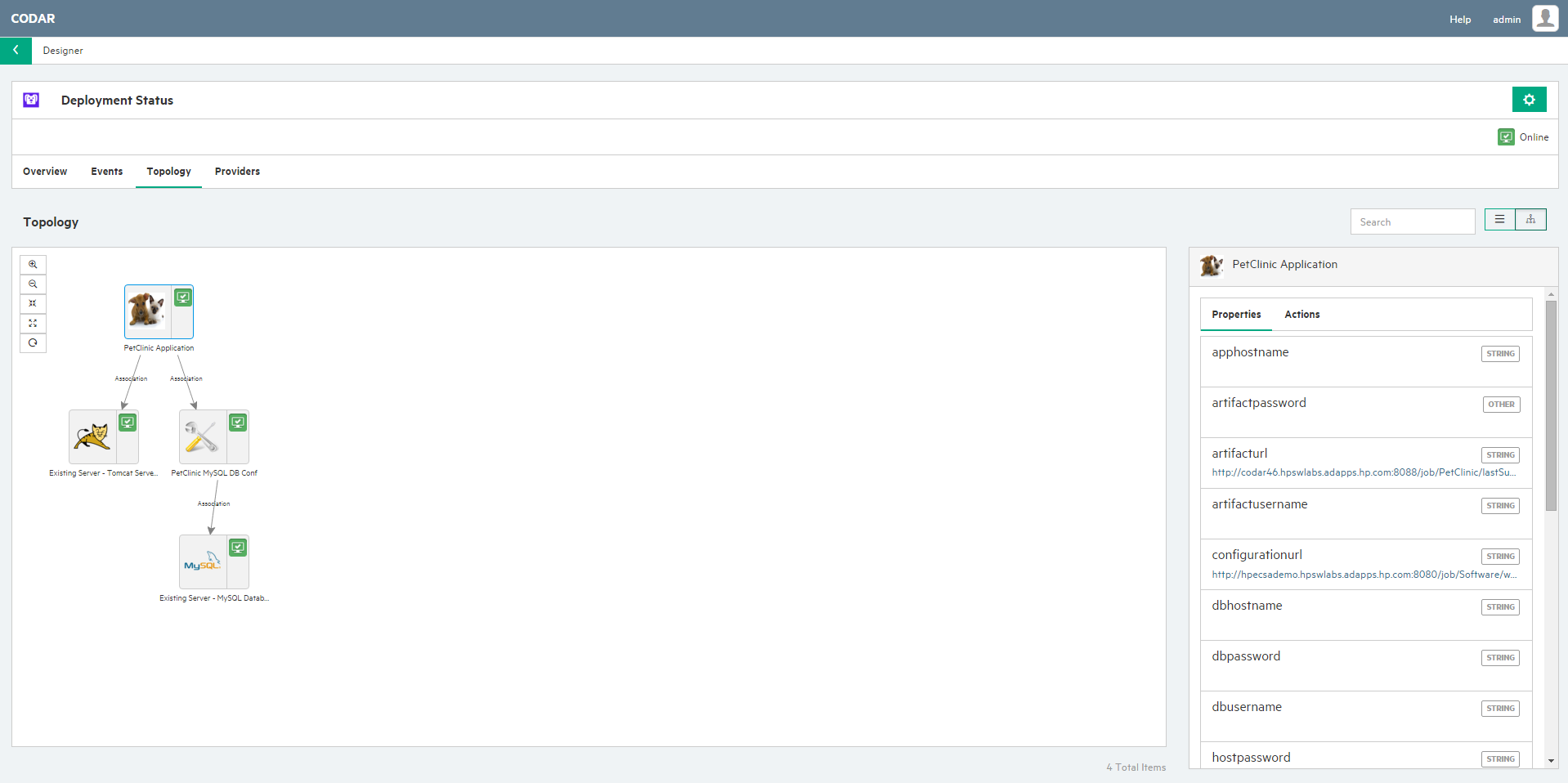
-
Launch the application URL to check for the successful deployment of the application. The application URL is in the form http://<IP_address of the Tomcat server>/petclinic. For example, http://10.1.155.58:8080/petclinic
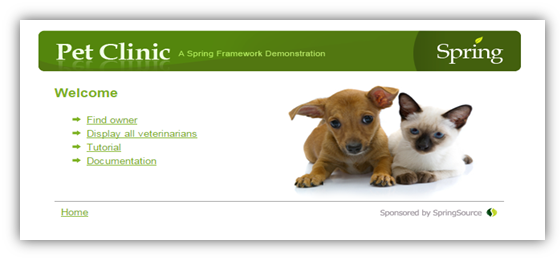
We welcome your comments!
To open the configured email client on this computer, open an email window.
Otherwise, copy the information below to a web mail client, and send this email to clouddocs@hpe.com.
Help Topic ID:
Product:
Topic Title:
Feedback:





