Searching the Help
To search for information in the Help, type a word or phrase in the Search box. When you enter a group of words, OR is inferred. You can use Boolean operators to refine your search.
Results returned are case insensitive. However, results ranking takes case into account and assigns higher scores to case matches. Therefore, a search for "cats" followed by a search for "Cats" would return the same number of Help topics, but the order in which the topics are listed would be different.
| Search for | Example | Results |
|---|---|---|
| A single word | cat
|
Topics that contain the word "cat". You will also find its grammatical variations, such as "cats". |
|
A phrase. You can specify that the search results contain a specific phrase. |
"cat food" (quotation marks) |
Topics that contain the literal phrase "cat food" and all its grammatical variations. Without the quotation marks, the query is equivalent to specifying an OR operator, which finds topics with one of the individual words instead of the phrase. |
| Search for | Operator | Example |
|---|---|---|
|
Two or more words in the same topic |
|
|
| Either word in a topic |
|
|
| Topics that do not contain a specific word or phrase |
|
|
| Topics that contain one string and do not contain another | ^ (caret) |
cat ^ mouse
|
| A combination of search types | ( ) parentheses |
|
Survey Management workflow
This section describes the metaphases and subordinate phases in the life cycle of a survey.
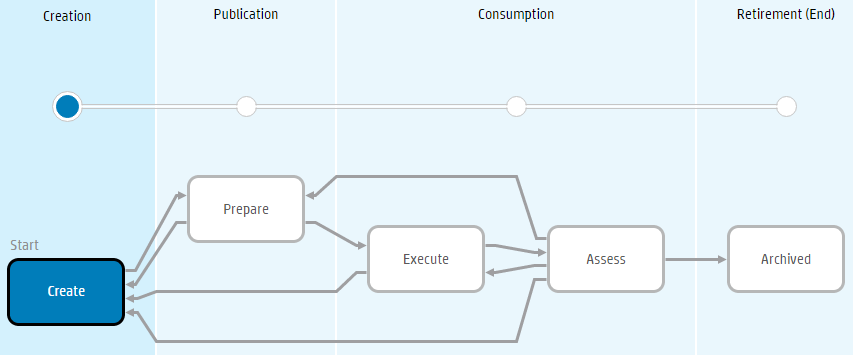
Metaphase: Creation
The survey is created.
| Phase | Transition | Description |
|---|---|---|
| Create | Manual |
The Survey Editor creates a survey and adds sections, structure, and questions to it, as well as selecting the fields that will appear in the survey reports. Note The survey cannot advance to Prepare phase until at least one question has been added to a survey. It is possible to return a survey to Create phase from a later phase. You can add new questions, inactivate existing questions (thereby removing them from the survey sent to users), or add report fields. This has the following implications:
However, in order to maintain data integrity, you cannot:
Each time you move an executed survey back to Create phase, its version is incremented. This enables filtering in the reports only responses that were answered on specific versions of the survey. Next phase: Prepare |
Metaphase: Publication
The survey is prepared for execution.
| Phase | Transition | Description |
|---|---|---|
| Prepare | Manual or automatic |
In this phase, the Survey Editor can define execution dates, create business rules for sending the survey, and prepare reports. If an Active from date is specified, the workflow automatically transitions to Execute phase when this date is reached. The Survey Editor can return the survey to Create phase to add additional questions to the survey or change the fields to be included in a report. Note Business rules are active and reports can be consumed only when the survey is in Execute phase. Next phase: Execute or Create |
Metaphase: Consumption
The survey has been sent out and data is being collected.
| Phase | Transition | Description |
|---|---|---|
| Execute | Manual or automatic |
In this phase only, business rules are active and answers are being collected. If an Active until date is specified, the workflow automatically transitions to Assess phase when this date is reached. Data is aggregated and sent to the analytics database once every 24 hours. Next phase: Assess or Create |
| Assess | Manual |
In this phase, no further data is collected. At this point, the Survey Editor can analyze reports and review hot topics. Next phase: Archived, Create, Prepare, or Execute. |
Metaphase: Retirement (End)
The survey is inactive.
| Phase | Transition | Description |
|---|---|---|
| Archived | None |
Execution and review of the survey is complete. The survey is inactive, and no further data usage occurs. Also, all saved data is cleared out, and reports are inactivated to free up quota for the tenant. Next phase: None |
Related topics










