Searching the Help
To search for information in the Help, type a word or phrase in the Search box. When you enter a group of words, OR is inferred. You can use Boolean operators to refine your search.
Results returned are case insensitive. However, results ranking takes case into account and assigns higher scores to case matches. Therefore, a search for "cats" followed by a search for "Cats" would return the same number of Help topics, but the order in which the topics are listed would be different.
| Search for | Example | Results |
|---|---|---|
| A single word | cat
|
Topics that contain the word "cat". You will also find its grammatical variations, such as "cats". |
|
A phrase. You can specify that the search results contain a specific phrase. |
"cat food" (quotation marks) |
Topics that contain the literal phrase "cat food" and all its grammatical variations. Without the quotation marks, the query is equivalent to specifying an OR operator, which finds topics with one of the individual words instead of the phrase. |
| Search for | Operator | Example |
|---|---|---|
|
Two or more words in the same topic |
|
|
| Either word in a topic |
|
|
| Topics that do not contain a specific word or phrase |
|
|
| Topics that contain one string and do not contain another | ^ (caret) |
cat ^ mouse
|
| A combination of search types | ( ) parentheses |
|
Executive Summary
The executive summary is a visual tool that helps project portfolio managers and executives to view the overall status of the projects, programs, and project portfolios that they manage. The executive summary provides a list of projects, programs, and project portfolios, and shows the key statistics and charts of these contents.
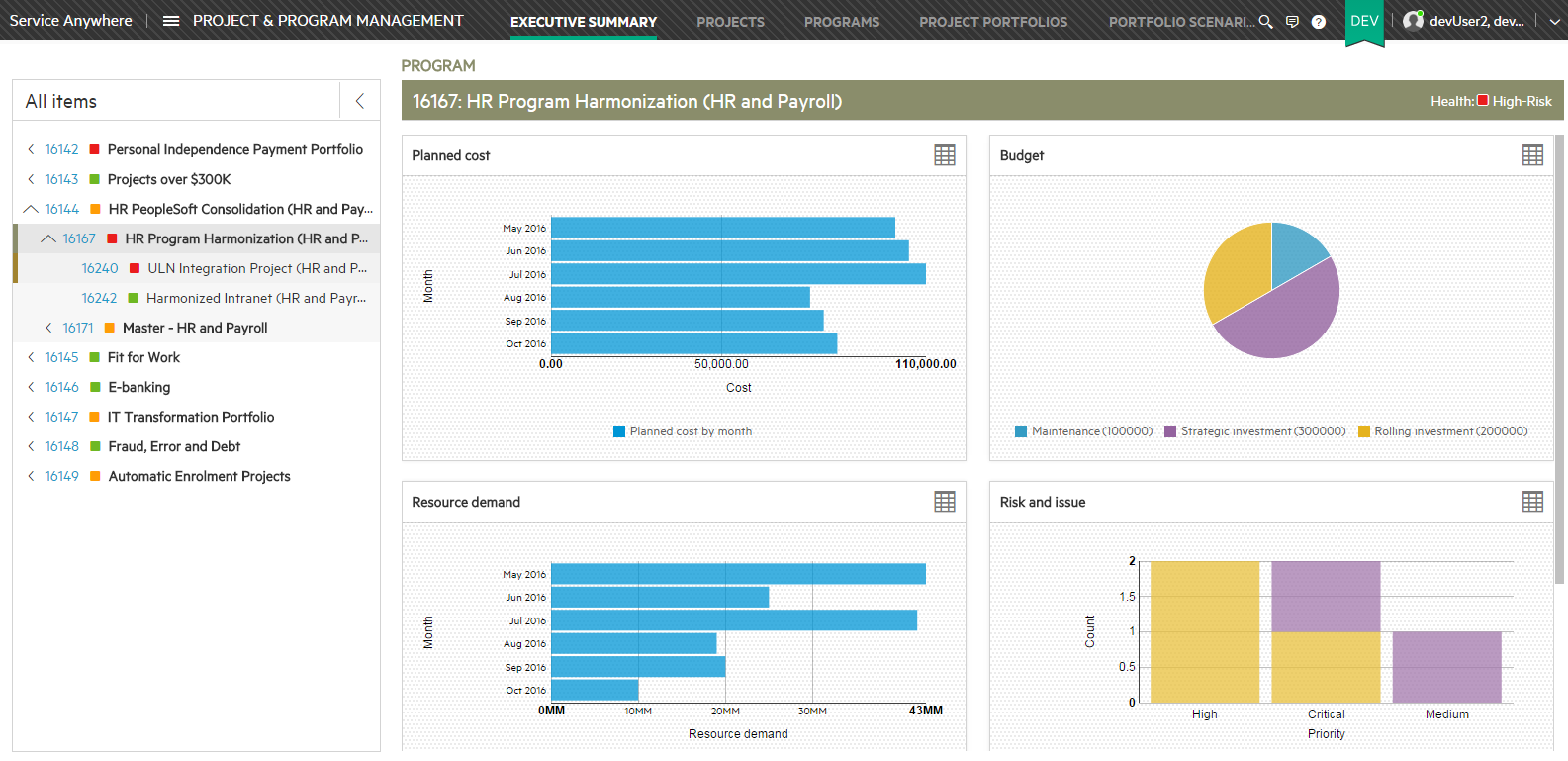
From the main menu, select Plan > Project & Management. Service Management displays the Executive Summary.
If defined, the health status is indicated next to the name of the item and above the charts.
For each item in which data is defined, a set of charts is displayed, showing the following:
-
Planned cost (per month) - displays the total cost, regardless of the cost type.
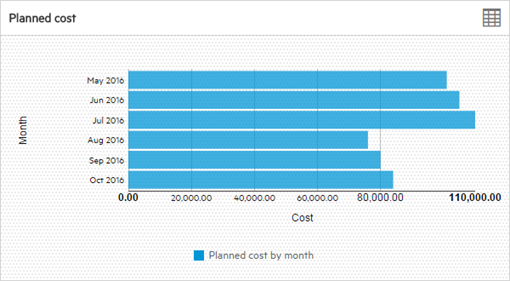
Note that the cost displayed is for the item itself, and not the cost of the item's aggregated contents.
-
Budget (per type) - displays up to the four budget types with the highest budgets individually, and aggregates the remaining budget types, if any, into a single entry. For more information, see Budget Types.
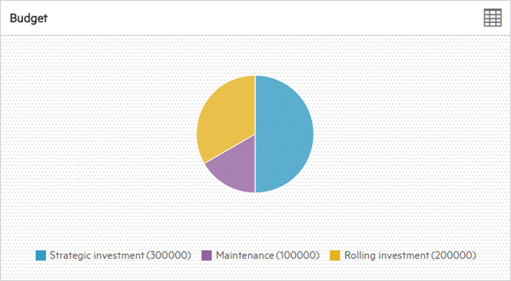
-
Resource demand (per month) - displays the total resource demand.
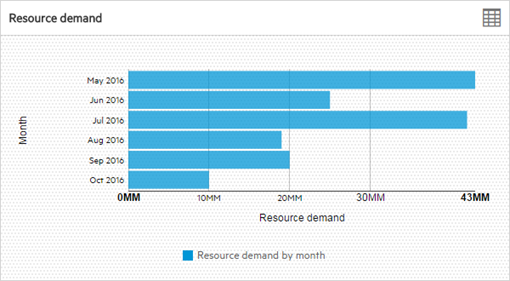
-
Risks and issues (per priority) - displays the total number of items with risks or issues.
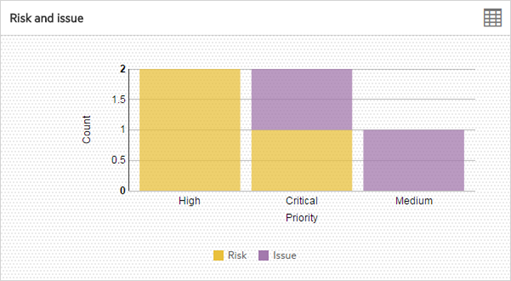
You can:
-
Click
 in the list pane to hide the charts and display more detailed information about each item.
in the list pane to hide the charts and display more detailed information about each item.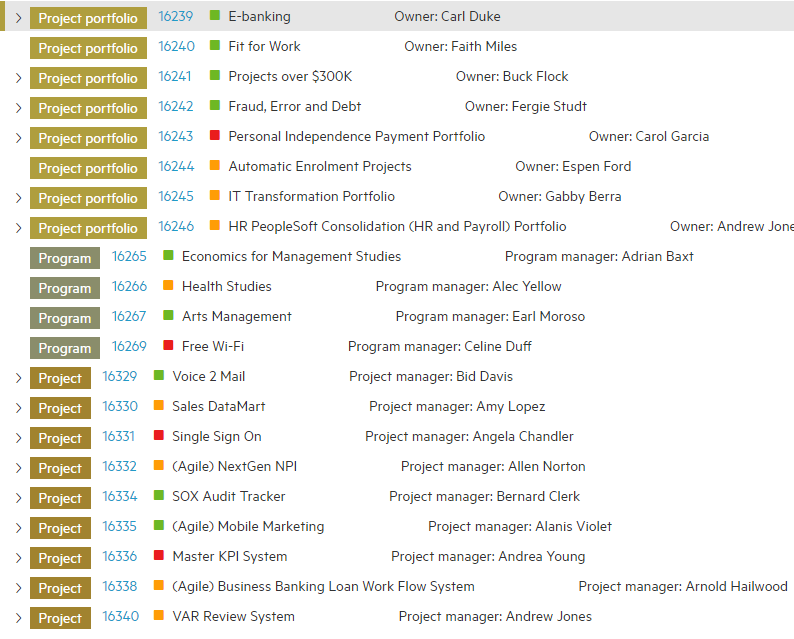
- Click
 in the expanded pane to display the charts again.
in the expanded pane to display the charts again. - Click
 to toggle the displayed information between chart and table formats.
to toggle the displayed information between chart and table formats.
Related topics










