Searching the Help
To search for information in the Help, type a word or phrase in the Search box. When you enter a group of words, OR is inferred. You can use Boolean operators to refine your search.
Results returned are case insensitive. However, results ranking takes case into account and assigns higher scores to case matches. Therefore, a search for "cats" followed by a search for "Cats" would return the same number of Help topics, but the order in which the topics are listed would be different.
| Search for | Example | Results |
|---|---|---|
| A single word | cat
|
Topics that contain the word "cat". You will also find its grammatical variations, such as "cats". |
|
A phrase. You can specify that the search results contain a specific phrase. |
"cat food" (quotation marks) |
Topics that contain the literal phrase "cat food" and all its grammatical variations. Without the quotation marks, the query is equivalent to specifying an OR operator, which finds topics with one of the individual words instead of the phrase. |
| Search for | Operator | Example |
|---|---|---|
|
Two or more words in the same topic |
|
|
| Either word in a topic |
|
|
| Topics that do not contain a specific word or phrase |
|
|
| Topics that contain one string and do not contain another | ^ (caret) |
cat ^ mouse
|
| A combination of search types | ( ) parentheses |
|
Suite Administration
Suite Administration enables you to onboard, operate, and administer the suite.
This application allows you to:
-
Create and manage customers.
-
Create and manage accounts.
-
Create or import users, and assign users to accounts.
-
Create and manage tenants.
-
Create or upload licenses, add licenses to license pools, and assign licenses to a tenant.
-
Configure suite level settings in Configurations, including security, email, and integration.
-
View the operation history.
-
Configure access control.
Note Only the suite admin users can view and use the CONFIGURATION, OPERATION HISTORY, and ACCESS CONTROL menu items in Suite Administration.
A quick view of tenants, accounts, and users is provided in the homepage. Administrator can start the daily work with these quick links.
Shared service providers can also refer to Suite Administration for shared service providers.
You can follow the procedures below to deploy a Service Management tenant:
- Complete the lightweight SSO settings on Security tab in Configurations. Wait several minutes to allow the suite restart to complete.
- Create a customer for onboarding in Customers.
- Create an account for the customer in Accounts. You can create multiple accounts for one customer.
- Create new users, or add LDAP or SAML configuration on Authentication tab of Accounts page if your organization wants a tenant for LDAP or SAML IdP users.
- Create a tenant in Tenants for the account created in step 3.
-
Upload the license file in Licenses, add the license to a license pool and assign capacity to the tenant just created.
- Deploy the tenant.
Related topics