Searching the Help
To search for information in the Help, type a word or phrase in the Search box. When you enter a group of words, OR is inferred. You can use Boolean operators to refine your search.
Results returned are case insensitive. However, results ranking takes case into account and assigns higher scores to case matches. Therefore, a search for "cats" followed by a search for "Cats" would return the same number of Help topics, but the order in which the topics are listed would be different.
| Search for | Example | Results |
|---|---|---|
| A single word | cat
|
Topics that contain the word "cat". You will also find its grammatical variations, such as "cats". |
|
A phrase. You can specify that the search results contain a specific phrase. |
"cat food" (quotation marks) |
Topics that contain the literal phrase "cat food" and all its grammatical variations. Without the quotation marks, the query is equivalent to specifying an OR operator, which finds topics with one of the individual words instead of the phrase. |
| Search for | Operator | Example |
|---|---|---|
|
Two or more words in the same topic |
|
|
| Either word in a topic |
|
|
| Topics that do not contain a specific word or phrase |
|
|
| Topics that contain one string and do not contain another | ^ (caret) |
cat ^ mouse
|
| A combination of search types | ( ) parentheses |
|
Service Portal
The Service Portal provides one centralized location for all employee issues related to IT. Its easy-to-use interface enables users to independently request support, search a self-help knowledge base, and browse a service catalog. Users can even ask their friends for help using an intuitive question and answer (Q&A) interface in which questions are routed to other employees, based on their skills and expertise. The Service Portal also enables employees to track support and service requests.
The portal's sophisticated search capabilities enable users to independently find relevant information. Search results are gathered from multiple sources and can include multimedia-rich articles, user Q&A, relevant services and forms, and targeted support – all displayed in one, user-friendly interface.
You use Service Management to configure the portal to present valuable information and forms to end users. The catalog, support offerings, and articles are managed in the Service Catalog Management and Knowledge Management modules.
Category tiles
On the Service Portal, when a user clicks on a category tile, a page is displayed with three tabbed sections:
-
Featured - displaying news, offerings, and articles
-
Offerings - displaying recommended and popular offerings
-
Articles - displaying recommended and popular articles
The category page also includes an enhanced search drop-down option, allowing the user to search the selected category or all categories.
For information about how to configure this and other portal settings, see How to configure Service Portal feature settings.
Grid view of requests
On the Service Portal, a user can click Your Requests to view all his/her requests in tabbed sections: Open, Closed, Following, Public, and a customized tab.
Defined by the system administrator, the customized tab displays the requests that are submitted to the same company. A user can click a request to view its details, sort the columns, and filter these requests by specifying ID, keywords in the title, urgency, priority, and so on.
Note
-
This release uses the following hard-coded filter to restrict the user access to the customized tab:
Request.RequestToCompany==LoggedInUser.CompanyOnly the authorized users who have the same company as defined in the requests can view the requests in the customized tab.
-
If a user is neither the "Requested for" person nor the "Requested by" person of the request, the user is not authorized to view the request details.
Additionally, a user can also export up to 10000 requests on the customized tab to an Excel table by clicking the Export to XLS button. This Excel template is defined by the system administrator. If there is a pre-defined chart in the Excel template, the chart is created based on the exported raw data.
Note The system ignores the user defined filters on the customized tab during the export process.
For information about how to configure the columns to be displayed in the customized tab, the user roles that can access the customized tab and other related settings, see How to configure Service Portal feature settings.
Related topics