Searching the Help
To search for information in the Help, type a word or phrase in the Search box. When you enter a group of words, OR is inferred. You can use Boolean operators to refine your search.
Results returned are case insensitive. However, results ranking takes case into account and assigns higher scores to case matches. Therefore, a search for "cats" followed by a search for "Cats" would return the same number of Help topics, but the order in which the topics are listed would be different.
| Search for | Example | Results |
|---|---|---|
| A single word | cat
|
Topics that contain the word "cat". You will also find its grammatical variations, such as "cats". |
|
A phrase. You can specify that the search results contain a specific phrase. |
"cat food" (quotation marks) |
Topics that contain the literal phrase "cat food" and all its grammatical variations. Without the quotation marks, the query is equivalent to specifying an OR operator, which finds topics with one of the individual words instead of the phrase. |
| Search for | Operator | Example |
|---|---|---|
|
Two or more words in the same topic |
|
|
| Either word in a topic |
|
|
| Topics that do not contain a specific word or phrase |
|
|
| Topics that contain one string and do not contain another | ^ (caret) |
cat ^ mouse
|
| A combination of search types | ( ) parentheses |
|
View Performance Dashboard
Performance Dashboards represent a pictorial representation of metrics. The OMi MP for Docker includes the performance dashboard, which is mapped to the Docker host or container CIT. The graphs are generated from the DOCKER data source. For information about creating and viewing graphs, see the documents for Performance Dashboard available in documentation for the Operations Manager i.
How to View Performance Dashboard
Performance Perspective enables you to populate graphs from existing graph templates. You can also plot customized graphs by selecting the required metrics for a selected CI.
To view the Performance Perspective of DOCKER CIs using dashboard, follow these steps:
-
Open the Performance Perspective pane:
Click Applications > Operations Management > Performance Perspective.
The View Explorer pane appears.
- In the Browse Views tab, select the Docker_Topology or DockerSwarm_TopologyView.
-
Select the Docker Container CI.
The default dashboard available for the Docker_Topology or DockerSwarm_Topology View appears in the Performance pane.
Sample of Docker Performance Dashboard
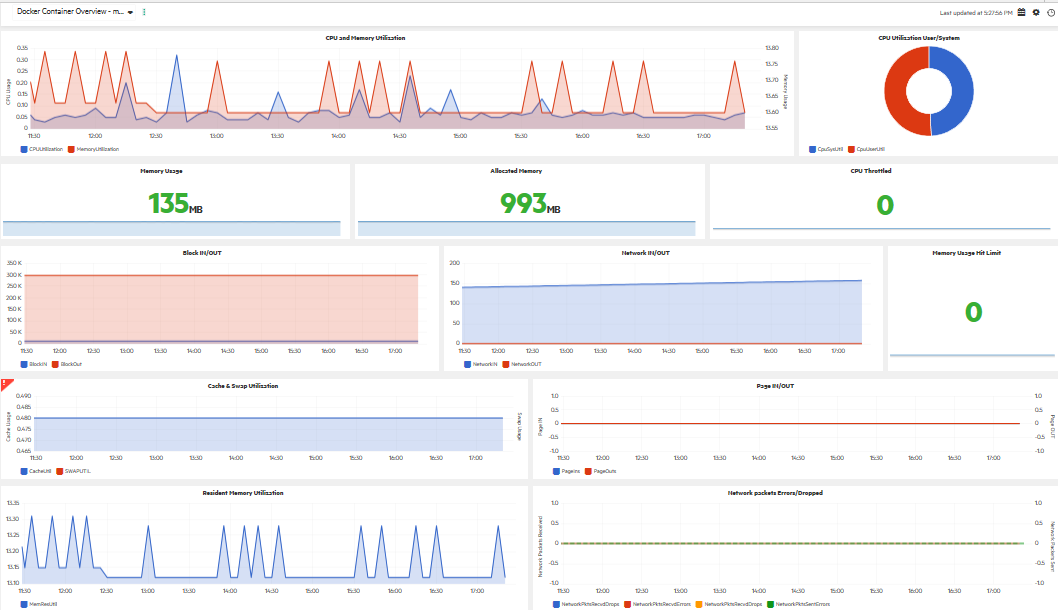
List of Performance Dashboards
| Datasource | Performance Dashboard |
|---|---|
| Operations Agent |
Docker Host Docker Container Overview |
| Metric streaming | Docker Container Overview (OpsBridge Store) |
Types of Performance Dashboard
| Performance Dashboard | Graphs | Metrics |
|---|---|---|
| Docker Host | Total Images | DOCKER_HOST / IMAGES |
| Containers Stopped | DOCKER_HOST / STOPPED | |
| Containers Paused | DOCKER_HOST / PAUSED | |
| Container Status | DOCKER_HOST / PAUSED | |
| DOCKER_HOST / RUNNING | ||
| DOCKER_HOST / STOPPED | ||
| Containers Running | DOCKER_HOST / RUNNING | |
| DISK% | DOCKER_HOST / GBL_DISK_UTIL_PEAK | |
| CPU% | DOCKER_HOST / GBL_CPU_TOTAL_UTIL | |
| MEMORY% | DOCKER_HOST / GBL_MEM_UTIL | |
| NETWORK% | DOCKER_HOST / GBL_NET_UTIL_PEAK | |
| Network Input Output Packet Breakdown | DOCKER_HOST / GBL_NET_IN_PACKET | |
| DOCKER_HOST / GBL_NET_OUT_PACKET | ||
| Docker Host | System Wide CPU and Memory Usage | DOCKER_HOST / GBL_CPU_TOTAL_UTIL |
| DOCKER_HOST / GBL_MEM_UTIL | ||
| Memory Usage % Break down | DOCKER_HOST / GBL_MEM_SYS_UTIL | |
| DOCKER_HOST / GBL_MEM_USERS_UTIL | ||
| CPU Usage % Breakdown | DOCKER_HOST / GBL_CPU_SYS_MODE_UTIL | |
| DOCKER_HOST / GBL_CPU_USERS_MODE_UTIL | ||
| Disk Read and Write Byte Breakdown | DOCKER_HOST / GBL_DISK_PHYS_READ_BYTE | |
| DOCKER_HOST / GBL_DISK_PHYS_WRITE_BYTE | ||
| Docker Container Overview | CPU and Memory Utilization | DOCKER / MEMORYUTILIZATION |
| DOCKER / CPUUTILIZATION | ||
| CPU Utilization User/System | DOCKER / CPUSYSYTIL | |
| DOCKER / CPUUSERUTIL | ||
| Memory Usage | DOCKER / MEMORYUSAGE | |
| Allocated Memory | DOCKER / ALLOCATED MEMORY | |
| CPU Throttled | DOCKER / CPUTHROTTLED | |
| Block IN/OUT | DOCKER / BLOCKIN | |
| DOCKER / BLOCKOUT | ||
| Network IN/OUT | DOCKER / NETWORKIN | |
| DOCKER / NETWORKOUT | ||
| Memory Usage Hit Limit | DOCKER/ MEMORYUSGHITLIMITS | |
| Docker Container Overview | Cache & Swap Utilization | DOCKER / CACHEUTIL |
| DOCKER / SWAPUTIL | ||
| Page IN/OUT | DOCKER / PAGEINS | |
| DOCKER / PAGEOUTS | ||
| Resident Memory Utilization | DOCKER / MEMRESUTIL | |
| Network packets Errors/Dropped | DOCKER / NETWORKPKTSRECVDDROPS | |
| DOCKER / NETWORKPKTSRECVDERRORS | ||
| DOCKER / NETWORKPKTSSENTDROPS | ||
| DOCKER / NETWORKPKTSSENTERRORS |
We welcome your comments!
To open the configured email client on this computer, open an email window.
Otherwise, copy the information below to a web mail client, and send this email to docfeedback@hpe.com.
Help Topic ID:
Product:
Topic Title:
Feedback: