Searching the Help
To search for information in the Help, type a word or phrase in the Search box. When you enter a group of words, OR is inferred. You can use Boolean operators to refine your search.
Results returned are case insensitive. However, results ranking takes case into account and assigns higher scores to case matches. Therefore, a search for "cats" followed by a search for "Cats" would return the same number of Help topics, but the order in which the topics are listed would be different.
| Search for | Example | Results |
|---|---|---|
| A single word | cat
|
Topics that contain the word "cat". You will also find its grammatical variations, such as "cats". |
|
A phrase. You can specify that the search results contain a specific phrase. |
"cat food" (quotation marks) |
Topics that contain the literal phrase "cat food" and all its grammatical variations. Without the quotation marks, the query is equivalent to specifying an OR operator, which finds topics with one of the individual words instead of the phrase. |
| Search for | Operator | Example |
|---|---|---|
|
Two or more words in the same topic |
|
|
| Either word in a topic |
|
|
| Topics that do not contain a specific word or phrase |
|
|
| Topics that contain one string and do not contain another | ^ (caret) |
cat ^ mouse
|
| A combination of search types | ( ) parentheses |
|
Use Case
After you have installed OMi MP for Docker and deployed the Aspects, you can monitor the resource consumption, network traffic, and network failure in turn to monitor the Docker container performances.
Following are few instances when an event is triggered to notify the change in the performance:
- Container with network failure - packets dropped, packet error while sending or receiving
- Container with high network traffic
- Container with high CPU usage
- Container with high memory usage
- Container with high disk operations
In the following section, let us consider a situation where an event is generated for high CPU usage from one of the Docker Containers. Event is generated due to one of the applications in the Container is draining the CPU resource allocated for the container. You can use the following steps to observe and analyze the reason by collecting data for every 5 seconds:
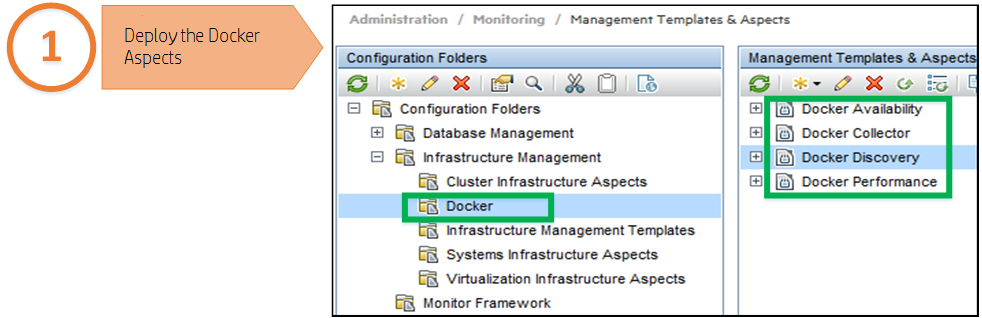
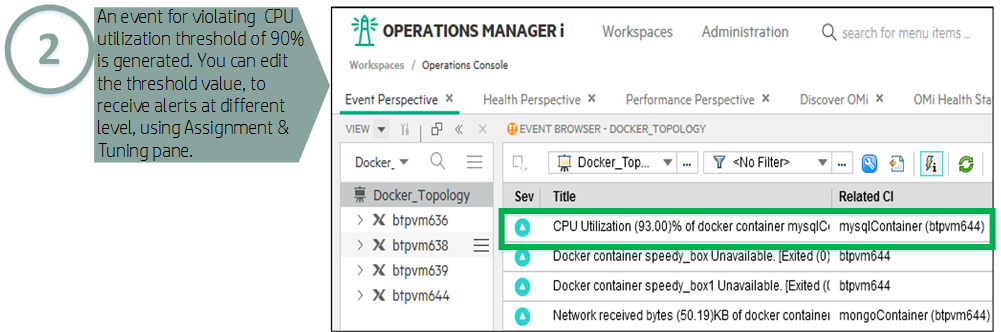
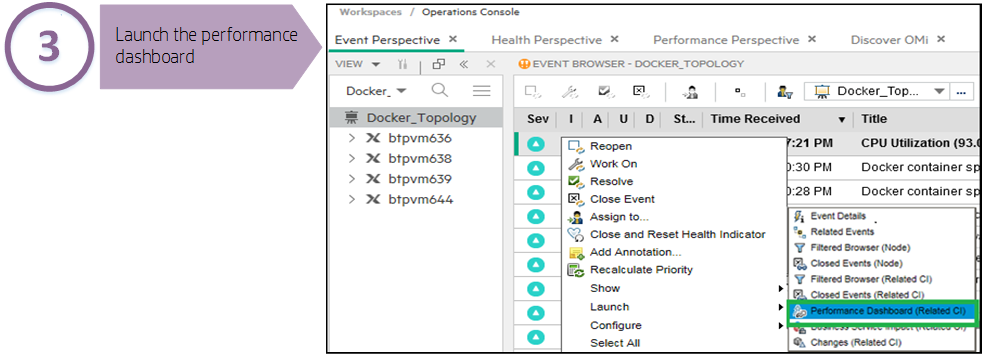
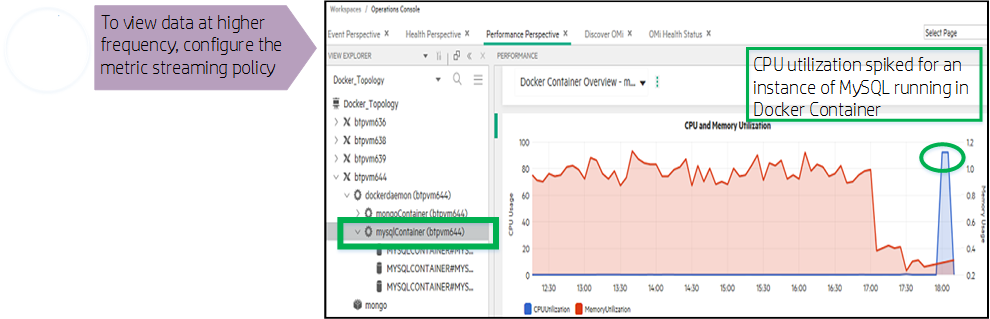
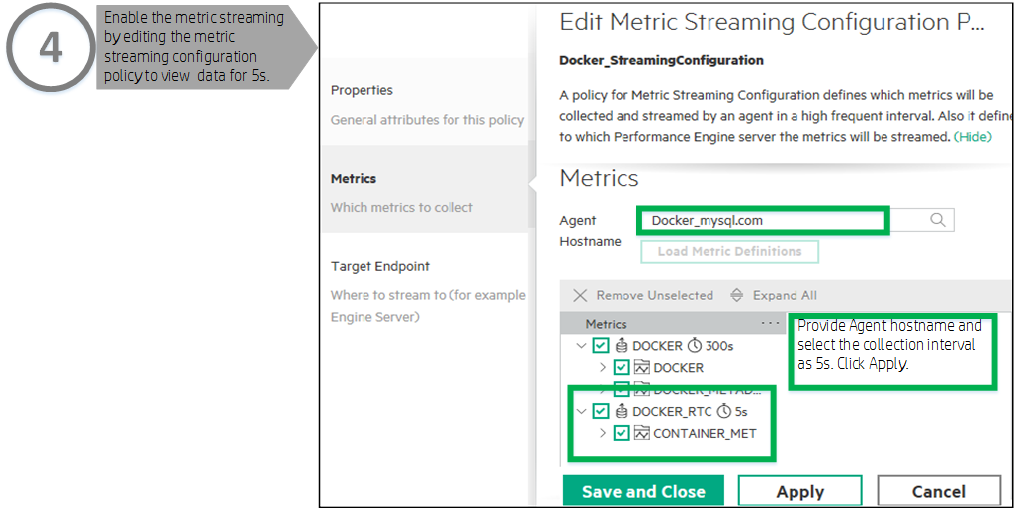
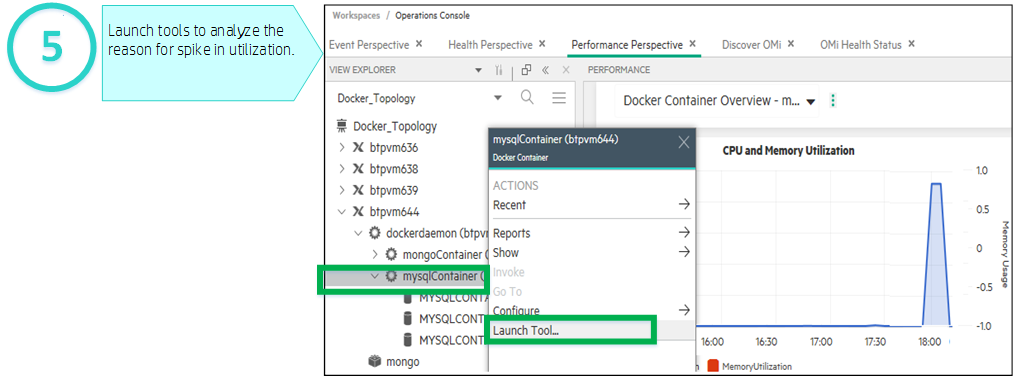
Check the Docker Host Performance Dashboard to analyze the CPU allocation. If container requires to be restarted, then run the Docker Container Stop and Docker Container Start tools.
| CI Type | Tool Name | Description |
|---|---|---|
| docker_container | Docker Container Exec | Shows the result from given command executed on Container. |
| docker_container | Docker Container Inspect | Shows container low level data using docker inspect. |
| docker_container | Docker Container Stop | Stops container using docker stop. |
| docker_container | Docker Container Start | Starts container using docker start. |
| docker_container | Docker Container Logs | Lists container log entries using docker logs. |
We welcome your comments!
To open the configured email client on this computer, open an email window.
Otherwise, copy the information below to a web mail client, and send this email to docfeedback@hpe.com.
Help Topic ID:
Product:
Topic Title:
Feedback: