Searching the Help
To search for information in the Help, type a word or phrase in the Search box. When you enter a group of words, OR is inferred. You can use Boolean operators to refine your search.
Results returned are case insensitive. However, results ranking takes case into account and assigns higher scores to case matches. Therefore, a search for "cats" followed by a search for "Cats" would return the same number of Help topics, but the order in which the topics are listed would be different.
| Search for | Example | Results |
|---|---|---|
| A single word | cat
|
Topics that contain the word "cat". You will also find its grammatical variations, such as "cats". |
|
A phrase. You can specify that the search results contain a specific phrase. |
"cat food" (quotation marks) |
Topics that contain the literal phrase "cat food" and all its grammatical variations. Without the quotation marks, the query is equivalent to specifying an OR operator, which finds topics with one of the individual words instead of the phrase. |
| Search for | Operator | Example |
|---|---|---|
|
Two or more words in the same topic |
|
|
| Either word in a topic |
|
|
| Topics that do not contain a specific word or phrase |
|
|
| Topics that contain one string and do not contain another | ^ (caret) |
cat ^ mouse
|
| A combination of search types | ( ) parentheses |
|
View Performance Dashboard
Performance Dashboards represent a pictorial representation of metrics. The OMi MP for Google Cloud includes the performance dashboard. The graphs are generated from the GOOGLECLOUD data source. For information about creating and viewing graphs, see the documents for Performance Dashboard available in documentation for the Operations Manager i.
View Performance Dashboard
Performance Perspective enables you to populate graphs from existing graph templates. You can also plot customized graphs by selecting the required metrics for a selected CI.
To view the Performance Perspective of GOOGLECLOUD CIs using dashboard, follow these steps:
-
Open the Performance Perspective pane:
Click Workspaces > Operations Console > Performance Perspective.
The View Explorer pane appears.
-
In the Browse Views tab, select the GoogleCloudGCEInstance_Deployment view.
The default graphs or dashboard available for the GoogleCloudGCEInstance_Deployment appears in the Performance pane.
The following is an example of GoogleCloudGCEInstance_Deployment Performance Dashboard:
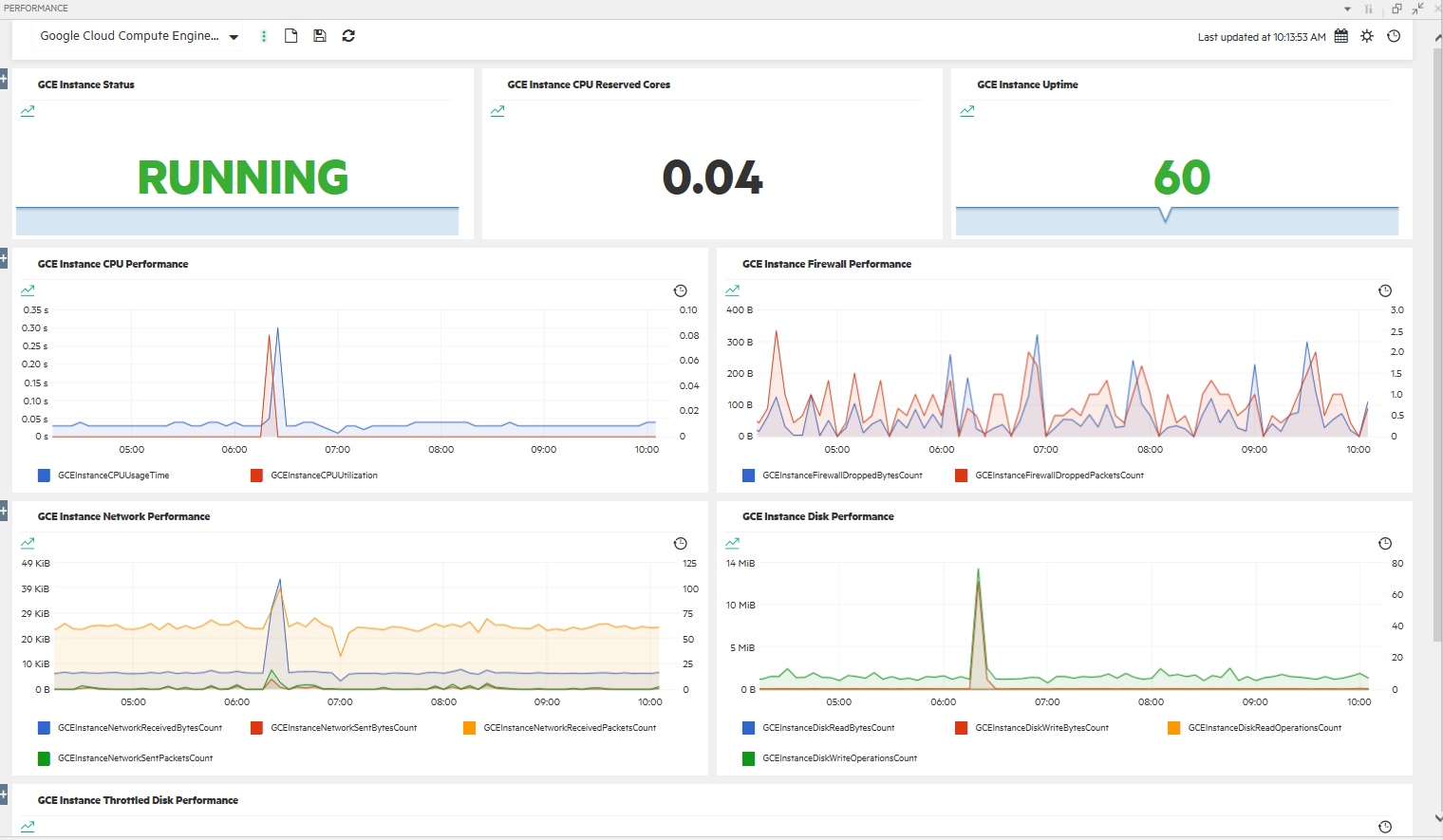
List of Performance Dashboard
| Datasource | Performance Dashboard |
|---|---|
| Operations Agent |
Google Cloud Compute Engine Instance Performance
|
Types of Performance Dashboard
| Performance Dashboard | Graphs | Metrics |
|---|---|---|
| Google Cloud Compute Engine Instance Performance |
GCE Instance Status |
GCEINSTANCESTATUS |
|
GCE Instance CPU Reserved Cores |
GCEINSTANCECPUUSAGETIME |
|
| GCE Instance Uptime | GCEINSTANCEUPTIME | |
|
GCE Instance CPU Performance |
GCEINSTANCECPUUSAGETIME GCEINSTANCECPUUTILIZATION |
|
| GCE Instance Firewall Performance |
GCEINSTANCEFIREWALLDROPPEDBYTESCOUNT GCEINSTANCEFIREWALLDROPPEDPACKETSCOUNT |
|
|
GCE Instance Network Performance |
GCEINSTANCENETWORKRECEIVEDBYTESCOUNT GCEINSTANCENETWORKSENTBYTESCOUNT GCEINSTANCENETWORKRECEIVEDPACKETSCOUNT GCEINSTANCENETWORKSENTPACKETSCOUNT |
|
|
GCE Instance Disk Performance |
GCEINSTANCEDISKREADBYTESCOUNT GCEINSTANCEDISKWRITEBYTESCOUNT GCEINSTANCEDISKREADOPERATIONSCOUNT GCEINSTANCEDISKWRITEOPERATIONSCOUNT |
|
|
GCE Instance Throttled Disk Performance |
GCEINSTANCEDISKTHROTTLEDREADBYTESCOUNT GCEINSTANCEDISKTHROTTLEDWRITEBYTESCOUNT GCEINSTANCEDISKTHROTTLEDREADOPSCOUNT GCEINSTANCEDISKTHROTTLEDWRITEOPSCOUNT |