Searching the Help
To search for information in the Help, type a word or phrase in the Search box. When you enter a group of words, OR is inferred. You can use Boolean operators to refine your search.
Results returned are case insensitive. However, results ranking takes case into account and assigns higher scores to case matches. Therefore, a search for "cats" followed by a search for "Cats" would return the same number of Help topics, but the order in which the topics are listed would be different.
| Search for | Example | Results |
|---|---|---|
| A single word | cat
|
Topics that contain the word "cat". You will also find its grammatical variations, such as "cats". |
|
A phrase. You can specify that the search results contain a specific phrase. |
"cat food" (quotation marks) |
Topics that contain the literal phrase "cat food" and all its grammatical variations. Without the quotation marks, the query is equivalent to specifying an OR operator, which finds topics with one of the individual words instead of the phrase. |
| Search for | Operator | Example |
|---|---|---|
|
Two or more words in the same topic |
|
|
| Either word in a topic |
|
|
| Topics that do not contain a specific word or phrase |
|
|
| Topics that contain one string and do not contain another | ^ (caret) |
cat ^ mouse
|
| A combination of search types | ( ) parentheses |
|
General Troubleshooting
The following section provides information about troubleshooting scenarios:
Discovery
The following are the troubleshooting scenarios for discovery:
1. Google Cloud CIs on a node do not appear on OMi console
Problem: Google Cloud CIs do not appear on OMi server.
Solution: To verify, follow these steps:
-
Check if the GoogleCloud Discovery aspect is deployed on the managed node. If the aspect is not deployed, then deploy the aspect on the node.
-
If the aspect is already deployed and there are no errors in the
GoogleCloud_Collector.logorSystem.txt, follow these steps:-
Delete all the files under the folder
/var/opt/OV/tmp/agtrepexcept theagtrepfolder. -
Delete the
agtrep.xmlandagtrep.mdfrom/var/opt/OV/datafiles. -
Open the command prompt and run the following command:
ovagtrep –clearall -
Re-deploy the GoogleCloud Discovery aspect or run the discovery manually using the following command on the node:
ovagtrep –run GoogleCloud_Discoveryand the following command on the proxy node:
ovagtrep –publish –all -
If the CIs are not updated in RTSM on OMi, see the following discovery log files on OMi server:
On Windows
-
%topaz_home%/log/wde/opr-svcdiscserver.log
-
%topaz_home%/log/wde/opr-svcdiscserver-citrace.log
-
%topaz_home%/log/odb/odb/cmdb.reconciliation.log
-
%OvDataDir %/shared/server/log/OvSvcDiscServer*.log
On Linux
-
/opt/HP/BSM/log/wde/opr-svcdiscserver.log
-
/opt/HP/BSM/log/wde/opr-svcdiscserver-citrace.log
-
/opt/HP/BSM/log/odb/odb/cmdb.reconciliation.log
-
/var/opt/OV/shared/server/log/OvSvcDiscServer*.log
For more information on debugging, see the
GoogleCloud_Collector.logandmonitorframework.logfiles available at/var/opt/OV/log/monitors/. -
-
2. GCE Datasource is not created on proxy node
Problem: GCE Datasource (GOOGLECLOUD) is not created.
Solution: To verify, follow these steps:
-
Verify that the Google Compute Engine Project Usage and Google Compute Engine instance performance aspects are deployed on the project and instance respectively.
-
If the aspects are deployed and still the datasource is not created (with the Google Cloud Collector Interval configured), run the following command from the instrumentation folder:
./monitorframeworkperl monitorframework.pl GoogleCloud_Collector.pm –debug - Check the log at
/var/opt/OV/log/monitors/GoogleCloud_Collector.log
Monitoring
The following are the troubleshooting scenarios for monitoring:
1. No events received on OMi server
Problem: No events are received for the Google Compute Engine Project Usage or Google Compute Engine Instance Performance
Solution: Check the deployment of Google Compute Engine Project Usage on the proxy node.
To check the deployment, follow these steps:
-
Run the following command at the command prompt and check if the Google Compute Engine Project Usage or Google Compute Engine Instance Performance aspect template are present in the output.
ovpolicy –list –all -
Run the following command from the instrumentation folder:
./monitorframeworkperl monitorframework.pl GoogleCloud_Collector.pm –debug - Check the log at
/var/opt/OV/log/monitors/GoogleCloud_Collector.log -
Check the metric value for which the
opcmonevent is sent and correspondingly change the threshold for that policy template from the OMi for event to be generated.
2. No data in the Google Cloud Compute Engine Instance Performance Dashboard
Problem: Not data available in performance dashboard for GCE instance.
Solution: To resolve, follow these steps:
-
Check that the Google Compute Engine Instance Performance aspect is deployed on the node.
-
If the aspect is deployed and still the datasource is not available in performance dashboard, run the following command from the instrumentation folder:
./monitorframeworkperl monitorframework.pl GoogleCloud_Collector.pm –debug -
Check the log at
/var/opt/OV/log/monitors/GoogleCloud_Collector.logWait for some time and check if the data is getting logged for the instance for which PD is drawn.
3. Removal of GoogleCloud Datasource
Solution: Perform the following steps to cleanup the datasource - GOOGLECLOUD:
For Agent 12.x,
Go to /opt/OV/bin directory and run the command: oadbutil.pl -d GOOGLECLOUD
Activity Log
The following is the troubleshooting scenario for activity log:
1. Activity log events are not generated on the OMI Server
Problem: Activity log events are not generated on the OMI Server.
Solution: To troubleshoot, follow these steps:
-
Run the following command and check if the google cloud beta component is installed:
gcloud components list -
Run the following command to check if the policy is installed:
ovpolicy –l -
Check if the log file is generating or not at the following location:
/var/opt/OV/tmp/googlecloud/compute/logs/activity/<project_id>.log -
Run the following command from the instrumentation folder:
./monitorframeworkperl monitorframework.pl GoogleCloud_Collector.pm –debug - Check the log at
/var/opt/OV/log/monitors/GoogleCloud_Collector.log