Searching the Help
To search for information in the Help, type a word or phrase in the Search box. When you enter a group of words, OR is inferred. You can use Boolean operators to refine your search.
Results returned are case insensitive. However, results ranking takes case into account and assigns higher scores to case matches. Therefore, a search for "cats" followed by a search for "Cats" would return the same number of Help topics, but the order in which the topics are listed would be different.
| Search for | Example | Results |
|---|---|---|
| A single word | cat
|
Topics that contain the word "cat". You will also find its grammatical variations, such as "cats". |
|
A phrase. You can specify that the search results contain a specific phrase. |
"cat food" (quotation marks) |
Topics that contain the literal phrase "cat food" and all its grammatical variations. Without the quotation marks, the query is equivalent to specifying an OR operator, which finds topics with one of the individual words instead of the phrase. |
| Search for | Operator | Example |
|---|---|---|
|
Two or more words in the same topic |
|
|
| Either word in a topic |
|
|
| Topics that do not contain a specific word or phrase |
|
|
| Topics that contain one string and do not contain another | ^ (caret) |
cat ^ mouse
|
| A combination of search types | ( ) parentheses |
|
Configure Realtime Resource Bottleneck Aspect
This section includes overview and configuration for monitoring real-time resource bottleneck.
Prerequisite for deploying the aspect:
RealtimeAlerts policy detects the bottlenecks in CPU, disk, memory, and networking. The Realtime Configuration policy defines the threshold for these parameters. During a threshold breach, alert messages notify the system administrator with no time delay and reduce the downtime in production environment.
Also, mention the metrics used and that the policy reads the adv.out file which is a result of the output of advisor.pl file.
Note You must enable RTMA license on the Operations Agent node for RealTimeAlerts policy to fetch real time data.
You must increase the agent timeout to avoid termination of process before completion of aspect deployment.
Follow these steps to increase the timeout:
-
Stop the Operations Agent process, run the following command:
ovc -kill -
Edit the default timeout, run the following command:
ovconfchg -ns eaagt -set OPC_CONFIGFILE_TIMEOUT 60
-
Set the control notification to true, run the following command:
ovconfchg -ns conf.core –set ASYNC_CONTROL_NOTIFY TRUE
-
Start the Operations Agent process, run the following command:
ovc –start
We welcome your comments!
To open the configured email client on this computer, open an email window.
Otherwise, copy the information below to a web mail client, and send this email to docfeedback@hpe.com.
Help Topic ID:
Product:
Topic Title:
Feedback: