Searching the Help
To search for information in the Help, type a word or phrase in the Search box. When you enter a group of words, OR is inferred. You can use Boolean operators to refine your search.
Results returned are case insensitive. However, results ranking takes case into account and assigns higher scores to case matches. Therefore, a search for "cats" followed by a search for "Cats" would return the same number of Help topics, but the order in which the topics are listed would be different.
| Search for | Example | Results |
|---|---|---|
| A single word | cat
|
Topics that contain the word "cat". You will also find its grammatical variations, such as "cats". |
|
A phrase. You can specify that the search results contain a specific phrase. |
"cat food" (quotation marks) |
Topics that contain the literal phrase "cat food" and all its grammatical variations. Without the quotation marks, the query is equivalent to specifying an OR operator, which finds topics with one of the individual words instead of the phrase. |
| Search for | Operator | Example |
|---|---|---|
|
Two or more words in the same topic |
|
|
| Either word in a topic |
|
|
| Topics that do not contain a specific word or phrase |
|
|
| Topics that contain one string and do not contain another | ^ (caret) |
cat ^ mouse
|
| A combination of search types | ( ) parentheses |
|
Virtualization monitoring
Analyze the performance trends of elements in virtualized environments with near-real-time and historical data analysis, and interactive dashboards.
When monitoring virtualized environments, it is crucial to receive alerts when there is an unexpected change in the state of the Virtual Machines (VM). With HPE Operations Bridge, you can analyze and generate smart alerts for abnormalities in the environment.
Configure the VM states for which you would like to receive alerts, and stop the alert generation for some Virtual Machine states, for example when the VMs are part of a planned maintenance activity.
You can monitor and view different aspects of your Virtual Machines in dashboards:
- Monitor the environment performance – display the VMs and their states filtered by the alerts you receive about them, or filtered by the VM resource usage (CPU and memory).
- Monitor the environment capacity – display the capacity and usage data of entities in a summarized or detailed analysis of your existing infrastructure, in order to improve the efficiency of resources by optimal sizing and placements of the VMs.
- View forecast data – get an overview of the entities that reach their capacity in the next few days, and analyze the data to plan the resource allocation effectively.
- View alerts – display any alarming issues in the environment that need immediate attention in order to troubleshoot the problem or draw graphs for the particular metrics.
We welcome your comments!
To open the configured email client on this computer, open an email window.
Otherwise, copy the information below to a web mail client, and send this email to ovdoc-asm@hpe.com.
Help Topic ID:
Product:
Topic Title:
Feedback: