Searching the Help
To search for information in the Help, type a word or phrase in the Search box. When you enter a group of words, OR is inferred. You can use Boolean operators to refine your search.
Results returned are case insensitive. However, results ranking takes case into account and assigns higher scores to case matches. Therefore, a search for "cats" followed by a search for "Cats" would return the same number of Help topics, but the order in which the topics are listed would be different.
| Search for | Example | Results |
|---|---|---|
| A single word | cat
|
Topics that contain the word "cat". You will also find its grammatical variations, such as "cats". |
|
A phrase. You can specify that the search results contain a specific phrase. |
"cat food" (quotation marks) |
Topics that contain the literal phrase "cat food" and all its grammatical variations. Without the quotation marks, the query is equivalent to specifying an OR operator, which finds topics with one of the individual words instead of the phrase. |
| Search for | Operator | Example |
|---|---|---|
|
Two or more words in the same topic |
|
|
| Either word in a topic |
|
|
| Topics that do not contain a specific word or phrase |
|
|
| Topics that contain one string and do not contain another | ^ (caret) |
cat ^ mouse
|
| A combination of search types | ( ) parentheses |
|
Configure scaling
You can improve your system availability and reliability by scaling your suite resources as required. You can scale single nodes, as well as multiple nodes.
By managing your resources, you can scale your system out or in. For example, by increasing a deployment's number of pod replicas, the deployment's load is automatically distributed across all pods.
-
Launch the ITOM Platform from a supported web browser:
https://
<external_access_host>:5443<external_access_host>is the fully qualified domain name of the host which you specified asEXTERNAL_ACCESS_HOSTin theinstall.propertiesfile during the ITOM Platform installation. Usually, this is the master node's FQDN. - Log in as the admin user.
- Go to Resources, and click All namespaces. In the drop-down list, select the namespace for the Operations Bridge Suite that was assigned during the installation (for example
opsbridge). - Go to Workloads > Deployments. You can either scale out the receiver load (
bvd-receiver-deployment), or the web server load (bvd-www-deployment). - For the deployment you want to scale out, click
Actions and select View/edit YAML. The Edit a Replica Set window opens.
- Edit the line
spec replicas : 1. Increase the number of pod replicas as required. - Click Update.
- Wait until the deployment is updated. This might take a few minutes.
-
Optional. You can verify that the deployment has been updated correctly:
- Refresh the Deployments page. For the deployment you selected, the number of pods should have increased (for example
2/2instead of1/1). -
Go to Workloads > Replica Sets, and verify that the number of the deployment's pod replicas increased as specified. The age displays for how long the pods have been running.
- Refresh the Deployments page. For the deployment you selected, the number of pods should have increased (for example
We welcome your comments!
To open the configured email client on this computer, open an email window.
Otherwise, copy the information below to a web mail client, and send this email to ovdoc-asm@hpe.com.
Help Topic ID:
Product:
Topic Title:
Feedback: