Searching the Help
To search for information in the Help, type a word or phrase in the Search box. When you enter a group of words, OR is inferred. You can use Boolean operators to refine your search.
Results returned are case insensitive. However, results ranking takes case into account and assigns higher scores to case matches. Therefore, a search for "cats" followed by a search for "Cats" would return the same number of Help topics, but the order in which the topics are listed would be different.
| Search for | Example | Results |
|---|---|---|
| A single word | cat
|
Topics that contain the word "cat". You will also find its grammatical variations, such as "cats". |
|
A phrase. You can specify that the search results contain a specific phrase. |
"cat food" (quotation marks) |
Topics that contain the literal phrase "cat food" and all its grammatical variations. Without the quotation marks, the query is equivalent to specifying an OR operator, which finds topics with one of the individual words instead of the phrase. |
| Search for | Operator | Example |
|---|---|---|
|
Two or more words in the same topic |
|
|
| Either word in a topic |
|
|
| Topics that do not contain a specific word or phrase |
|
|
| Topics that contain one string and do not contain another | ^ (caret) |
cat ^ mouse
|
| A combination of search types | ( ) parentheses |
|
Pods
The Pods page provides information about the pods that are currently running or that have been running for the past 15 minutes. You can also access details about a specific pod as well as its log.
By default, pods run with unbounded CPU and memory limits. This means that any pod in the system will be able to consume as much CPU and memory on the node that executes the pod.
You may want to impose restrictions on the amount of resources a single pod in the system may consume for a variety of reasons.
-
Click RESOURCES> Workloads > Pods.
The page displays the CPU and memory usage history of the namespace the pod belongs to, status, number of restarts during the lifecycle of the pod, the amount of time passed since the creation of the pod, the IP address of the pod, the CPU and memory usage of the pod itself in the last 15 minutes.
- Click
to display the log of the pod. See View log.
- Click
Actions and select to delete the pod or to view and edit its YAML.
- Click the pod itself to display its details. See View a pod's details.
- Click
-
Click RESOURCES > Workloads > Pods, and then click the relevant Pod.
The page displays the CPU and memory usage history of the pod in the last 15 minutes, the pod details, and the network details. To display the log of the pod, see View log.
Also included is information about the pod containers such as the name, image, environment variables, commands, arguments, and more.
-
Click RESOURCES > Workloads > Pods.
- Click the relevant pod.
-
Click
in the Pod page or View logs in the Pod Details page or click View logs in the Container area. The page displays the information for the pod.
You can use the following tools:
-
Toggles to change the size of the font used in the log.
-
Toggles to change the colors of the log: white characters on black background or black characters on white background.
-
The timestamp of the currently displayed log.
-
Use the relevant buttons to navigate between logs.
-
We welcome your comments!
To open the configured email client on this computer, open an email window.
Otherwise, copy the information below to a web mail client, and send this email to ovdoc-asm@hpe.com.
Help Topic ID:
Product:
Topic Title:
Feedback: