Searching the Help
To search for information in the Help, type a word or phrase in the Search box. When you enter a group of words, OR is inferred. You can use Boolean operators to refine your search.
Results returned are case insensitive. However, results ranking takes case into account and assigns higher scores to case matches. Therefore, a search for "cats" followed by a search for "Cats" would return the same number of Help topics, but the order in which the topics are listed would be different.
| Search for | Example | Results |
|---|---|---|
| A single word | cat
|
Topics that contain the word "cat". You will also find its grammatical variations, such as "cats". |
|
A phrase. You can specify that the search results contain a specific phrase. |
"cat food" (quotation marks) |
Topics that contain the literal phrase "cat food" and all its grammatical variations. Without the quotation marks, the query is equivalent to specifying an OR operator, which finds topics with one of the individual words instead of the phrase. |
| Search for | Operator | Example |
|---|---|---|
|
Two or more words in the same topic |
|
|
| Either word in a topic |
|
|
| Topics that do not contain a specific word or phrase |
|
|
| Topics that contain one string and do not contain another | ^ (caret) |
cat ^ mouse
|
| A combination of search types | ( ) parentheses |
|
Editor
The following image illustrates different parts of the editor:
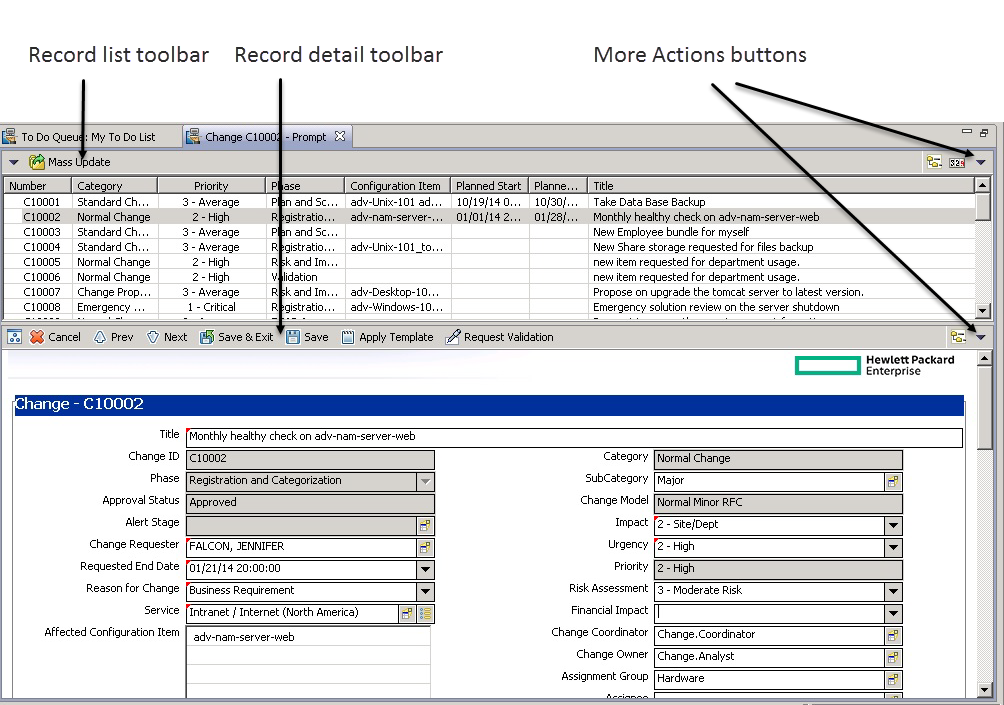
|
The editor is the primary pane in which you can edit forms and work in HPE Service Manager applications. Service Manager opens new editors as needed. You can drag and drop editors to display them side–by–side or stacked in a tabbed notebook. Click any tab to move that editor to the top of the stack.
Editor toolbar
The editor toolbar contains the tools that are used by associated applications. The tools that are available change depending on the Service Manager application and the current task.
The editor toolbar also contains the following icons:
- The Favorites icon (
 ). Drag this icon to the Favorites folder to create a shortcut to forms or applications.
). Drag this icon to the Favorites folder to create a shortcut to forms or applications. - The More Actions icon (
 ). Click this icon to display a list of related Service Manager tasks.
). Click this icon to display a list of related Service Manager tasks. - The Menu icon (
 ). Click this icon to rearrange the editor space. For example, you can re-locate or hide the record list.
). Click this icon to rearrange the editor space. For example, you can re-locate or hide the record list. - Application icons. Click these icons to complete standard Service Manager actions.
The record list toolbar contains the following icons:
- The Favorites icon (
 ). Drag this icon to the Favorites folder to create a shortcut to forms or applications.
). Drag this icon to the Favorites folder to create a shortcut to forms or applications. - The Print icon (
 ). Click this icon to send the current form to a networked printer.
). Click this icon to send the current form to a networked printer. - The Count icon (
 ). Click this icon to display the number of records in a record list.
). Click this icon to display the number of records in a record list. - The More Actions icon (
 ). Click this icon to display a list of related Service Manager tasks.
). Click this icon to display a list of related Service Manager tasks.
We welcome your comments!
To open the configured email client on this computer, open an email window.
Otherwise, copy the information below to a web mail client, and send this email to ovdoc-ITSM@hpe.com.
Help Topic ID:
Product:
Topic Title:
Feedback:





