Searching the Help
To search for information in the Help, type a word or phrase in the Search box. When you enter a group of words, OR is inferred. You can use Boolean operators to refine your search.
Results returned are case insensitive. However, results ranking takes case into account and assigns higher scores to case matches. Therefore, a search for "cats" followed by a search for "Cats" would return the same number of Help topics, but the order in which the topics are listed would be different.
| Search for | Example | Results |
|---|---|---|
| A single word | cat
|
Topics that contain the word "cat". You will also find its grammatical variations, such as "cats". |
|
A phrase. You can specify that the search results contain a specific phrase. |
"cat food" (quotation marks) |
Topics that contain the literal phrase "cat food" and all its grammatical variations. Without the quotation marks, the query is equivalent to specifying an OR operator, which finds topics with one of the individual words instead of the phrase. |
| Search for | Operator | Example |
|---|---|---|
|
Two or more words in the same topic |
|
|
| Either word in a topic |
|
|
| Topics that do not contain a specific word or phrase |
|
|
| Topics that contain one string and do not contain another | ^ (caret) |
cat ^ mouse
|
| A combination of search types | ( ) parentheses |
|
- Reports User Interface
- Agent Status Report
- Application Breakdown Report
- Application License Report
- Asset Report
- Auditing Report
- Changed Application Report
- Changed Views Report
- CI Change Report
- CMDB Utilization Report
- Compare Archives Report
- Compare CIs Report
- Compare Snapshots Report
- Configuration Manager Policy Report
- Database Breakdown Report
- Delete Candidates Report
- Dependency Report
- Discovery Errors Report
- Generic Breakdown Report
- Gold Master Report
- Hardware Component Summary Report
- Impact Analysis Report
- Job List Dialog Box
- Licensed OSIs Report
- Migration Progress Report
- Network Device Breakdown Report
- Node OS Breakdown Report
- Node Summary Report
- Node Summary by VLAN Report
- Number of Changes Report
- Recognized Applications Report
- Report Properties Dialog Box
- Reports Page
- Rulebase Support Report
- Scan File Status Report
- Scanner Execution Details Report
- Schedule Report/Snapshot Dialog Box
- Service Discovery Errors Report
- Software Utilization Report
- Solaris Zone Report
- Topology Report
- View Change Report
- VMware Host Report
- VMware Virtual Center Report
- Zone-Based Discovery Errors Report
- Report Toolbar Options
Licensed OSIs Report
This report shows all the licensed OSIs (UDi and Full) and all third-party licenses that are counted.
| Report Example | Click thumbnail to view full size image. |
| To access |
Select Modeling > Reports. In the Custom Reports pane, do one of the following:
|
| Relevant tasks |
User interface elements are described below (unlabeled elements are shown in angle brackets):
|
UI Element (A-Z) |
Description |
|---|---|
| <Shortcut Menu> |
Right-click a CI in the report to access the IT Universe Manager shortcut menu. For details, see IT Universe Manager Shortcut Menu. |
| <Toolbar> |
For details, see Report Toolbar Options. |
| Important Information |
To view the change history of a CI, right-click anywhere in the row of the required CI and select CI History. |
User interface elements are described below (unlabeled elements are shown in angle brackets):
|
UI Element (A-Z) |
Description |
|---|---|
| <Toolbar> |
For details, see Report Toolbar Options. |
| <Shortcut menu> |
For details, see IT Universe Manager Shortcut Menu. |
| CI Identification |
The name and icon of the CI. |
| CI Type |
The type of the CI. |
| CM Managed |
Indicates whether a CM license is available or not. |
| UD Full/UD SAW |
The UI element displayed for this column depends on the type of the existing license and whether the license is available or not. |
| UD Inventory |
Indicates whether a UD Inventory license is available or not. |
Note The CM Managed, UD Full/UD SAW, and UD Inventory columns are visible in the user interface if a relevant license of that sort is applied.
Values for these three columns include:
- "true" if the CI instance is counted in the relevant context of the similar license
- "false" if the CI instance is counted in the relevant context of the similar license, but exceeds capacity limit.
- "-" if the CI instance is not applicable within the license type mentioned above.
User interface elements are described below (unlabeled elements are shown in angle brackets):
|
UI Element (A-Z) |
Description |
|---|---|
| <Toolbar> |
For details, see Report Toolbar Options. |
| Adapter Name | The name of the adapter. |
| Integration Name | The name of the integration that is taken into consideration for a Managed Data Repository (MDR) license. |
User interface elements are described below (unlabeled elements are shown in angle brackets):
|
UI Element (A-Z) |
Description |
|---|---|
| <Toolbar> |
For details, see Report Toolbar Options. |
| Display Label | Name for a Discovery Service Activity. |
| ASM License |
Indicates status of ASM license:
|






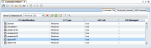
 button and select Licensed OSIs Report.
button and select Licensed OSIs Report. 




