Searching the Help
To search for information in the Help, type a word or phrase in the Search box. When you enter a group of words, OR is inferred. You can use Boolean operators to refine your search.
Results returned are case insensitive. However, results ranking takes case into account and assigns higher scores to case matches. Therefore, a search for "cats" followed by a search for "Cats" would return the same number of Help topics, but the order in which the topics are listed would be different.
| Search for | Example | Results |
|---|---|---|
| A single word | cat
|
Topics that contain the word "cat". You will also find its grammatical variations, such as "cats". |
|
A phrase. You can specify that the search results contain a specific phrase. |
"cat food" (quotation marks) |
Topics that contain the literal phrase "cat food" and all its grammatical variations. Without the quotation marks, the query is equivalent to specifying an OR operator, which finds topics with one of the individual words instead of the phrase. |
| Search for | Operator | Example |
|---|---|---|
|
Two or more words in the same topic |
|
|
| Either word in a topic |
|
|
| Topics that do not contain a specific word or phrase |
|
|
| Topics that contain one string and do not contain another | ^ (caret) |
cat ^ mouse
|
| A combination of search types | ( ) parentheses |
|
- Troubleshooting Administration
- Troubleshooting – Logging In to UCMDB
- Troubleshooting and Limitations – UCMDB Server Administration
- Troubleshooting and Limitations – Package Manager
- Troubleshooting - CMS UI Known Issues
- Troubleshooting - Configure the Enhanced Search Engine
- Troubleshooting - High Availability Mode
- Troubleshooting - Disable History for Specific Object CITs
- Troubleshooting UCMDB Server Performance with Thread Sampler
- Troubleshooting Purging - How to View and Delete History Partitions
Troubleshooting Purging - How to View and Delete History Partitions
The PurgeHistoryTroubleshooting JMX method in the UCMDB:service=History DB Services category allows users to view history partitions and generate SQL statements for deleting the history partitions.
Check partitions
To check all partitions from DB and UCMDB, do the following:
-
On the UCMDB server, launch the Web browser and access JMX console by providing the following address: https://localhost:8443/jmx-console.
You may have to log in with a user name and password.
- Locate the PurgeHistoryTroubleshooting JMX method in the UCMDB:service=History DB Services category.
- Select False.
-
Click Invoke.
The result page displays the partitions corresponding to the values from the infrastructure settings History Months To Save Back and History purging extra months to save back removed data.
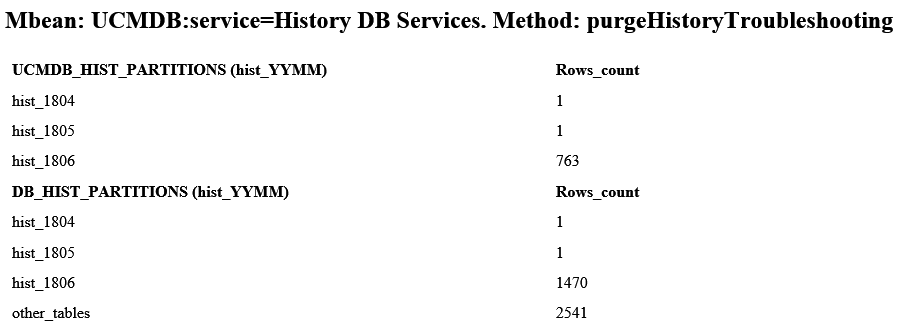
Delete partitions
You can view all partitions from UCMDB (records in the URM_RESOURCES table) and DB (physical tables in DB), and also generate the delete statements.
To delete partitions, do the following:
-
View partitions and generate delete statements
-
On the UCMDB server, launch the Web browser and access JMX console by providing the following address: https://localhost:8443/jmx-console.
You may have to log in with a user name and password.
- Locate the PurgeHistoryTroubleshooting JMX method in the UCMDB:service=History DB Services category.
- Select True.
-
Click Invoke.
The returned result page displays all partitions from UCMDB (records in the URM_RESOURCES table) and DB (physical tables in DB), and also the delete statements generated.
The delete statements are generated depending on the values from the infrastructure settings History Months To Save Back and History purging extra months to save back removed data.
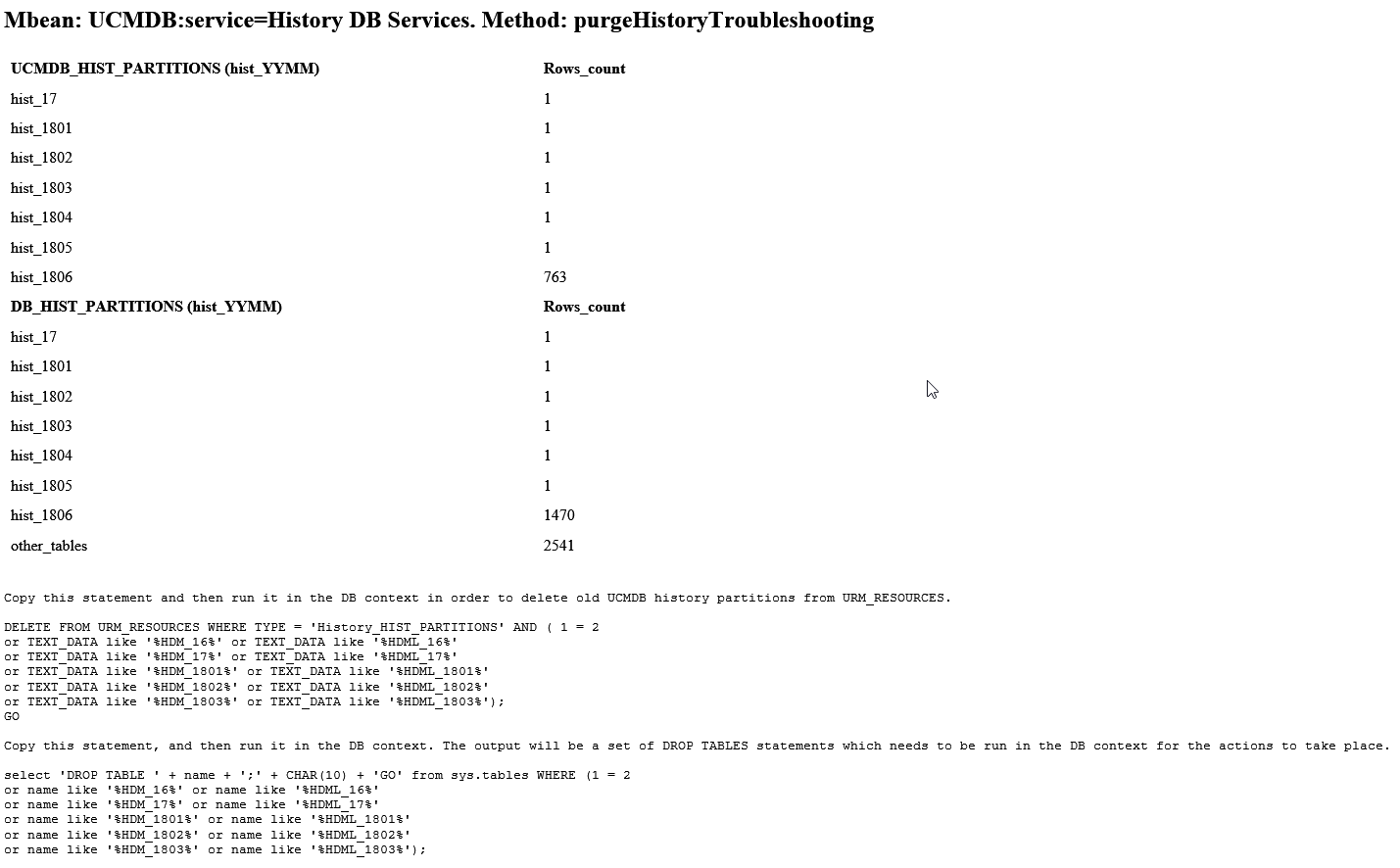
In the screenshot above, you can see that there exists partitions from last year ( 2017 - “hist_17” ) until June 2018 ( “hist_1806” ).
-
-
Delete partitions
-
To delete old UCMDB history partitions (from the URM_RESOURCES table), copy the first statement from the result page and then run it in the DB context.
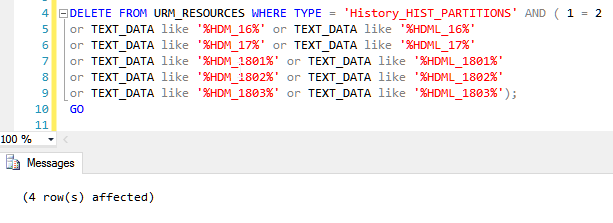
-
To delete old DB history partitions, copy the second statement from the result page and then run it in the DB context.
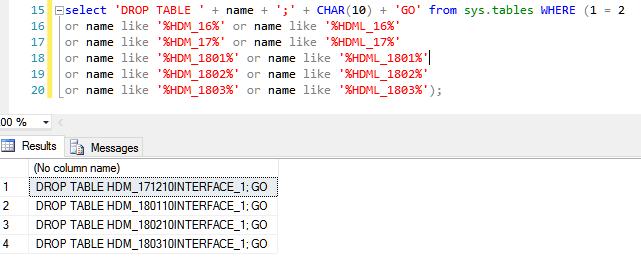
-
The output will be a set of DROP TABLE statements which needs to be run in the DB context for the actions to take place.
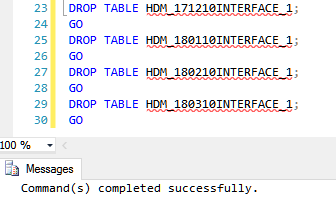
-
- After running the scripts on DB, check if all old history partitions were cleaned, by invoking the same PurgeHistoryTroubleshooting JMX method with the flag setting to False.
Logging
The calls of the PurgeHistoryTroubleshooting JMX method are logged in the history.purge.log file (<UCMDBServer>\runtime\log) along with the timestamp, DB stored procedure used, value of parameters (settings).
When invoking PurgeHistoryTroubleshooting with the flag setting to true, both DB stored procedures ( SPU_SHOW_HIST_PARTITIONS and SPU_DELETE_HIST_PARTITIONS) will be executed; whereas invoking it with the flag setting to false, only the SPU_SHOW_HIST_PARTITIONS procedure will be executed.

We welcome your comments!
To open the configured email client on this computer, open an email window.
Otherwise, copy the information below to a web mail client, and send this email to cms-doc@microfocus.com.
Help Topic ID:
Product:
Topic Title:
Feedback:





