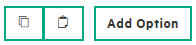Searching the Help
To search for information in the Help, type a word or phrase in the Search box. When you enter a group of words, OR is inferred. You can use Boolean operators to refine your search.
Results returned are case insensitive. However, results ranking takes case into account and assigns higher scores to case matches. Therefore, a search for "cats" followed by a search for "Cats" would return the same number of Help topics, but the order in which the topics are listed would be different.
| Search for | Example | Results |
|---|---|---|
| A single word | cat
|
Topics that contain the word "cat". You will also find its grammatical variations, such as "cats". |
|
A phrase. You can specify that the search results contain a specific phrase. |
"cat food" (quotation marks) |
Topics that contain the literal phrase "cat food" and all its grammatical variations. Without the quotation marks, the query is equivalent to specifying an OR operator, which finds topics with one of the individual words instead of the phrase. |
| Search for | Operator | Example |
|---|---|---|
|
Two or more words in the same topic |
|
|
| Either word in a topic |
|
|
| Topics that do not contain a specific word or phrase |
|
|
| Topics that contain one string and do not contain another | ^ (caret) |
cat ^ mouse
|
| A combination of search types | ( ) parentheses |
|
- Sequenced Designs
- View all service designs and versions
- View service design and view service design version
- Add a service design
- Edit service design properties
- Delete a service design
- Import and export a service design
- Design versions
- Copy a service design
- Sequenced Designer
- Subscriber options
- Upgradability
- Service design deployments
- Manage tags
Sequenced design subscriber options
The Subscriber Options tab allows you to create sets of options for a service design. Option sets are made available in the Offerings area of the Cloud Service Management Console, where they can be further refined by setting pricing for options, hiding options, and setting values for option properties. Subscriber options are then exposed to subscribers in the Marketplace Portal. These options allow the user to select values that customize the service offering for their personal needs.
For example, you can create an option set called Number of Servers, which is configured as follows:
- The option set has three options, Small, Medium, and Large.
- Each option has a property called NSERVERS.
- Each option has a unique, specified value for NSERVERS, either Small (2 servers), Medium (4 servers), or Large (8 servers).
- A binding is created from the NSERVERS property to a corresponding NSERVERS property on a Server Group service component. This use of a subscriber option to push a value to a service component property is called a target binding, described below.
- In the Marketplace Portal, subscribers can select the option that provides the desired number of servers.
Subscriber options workflow
As a best practice:
-
Create an option set:
You can copy and paste to create an option set. When you paste an option set, it will keep the same Display Name and will be incrementally numbered in ascending order. See Subscriber Options Controls .
-
Create one or more options in the option set:
You can copy and paste to create an option. When you paste an option, it will keep the same Display Name and will be incrementally numbered in ascending order. See Subscriber Options Controls .
- Add properties to options
-
Save your option sets, options, properties, and configurations
You may have a service component that is configured to expect a property value with a given name and specified value to be provided by a subscriber option. You can configure a binding on a subscriber option so that it sends the value to the appropriate service component property. This use of a subscriber option to push a value to a service component property is called a target binding.
For example, you may want to let the subscriber select the number of CPUs for a server. You can create a service component property (for example, NCPU) on the server component and specify a target binding that pushes the subscriber-entered value to the corresponding NCPU server property.
Another type of relationship between properties is called a property mapping. For more information about property mapping, see Property mapping
Note Target bindings cannot be deleted if the design is in an upgrade path, is upgradable from a previous version of the design, and the bindings existed in that prior version. Target bindings that are newly added to the current version of the design can be deleted.
The controls for working with subscriber options are described in the following table.
| Item | Description |
|---|---|
|
|
Click to see a tree view of all of the option sets, options, and properties that have been configured for the design and to navigate directly to an option set or option. |
|
|
Click to copy an option, paste an option, or add an option to an option set. |
|
|
Click to copy an option set, paste an option set, or add an option set.
|
|
|
Click to delete an option or option set, as described in Delete subscriber option sets and options. |
| Reorder |
To move an option or option set up or down in the list, select it and then use <Ctrl>+ the arrow keys to move the selection in the list. You can also reorder an option set or option by clicking and dragging it. |
| Add Property link | Click to create properties. |
|
|
Click to copy property to all options, configure bindings, or delete a property. See Edit subscriber option properties |
We welcome your comments!
To open the configured email client on this computer, open an email window.
Otherwise, copy the information below to a web mail client, and send this email to clouddocs@hpe.com.
Help Topic ID:
Product:
Topic Title:
Feedback: