Searching the Help
To search for information in the Help, type a word or phrase in the Search box. When you enter a group of words, OR is inferred. You can use Boolean operators to refine your search.
Results returned are case insensitive. However, results ranking takes case into account and assigns higher scores to case matches. Therefore, a search for "cats" followed by a search for "Cats" would return the same number of Help topics, but the order in which the topics are listed would be different.
| Search for | Example | Results |
|---|---|---|
| A single word | cat
|
Topics that contain the word "cat". You will also find its grammatical variations, such as "cats". |
|
A phrase. You can specify that the search results contain a specific phrase. |
"cat food" (quotation marks) |
Topics that contain the literal phrase "cat food" and all its grammatical variations. Without the quotation marks, the query is equivalent to specifying an OR operator, which finds topics with one of the individual words instead of the phrase. |
| Search for | Operator | Example |
|---|---|---|
|
Two or more words in the same topic |
|
|
| Either word in a topic |
|
|
| Topics that do not contain a specific word or phrase |
|
|
| Topics that contain one string and do not contain another | ^ (caret) |
cat ^ mouse
|
| A combination of search types | ( ) parentheses |
|
Creating budget policies
Note This product feature is available only in HCM Premium or Ultimate Edition.
For details on various editions of HCM, see HCM Editions.
You can create budget policies from the Budgets List view.
To do this:
- From the Management Console, click the Governance -> Budget Quota Policies tile.
- Go to Budgets List view and click:
the Add button (available only when the Budgets List view is empty)
or
- the
 icon
icon
The Create A New Budget Policy dialog opens.
- Fill the following details:
- Enter a name for this budget policy (mandatory).
- Enter a description for this budget policy (optional).
Select the currency, budget and recurrence period (mandatory).
Note All recurrence periods are for a calendar period. That is, Monthly refers to a calendar month (e.g. June), Quarterly refers to a calendar quarter (e.g. January, February, and March), and Yearly refers to a calendar year (e.g. 2018).
- Enter a list of email addresses to be notified when this budget is exceeded (optional).
- Select if this policy should be enabled or disabled (mandatory). It is enabled by default.
- Click Add.
After the budget policy has been created, you are navigated automatically to the Budget Details view.
We welcome your comments!
To open the configured email client on this computer, open an email window.
Otherwise, copy the information below to a web mail client, and send this email to clouddocs@hpe.com.
Help Topic ID:
Product:
Topic Title:
Feedback: