Searching the Help
To search for information in the Help, type a word or phrase in the Search box. When you enter a group of words, OR is inferred. You can use Boolean operators to refine your search.
Results returned are case insensitive. However, results ranking takes case into account and assigns higher scores to case matches. Therefore, a search for "cats" followed by a search for "Cats" would return the same number of Help topics, but the order in which the topics are listed would be different.
| Search for | Example | Results |
|---|---|---|
| A single word | cat
|
Topics that contain the word "cat". You will also find its grammatical variations, such as "cats". |
|
A phrase. You can specify that the search results contain a specific phrase. |
"cat food" (quotation marks) |
Topics that contain the literal phrase "cat food" and all its grammatical variations. Without the quotation marks, the query is equivalent to specifying an OR operator, which finds topics with one of the individual words instead of the phrase. |
| Search for | Operator | Example |
|---|---|---|
|
Two or more words in the same topic |
|
|
| Either word in a topic |
|
|
| Topics that do not contain a specific word or phrase |
|
|
| Topics that contain one string and do not contain another | ^ (caret) |
cat ^ mouse
|
| A combination of search types | ( ) parentheses |
|
Install the Content Capsule
You can install the content capsule either in a HCM suite environment or in a standalone CSA environment:
HCM Suite Environment
The content capsules are packaged with HCM Suite 2017.08. On the HCM installation wizard, capsules are grouped in categories. Select appropriate category tile, to install the capsule(s) as part of HCM installation. The OpenStack capsule is part of Compute category.
For detailed instruction, see the Install section in the HCM Documentation.
After you install HCM, you can either use the Content Store or the Capsule Installer to deploy content capsules.
Standalone CSA Environment
For Standalone CSA, you can either use Content Store or Capsule Installer to install content capsule:
Follow the steps to install content capsule using the Content Store:
-
Log on to the Cloud Service Management Console as an administrator.
-
From the My Applications panel, go to the Settings tab and configure access to ITOM Marketplace content store.
Note This configuration must be done when you log in for the first time only.
- From the My Applications panel on to the Cloud Service Management Console, go to the Content Store tab.
- Browse, search, filter and deploy the content capsules.
For more information, see the CSA Administrative Guide from HPE Software Support.
Follow the steps to install content capsule using the Capsule Installer:
-
Download the latest Capsule Installer (Installer and Content Installer Guide) from https://marketplace.saas.hpe.com/itom/content/hpe-csa-content-capsule-installer
Note Make sure that you use the appropriate version of the Capsule Installer that corresponds to the CSA environment.
- Run the CSA Cloud Content Installer manually in the GUI mode or Silent mode. For detailed information, see CSA Capsule Installer Guide for details.
After you install the content capsule, you must configuring an offering in CSA and subscribe to a service.
We welcome your comments!
To open the configured email client on this computer, open an email window.
Otherwise, copy the information below to a web mail client, and send this email to csl_doc_feedback@hpe.com.
Help Topic ID:
Product:
Topic Title:
Feedback: