Searching the Help
To search for information in the Help, type a word or phrase in the Search box. When you enter a group of words, OR is inferred. You can use Boolean operators to refine your search.
Results returned are case insensitive. However, results ranking takes case into account and assigns higher scores to case matches. Therefore, a search for "cats" followed by a search for "Cats" would return the same number of Help topics, but the order in which the topics are listed would be different.
| Search for | Example | Results |
|---|---|---|
| A single word | cat
|
Topics that contain the word "cat". You will also find its grammatical variations, such as "cats". |
|
A phrase. You can specify that the search results contain a specific phrase. |
"cat food" (quotation marks) |
Topics that contain the literal phrase "cat food" and all its grammatical variations. Without the quotation marks, the query is equivalent to specifying an OR operator, which finds topics with one of the individual words instead of the phrase. |
| Search for | Operator | Example |
|---|---|---|
|
Two or more words in the same topic |
|
|
| Either word in a topic |
|
|
| Topics that do not contain a specific word or phrase |
|
|
| Topics that contain one string and do not contain another | ^ (caret) |
cat ^ mouse
|
| A combination of search types | ( ) parentheses |
|
Validate the JBoss cluster configuration
The JBoss Application Server provides many management clients, including the Web Management Interface which can be used as a visual tool to validate the cluster setup and if the servers have been deployed on each of the nodes (for more information about additional JBoss Application Server management clients, refer to https://docs.jboss.org/author/display/AS7/Management+Clients). Connect to the Web Management Interface to validate your JBoss cluster configuration.
To connect to the Web Management Interface:
- Open
http://<master_host_name>:9990/in a browser. -
Log in using the JBoss Management Users credentials (user name and password) that you created when you configured the master node using the configuration tool.
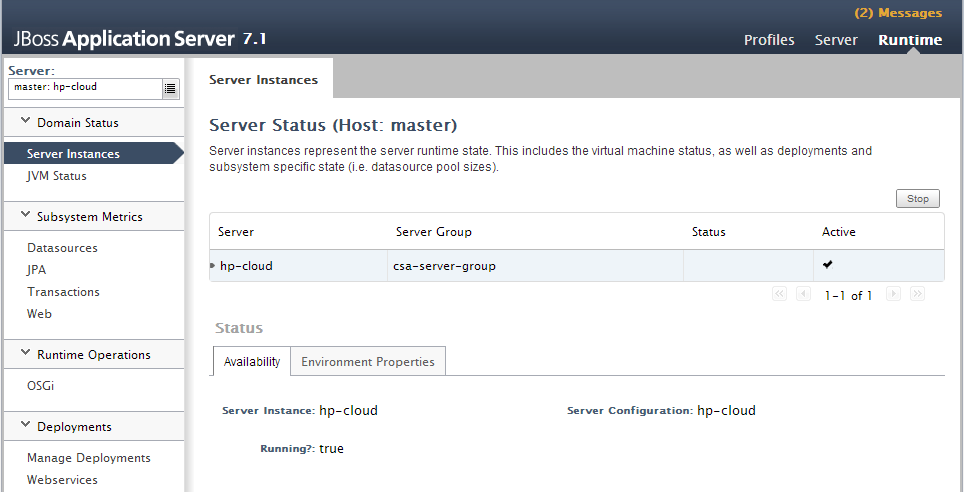
-
Click the icon next to the Server name to display a list of server instances. Both the master and slave nodes should be listed with the "hp-cloud" server active on each host.
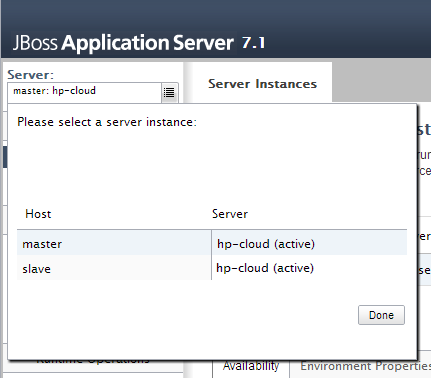
We welcome your comments!
To open the configured email client on this computer, open an email window.
Otherwise, copy the information below to a web mail client, and send this email to clouddocs@hpe.com.
Help Topic ID:
Product:
Topic Title:
Feedback:





