Searching the Help
To search for information in the Help, type a word or phrase in the Search box. When you enter a group of words, OR is inferred. You can use Boolean operators to refine your search.
Results returned are case insensitive. However, results ranking takes case into account and assigns higher scores to case matches. Therefore, a search for "cats" followed by a search for "Cats" would return the same number of Help topics, but the order in which the topics are listed would be different.
| Search for | Example | Results |
|---|---|---|
| A single word | cat
|
Topics that contain the word "cat". You will also find its grammatical variations, such as "cats". |
|
A phrase. You can specify that the search results contain a specific phrase. |
"cat food" (quotation marks) |
Topics that contain the literal phrase "cat food" and all its grammatical variations. Without the quotation marks, the query is equivalent to specifying an OR operator, which finds topics with one of the individual words instead of the phrase. |
| Search for | Operator | Example |
|---|---|---|
|
Two or more words in the same topic |
|
|
| Either word in a topic |
|
|
| Topics that do not contain a specific word or phrase |
|
|
| Topics that contain one string and do not contain another | ^ (caret) |
cat ^ mouse
|
| A combination of search types | ( ) parentheses |
|
How to set up Governance Level Approval
For example, assume you want to set up Service Management so that approval by the Cost Center manager is required for requests where the cost is greater than $2,000.00.
-
From the main menu, select Administration > Configuration > Records.
-
Select Request as the record type.
-
Click the Approval definitions tab. Out-of-the-box, an empty approval definition called Governance Approval is displayed.
-
Type a suitable description. For example: "Check the total amount of the request against the threshold for the requester's cost center. If threshold exceeded, approval of Cost Center manager required."
Note
-
There may only ever be one approval definition for the record type.
-
If you want to change the name of the definition, remove the existing definition and add a new one.
-
-
Hover over Start in the right pane. Click
 . The following menu is displayed:
. The following menu is displayed: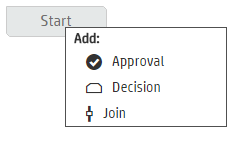
-
Click Decision in the menu. The New decision dialog is displayed.
-
Select Yes/No decision type.
-
Type a suitable title and a value for the in case of field. For example:
Field Type Title Exceeds threshold in case of ${entity.Cost>2000} -
Click OK. The Approval Plan is displayed in the right pane.
-
Hover over Yes in the plan. Click
 to display the menu.
to display the menu. - Select Approval. The New approval dialog box is displayed.
-
Type a suitable title, and select a strategy. For example:
Field Type or select Title Cost center manager approval Strategy One must approve -
Click Add approver user.
-
Select the user who is to be the approver. In this example, it would be the Cost Center manager.
-
Leave the Condition field empty.
-
Click OK.
-
Hover over the Cost center manager approval box. Click
 to display the menu.
to display the menu. -
Select Join. A join node is added.
-
Hover over No. Click
 to display the menu.
to display the menu. -
Select Path to.
-
Click the join node. Both nodes connect to the join node.
-
Click Save.
For more information about approval plans, see How to build a task/approval plan.
Note Once there is an approval definition on the request record type, a system business rule automatically adds it to the Approve phase, and executes it before any other defined approval plan. For more information, see How does Governance Level Approval Work?
Related topics










