Searching the Help
To search for information in the Help, type a word or phrase in the Search box. When you enter a group of words, OR is inferred. You can use Boolean operators to refine your search.
Results returned are case insensitive. However, results ranking takes case into account and assigns higher scores to case matches. Therefore, a search for "cats" followed by a search for "Cats" would return the same number of Help topics, but the order in which the topics are listed would be different.
| Search for | Example | Results |
|---|---|---|
| A single word | cat
|
Topics that contain the word "cat". You will also find its grammatical variations, such as "cats". |
|
A phrase. You can specify that the search results contain a specific phrase. |
"cat food" (quotation marks) |
Topics that contain the literal phrase "cat food" and all its grammatical variations. Without the quotation marks, the query is equivalent to specifying an OR operator, which finds topics with one of the individual words instead of the phrase. |
| Search for | Operator | Example |
|---|---|---|
|
Two or more words in the same topic |
|
|
| Either word in a topic |
|
|
| Topics that do not contain a specific word or phrase |
|
|
| Topics that contain one string and do not contain another | ^ (caret) |
cat ^ mouse
|
| A combination of search types | ( ) parentheses |
|
- Request Task workflow and user tasks
- Examples: Request Task Workflow
- Create a request task
- Create a request task template
- Apply a request task template
- Create a change from a request task
- Update multiple request tasks
- Cancel multiple request tasks
- Set a reminder for a request task
- Send a notification from a request task
- View audit log from a request task
- Access the alert log when viewing a request task
- Close a request task
- Task scheduling
- Updating CMDB
Request task scheduling
-
Expected Finish Date
Expected Finish Date in request records reflects the expected delivery date from the end user perspective.
If the delivery target is defined when ordering service catalog items or bundles, the value of Expected Finish Date in the request record will be calculated as the request creation time (submit.date) plus the delivery target.
If the delivery target is not specified when ordering the service catalog items or bundles, or the request is an off-catalog request, the IT operator needs to manually fill in the Expected Finish Date on behalf of the requester.
-
Delivery Date
The Delivery Date reflects the planned delivery date from the fulfillment perspective.
The Delivery Date in requests is set based on the request creation time plus the Global Lead Time defined in request model. Once the request record is created, the Delivery Date cannot be changed.
-
Global Lead Time
In request records, the Global Lead Time is copied from the request model and is read-only in request records.
In request models, you can specify the Global Lead Time. The reasonable scope for the value of Global Lead Time is greater than the longest task Planned Lead Time (considering task dependency) and less than sum of the planned lead time of all the tasks. If your specified value is not in this range, an error message is displayed and you cannot save the request model.
If the value of Global Lead Time in request model is blank, once the request model is saved, the Global Lead Time will be auto-calculated from task Planned Lead Time based on task plan.
-
Planned Lead Time
In request tasks, the planned lead time is populated according to the setting in the request model and it is read-only in request tasks.
In request models, the value of the planned lead time can be set manually when planning tasks.
-
Planned Start Date and Planned End Date
If the Global Lead Time is not zero, the Planned Start Date and Planned End Date of a request task are calculated by starting from the request “Delivery Date” and counting upstream from the last task to the first one according to the task plan. Task dependency and planned lead time will be considered. If the Global Lead Time is zero, they will be calculated based on the Expected Finish Date.
If you adjust the task plan in a request, such as adding or deleting tasks, the Delivery Date and Expected Finish Date of the request are not changed but the Planned Start Date and Planned End Date for all the tasks are re-calculated based on the Delivery Date (or Expected Finish Date) and the updated task plan.
-
Contractual Lead Time
Contractual Lead Time is defined in request task records. By default, Contractual Lead Time equals to Planned Lead Time. If the Contractual Lead Time is adjusted by authorized operator, the Planned Start Date and Planned End Date will be re-calculated accordingly.
If the changed Contractual Lead Time is longer than Planned Lead Time, the request fulfillment SLA might be affected as Global Lead Time might be enlarged due to the change. In this case, a warning message is displayed to operator.
-
Actual Start Date
The Actual Start Date in the request task record is auto-populated when the request task is activated.
-
Actual End Date
The Actual End Date in the request task record is manually provided by the task assignee when the request task is completed.
-
Calendar Name
Calendar Name enables you to select the work schedule that is used for request task scheduling. For example, if you select "Mon to Fri from 7am to 3pm", the period between 3pm and 7am, Saturday, and Sunday are excluded from calculations such as the Planned End Date.
The Calendar Name field is configured in request models.
Note Administrators can create custom calendars in the caldutyhours table.
The following figure illustrates the task scheduling process in the request fulfillment module.
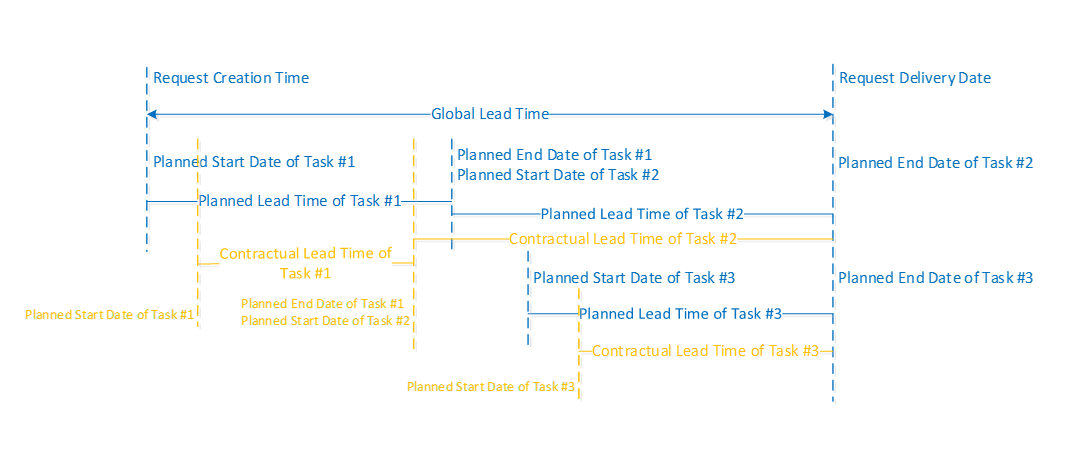
Related topics
Request Task workflows and user tasks
Related topics











