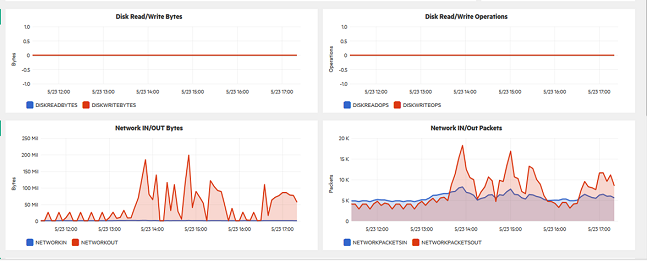Searching the Help
To search for information in the Help, type a word or phrase in the Search box. When you enter a group of words, OR is inferred. You can use Boolean operators to refine your search.
Results returned are case insensitive. However, results ranking takes case into account and assigns higher scores to case matches. Therefore, a search for "cats" followed by a search for "Cats" would return the same number of Help topics, but the order in which the topics are listed would be different.
| Search for | Example | Results |
|---|---|---|
| A single word | cat
|
Topics that contain the word "cat". You will also find its grammatical variations, such as "cats". |
|
A phrase. You can specify that the search results contain a specific phrase. |
"cat food" (quotation marks) |
Topics that contain the literal phrase "cat food" and all its grammatical variations. Without the quotation marks, the query is equivalent to specifying an OR operator, which finds topics with one of the individual words instead of the phrase. |
| Search for | Operator | Example |
|---|---|---|
|
Two or more words in the same topic |
|
|
| Either word in a topic |
|
|
| Topics that do not contain a specific word or phrase |
|
|
| Topics that contain one string and do not contain another | ^ (caret) |
cat ^ mouse
|
| A combination of search types | ( ) parentheses |
|
Performance Dashboard
Performance Dashboard represents pictorial representation of metrics. This includes the performance dashboard, AWS CIT. The graphs are generated from the AWS data source. For more information about creating and viewing graphs, see the documents for Performance Dashboard available in documentation for the HPE Operations Manager i.
How to View Performance Dashboard
Performance Perspective enables you to populate graphs from existing graph templates. You can also plot customized graphs by selecting the required metrics for a selected CI. To view the Performance Perspective of Windows or LogicalVolume CIs using dashboard, follow these steps:
-
Open the Performance Perspective pane:
Click Workspaces > Operations Console > Performance Perspective.
The View Explorer pane appears.
- In the Browse Views tab, select the AWS_EC2 View. The default graphs or dashboard available for the AWS_EC2 View appears in the Performance pane.
-
Select the one of the following Performance Dashboard.
Data source Performance Dashboard Operations Agent AWS Compute Overview
AWS EBS Overview
Metric streaming AWS Compute Overview (OpsBridge Store)
AWS EBS Overview (OpsBridge Store)
Sample of AWS Compute Overview
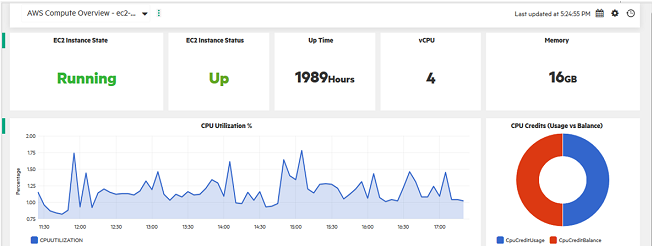
Type of Performance Dashboards
| CI | Performance Dashboard | Graphs | Metrics |
|---|---|---|---|
| Computer (VM instance) |
AWS Compute Overview and AWS Compute Overview (OpsBridge Store) |
EC2 Instance State | AWS:EC2_METRICS / STATE |
| EC2 Instance Status | AWS:EC2_METRICS / STATUSCHECKINST | ||
| Up Time | AWS:EC2_META / INSTANCE_AGE | ||
| vCPU | AWS:EC2_META / VCPU | ||
| Memory | AWS:EC2_META / MEMORY_GB | ||
| CPU Utilization % | AWS:EC2_METRICS / CPUUTILIZATION | ||
| CPU Credits (Usage vs Balance) | AWS:EC2_METRICS / CPUCREDITUSAGE | ||
| Disk Read/Write Bytes | AWS:EC2_METRICS / DISKREADBYTES | ||
| Disk Read/Write Operations | AWS:EC2_METRICS / DISKREADOPS | ||
| Network IN/OUT Bytes | AWS:EC2_METRICS / NETWORKIN | ||
| AWS:EC2_METRICS / NETWORKOUT | |||
| Network IN/OUT Packets | AWS:EC2_METRICS / NETWORKPACKETSIN | ||
| AWS:EC2_METRICS / NETWORKPACKETSOUT | |||
| Logical Volume |
AWS EBS Overview and AWS EBS Overview (OpsBridge Store) |
Burst Balance | AWS:EC2__EBS_METRICS / BURSTBALANCE |
| Read Write Ops | AWS:EC2__EBS_METRICS / VOLUMEREADOPS | ||
| AWS:EC2__EBS_METRICS / VOLUMEWRITEOPS | |||
| Total Read-Write Time | AWS:EC2__EBS_METRICS / VOLTOTALREADTIME | ||
| AWS:EC2__EBS_METRICS / VOLTOTALWRITETIME | |||
| Volume Size | AWS:EC2__EBS_METRICS / VOLUME_SIZE | ||
| Read Bytes | AWS:EC2__EBS_METRICS / VOLUMEREADBYTES | ||
| Write Bytes | AWS:EC2__EBS_METRICS / VOLUMEWRITEBYTES | ||
| Queue Length | AWS:EC2__EBS_METRICS / VOLUMEQUEUELENGTH | ||
| CONS READ WRITE OPS | AWS:EC2__EBS_METRICS / VOLCONSREADWRITEOPS | ||
| Throughput % | AWS:EC2__EBS_METRICS / VOLTHROUGHPUTPCT | ||
| Idle Time | AWS:EC2__EBS_METRICS / VOLUMEIDLETIME |
We welcome your comments!
To open the configured email client on this computer, open an email window.
Otherwise, copy the information below to a web mail client, and send this email to docfeedback@hpe.com.
Help Topic ID:
Product:
Topic Title:
Feedback: