Searching the Help
To search for information in the Help, type a word or phrase in the Search box. When you enter a group of words, OR is inferred. You can use Boolean operators to refine your search.
Results returned are case insensitive. However, results ranking takes case into account and assigns higher scores to case matches. Therefore, a search for "cats" followed by a search for "Cats" would return the same number of Help topics, but the order in which the topics are listed would be different.
| Search for | Example | Results |
|---|---|---|
| A single word | cat
|
Topics that contain the word "cat". You will also find its grammatical variations, such as "cats". |
|
A phrase. You can specify that the search results contain a specific phrase. |
"cat food" (quotation marks) |
Topics that contain the literal phrase "cat food" and all its grammatical variations. Without the quotation marks, the query is equivalent to specifying an OR operator, which finds topics with one of the individual words instead of the phrase. |
| Search for | Operator | Example |
|---|---|---|
|
Two or more words in the same topic |
|
|
| Either word in a topic |
|
|
| Topics that do not contain a specific word or phrase |
|
|
| Topics that contain one string and do not contain another | ^ (caret) |
cat ^ mouse
|
| A combination of search types | ( ) parentheses |
|
Configure Streaming of Metrics
You can modify the frequency at which the data is collected to a higher frequency to view the performance in the dashboard.
Make sure the following prerequisites are complete:
- Enable hpsensor on the managed node.
- Specify the Performance Engine server URL and password using the Infrastructure Setting pane.
To enable data collection at a higher frequency, follow these steps:
-
Open the Policy Template pane:
Click Administration > Monitoring > Policy Templates.
-
In the Policy Template Group pane, expand Policy Management > Templates grouped by type > Configuration > Metric Streaming Configuration.
-
In the Policy Template pane, select the AWS_StreamingConfiguration policy and click
 Edit
Policy Template.
Edit
Policy Template. - In Properties tab, specify the agent hostname which will collect data.
-
In the Metrics tab, select the required metric class and metric for collecting data. You can specify if data must be collected for all or specific instance. Be default, data for all instances are collected.
To select EBS metrics for metric streaming, follow the steps:
- Enter the Operations Agent host in the Agent Hostname field and click Load Metric Definitions.
- Select the ECS_EBS_METRICS checkbox and click Apply.
- Click Save and Close.
-
In the Metrics tab, select the data class and click
Edit.
- Select Instances and specify the required instance in the field and click
Add.
-
Click Apply and Select.
-
In the Target Endpoint tab, specify the URL to stream the metric data.
For Example, http:<PEhostname>:<portnumber>/perfengine/HPCSListener
- Click Save and Close. A new version of policy is created by 0.1.
- In the Policy Template pane, select the latest version of policy and click
Assign & Deploy.
- In the Configuration Item, select the agent node and click Next.
- Click Finish.
To collect data for a specific instance of application, follow these steps:
In case hpsensor is not enabled before deploying modified policy, then enable the hpsensor and run the following tool for re-registration: AWS HPCS Registration.
We welcome your comments!
To open the configured email client on this computer, open an email window.
Otherwise, copy the information below to a web mail client, and send this email to docfeedback@hpe.com.
Help Topic ID:
Product:
Topic Title:
Feedback: