Searching the Help
To search for information in the Help, type a word or phrase in the Search box. When you enter a group of words, OR is inferred. You can use Boolean operators to refine your search.
Results returned are case insensitive. However, results ranking takes case into account and assigns higher scores to case matches. Therefore, a search for "cats" followed by a search for "Cats" would return the same number of Help topics, but the order in which the topics are listed would be different.
| Search for | Example | Results |
|---|---|---|
| A single word | cat
|
Topics that contain the word "cat". You will also find its grammatical variations, such as "cats". |
|
A phrase. You can specify that the search results contain a specific phrase. |
"cat food" (quotation marks) |
Topics that contain the literal phrase "cat food" and all its grammatical variations. Without the quotation marks, the query is equivalent to specifying an OR operator, which finds topics with one of the individual words instead of the phrase. |
| Search for | Operator | Example |
|---|---|---|
|
Two or more words in the same topic |
|
|
| Either word in a topic |
|
|
| Topics that do not contain a specific word or phrase |
|
|
| Topics that contain one string and do not contain another | ^ (caret) |
cat ^ mouse
|
| A combination of search types | ( ) parentheses |
|
Step 1. Import suite images to the local registry
Before you can install the Operations Bridge Suite, you must import the suite images to the local registry of your master node.
If your master node has internet access, follow the next steps. If it does not have internet access, see Download suite images to another machine.
-
On the master node, run the following commands:
cd <platform_install_dir>/scripts./downloadimages.sh -o hpeswitom/This script starts the installation and pulls images. You are prompted for the following information:
Suite OpsBridgeUser name and password Enter your Docker Hub account credentials.
If the master node does not have an internet connection, press Ctrl+C, and continue with the steps described in Download suite images to another machine.Suite version Enter the suite version you want to install, for example 2017.04 -
On the master node, run the following command to upload the downloaded images into the local registry:
./uploadimages.shWhen prompted for the Suite, enter
OpsBridge.
If the master node does not have an internet connection and cannot access Docker Hub, you must manually export and import the images to the local registry of your master node.
Note This step is not required if you ran the downloadimages.sh script on a master node with internet connection.
To do this, perform the following tasks:
-
Find another machine that can access Docker Hub, and get your current kernel version:
uname -rMake sure that your operating system is 64-bit, the Linux kernel version is 3.10 or higher, and the free disk space is about 100GB.
-
On the machine that can access Docker Hub, install Docker. For more information, see the Docker installation documentation.
- Configure a yum proxy:
vi /etc/yum.conf - Add the following line:
proxy=<your_proxy> - List the package version in the system:
yum list -
Add the yum repo:
cat << EOF > /etc/yum.repos.d/docker.repo
[dockerrepo]
name=Docker Repository
baseurl=https://yum.dockerproject.org/repo/main/centos/7/
enabled=1
gpgcheck=1
gpgkey=https://yum.dockerproject.org/gpg
EOF - Update the source information:
yum update --skip-broken -y -
Install Docker:
yum install -y docker-engine -
Enable the service:
systemctl enable docker.service -
Configure a proxy so you can download the official images:
mkdir -p /usr/lib/systemd/system/docker.service.d/
cat << EOF > /usr/lib/systemd/system/docker.service.d/http_proxy.conf
[Service]
Environment="HTTP_PROXY=http://<web-proxy-host>:<port>/" "HTTPS_PROXY=http://<web-proxy-host>:<port>/"
EOFReplace
<web-proxy-host>and<port>with your proxy settings. - Reload the configuration:
systemctl daemon-reload -
Restart docker:
service docker restartThe restart may take several minutes.
- Configure a yum proxy:
-
Export the images:
-
Copy the following files from your master node to a machine on which you have internet access, for example into the
/tmpdirectory:/var/vols/itom/core/suite-install/suite_feature/opsbridge/2017.04/opsbridge_suitefeatures.2017.04.json<platform_install_dir>/scripts/downloadimages.sh<platform_install_dir>/bin/jq -
Skip this step if you have already installed
jq. If not, movejqto/usr/local/bin/by using the following commands:chmod 777 jqmv jq /usr/local/bin
-
-
Access the directory into which you copied the files, for example
/tmp, and run the following command:./downloadimages.sh -o hpeswitom/You are prompted for the following information:
Suite OpsBridgeUser name and password Enter your Docker Hub account credentials. Suite version Enter the suite version you want to install, for example 2017.04 -
Copy all files from
/tmp/image_tarsto your master node into the directory/var/opt/kubernetes/offline/suite_images/ -
On the master node, run the following commands to upload the downloaded images into the local registry:
cd <platform_install_dir>/scripts./uploadimages.shWhen prompted for the Suite, enter
OpsBridge. -
Optional. You can verify that the images are listed in the local registry by accessing the ITOM Platform as the admin user, and checking the list images in ADMINISTRATION > Local Registry.
We welcome your comments!
To open the configured email client on this computer, open an email window.
Otherwise, copy the information below to a web mail client, and send this email to ovdoc-asm@hpe.com.
Help Topic ID:
Product:
Topic Title:
Feedback: