Searching the Help
To search for information in the Help, type a word or phrase in the Search box. When you enter a group of words, OR is inferred. You can use Boolean operators to refine your search.
Results returned are case insensitive. However, results ranking takes case into account and assigns higher scores to case matches. Therefore, a search for "cats" followed by a search for "Cats" would return the same number of Help topics, but the order in which the topics are listed would be different.
| Search for | Example | Results |
|---|---|---|
| A single word | cat
|
Topics that contain the word "cat". You will also find its grammatical variations, such as "cats". |
|
A phrase. You can specify that the search results contain a specific phrase. |
"cat food" (quotation marks) |
Topics that contain the literal phrase "cat food" and all its grammatical variations. Without the quotation marks, the query is equivalent to specifying an OR operator, which finds topics with one of the individual words instead of the phrase. |
| Search for | Operator | Example |
|---|---|---|
|
Two or more words in the same topic |
|
|
| Either word in a topic |
|
|
| Topics that do not contain a specific word or phrase |
|
|
| Topics that contain one string and do not contain another | ^ (caret) |
cat ^ mouse
|
| A combination of search types | ( ) parentheses |
|
Step 4. Verify the Suite installation
Once the Suite installation is complete, verify the installation as follows:
-
On the master node, run the following command:
kubectl get nsThe namespace of your Suite deployment should appear in the list.
-
Continue to run the following command:
kubectl get pods --namespace <namespace>All container processes are displayed with the status
Running.Alternatively, you can also verify the status of the pods via the ITOM Platform:
- Launch the ITOM Platform and log on as administrative user.
- Access RESOURCES and select the namespace of the Operations Bridge Suite.
- Click Workloads > Pods. All pods must have the status Running.
Important After all pods have the status
Running, it might take 20 to 45 minutes until you can launch your capabilities. -
Optional. Launch your installed capabilities:
OMi:
https://<external_access_host>/omiorhttps://<external_hostname>:<port>/omiBVD:
https://<external_access_host>/bvdOBR:
https://<external_access_host>/OBRApp<external_access_host>is the fully qualified domain name of the host which you specified asEXTERNAL_ACCESS_HOSTin theinstall.propertiesfile during the ITOM Platform installation. Usually, this is the master node's FQDN.<external_hostname>and<port>are the external hostname and port of the load balancer that was specified in the Connection step of the suite configuration. -
Optional. If you installed OMi, you can check the status of your OMi deployment with the
serverStatus.jsptool in OMi:/opt/HP/BSM/topaz/serverStatus.jsp
You can configure additional settings, like scaling and LDAP. For more information, see
We welcome your comments!
To open the configured email client on this computer, open an email window.
Otherwise, copy the information below to a web mail client, and send this email to ovdoc-asm@hpe.com.
Help Topic ID:
Product:
Topic Title:
Feedback: