Searching the Help
To search for information in the Help, type a word or phrase in the Search box. When you enter a group of words, OR is inferred. You can use Boolean operators to refine your search.
Results returned are case insensitive. However, results ranking takes case into account and assigns higher scores to case matches. Therefore, a search for "cats" followed by a search for "Cats" would return the same number of Help topics, but the order in which the topics are listed would be different.
| Search for | Example | Results |
|---|---|---|
| A single word | cat
|
Topics that contain the word "cat". You will also find its grammatical variations, such as "cats". |
|
A phrase. You can specify that the search results contain a specific phrase. |
"cat food" (quotation marks) |
Topics that contain the literal phrase "cat food" and all its grammatical variations. Without the quotation marks, the query is equivalent to specifying an OR operator, which finds topics with one of the individual words instead of the phrase. |
| Search for | Operator | Example |
|---|---|---|
|
Two or more words in the same topic |
|
|
| Either word in a topic |
|
|
| Topics that do not contain a specific word or phrase |
|
|
| Topics that contain one string and do not contain another | ^ (caret) |
cat ^ mouse
|
| A combination of search types | ( ) parentheses |
|
Manage licenses
The License page enables you to manage your suite licenses.
This section includes the following tasks:
- View existing licenses
- Install licenses
- Archive a license
- Restore an archived license
- Delete a license from the License Manager
- View the Licenses Report
-
Click ADMINISTRATION >License > View Licenses.
Select the relevant product in Select Product. The page displays the license's feature ID and version, product number, capacity, start date, expiry date, the date when it was installed, who installed it, and the Lock Code.
-
Click ADMINISTRATION >License > Install Licenses.
- Click Choose file to select the license file in your local system.
-
Click Add More Files to select another license file in your local system.
-
Click Next.
The licenses that have been installed are displayed.
You can select the license keys and click Install Licenses to install the licenses.
- In the View Licenses tab, select the unused licenses you want to archive.
- Click Archive.
The licenses are removed from the list of installed licenses in the License Management table and become unavailable for customers to fetch and activate the products.
- In the Archived Licenses tab, select the product whose archived licenses you want to restore.
- Select the licenses that you want to restore.
- Click Restore.
The licenses are again displayed in the License Management pane and customers can check them out.
Note If ID locked licenses are auto archived, they cannot be restored unless all the licenses locked to a lock value belonging to same feature are either deleted or archived.
- In the Archived Licenses tab, select the product whose licenses you want to delete.
- Select the license to delete.
- Click Delete and confirm the deletion.
Click ADMINISTRATION > LICENSE REPORT.
The license report page tracks and displays the licenses currently installed and used on the License Manager. It also displays specific check out information about a feature license including the product name and version, the requester ID, and the timestamp of when it was accessed last.
You can export the license report details to Excel.
We welcome your comments!
To open the configured email client on this computer, open an email window.
Otherwise, copy the information below to a web mail client, and send this email to ovdoc-asm@hpe.com.
Help Topic ID:
Product:
Topic Title:
Feedback: