Searching the Help
To search for information in the Help, type a word or phrase in the Search box. When you enter a group of words, OR is inferred. You can use Boolean operators to refine your search.
Results returned are case insensitive. However, results ranking takes case into account and assigns higher scores to case matches. Therefore, a search for "cats" followed by a search for "Cats" would return the same number of Help topics, but the order in which the topics are listed would be different.
| Search for | Example | Results |
|---|---|---|
| A single word | cat
|
Topics that contain the word "cat". You will also find its grammatical variations, such as "cats". |
|
A phrase. You can specify that the search results contain a specific phrase. |
"cat food" (quotation marks) |
Topics that contain the literal phrase "cat food" and all its grammatical variations. Without the quotation marks, the query is equivalent to specifying an OR operator, which finds topics with one of the individual words instead of the phrase. |
| Search for | Operator | Example |
|---|---|---|
|
Two or more words in the same topic |
|
|
| Either word in a topic |
|
|
| Topics that do not contain a specific word or phrase |
|
|
| Topics that contain one string and do not contain another | ^ (caret) |
cat ^ mouse
|
| A combination of search types | ( ) parentheses |
|
Parts of the web client interface
The following image illustrates where you can find the main components of the HPE Service Manager web client interface:
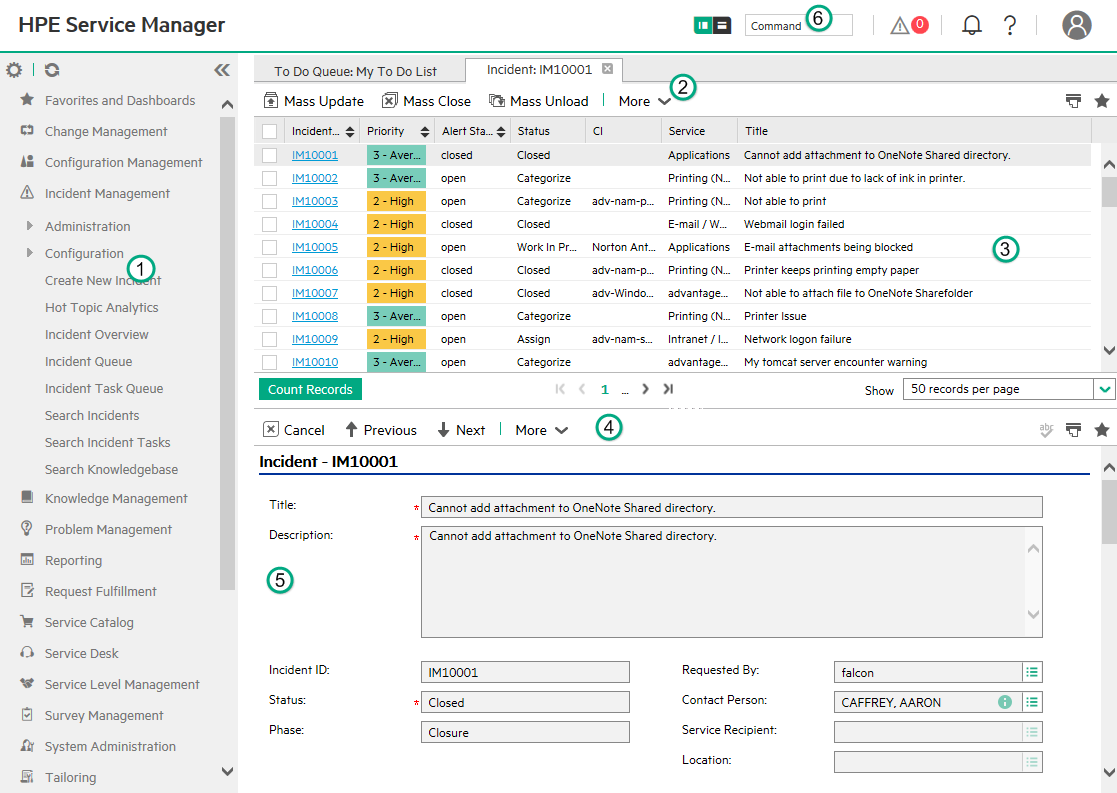
The numbers in the image above represent the following components.
| Component | Description |
|---|---|
| 1 | System Navigator. Provides navigation through the Service Manager applications and their forms. |
| 2 | Record List toolbar. Contains commands that affect the record list portion of the editor. Click the More button to access additional commands. |
| 3 | Record List area. The record list is populated after you execute a Search command. The currently-selected record that in the record list is displayed for editing directly below the record list, in the record detail area. |
| 4 | Detail List toolbar. Contains commands that affect the record that is opened for editing, in the record detail area. |
| 5 | Record Details area. Displays the record that is selected in the record list area. |
| 6 |
Command/Search line. Allows you to enter shortcut commands or record's prefix and IDs. Click the Command/Search line toggle button to switch between the Command line and the Search line. Note The Command/Search line toggle button is available in the web client only and is disabled by default. For more information about how to activate this button, see the "Activate the command/search line toggle button" topic. |
We welcome your comments!
To open the configured email client on this computer, open an email window.
Otherwise, copy the information below to a web mail client, and send this email to ovdoc-ITSM@hpe.com.
Help Topic ID:
Product:
Topic Title:
Feedback:





