Searching the Help
To search for information in the Help, type a word or phrase in the Search box. When you enter a group of words, OR is inferred. You can use Boolean operators to refine your search.
Results returned are case insensitive. However, results ranking takes case into account and assigns higher scores to case matches. Therefore, a search for "cats" followed by a search for "Cats" would return the same number of Help topics, but the order in which the topics are listed would be different.
| Search for | Example | Results |
|---|---|---|
| A single word | cat
|
Topics that contain the word "cat". You will also find its grammatical variations, such as "cats". |
|
A phrase. You can specify that the search results contain a specific phrase. |
"cat food" (quotation marks) |
Topics that contain the literal phrase "cat food" and all its grammatical variations. Without the quotation marks, the query is equivalent to specifying an OR operator, which finds topics with one of the individual words instead of the phrase. |
| Search for | Operator | Example |
|---|---|---|
|
Two or more words in the same topic |
|
|
| Either word in a topic |
|
|
| Topics that do not contain a specific word or phrase |
|
|
| Topics that contain one string and do not contain another | ^ (caret) |
cat ^ mouse
|
| A combination of search types | ( ) parentheses |
|
How to Run a Troux Population Job
This task has the following steps:
Create a mapping file that enables mapping of Troux components and relationships to UCMDB CITs and relationships.
The top section of the file defines the object or CIT mapping from Troux to UCMDB. The lower section defines the relationship mapping.
The out-of-the-box mapping file, Troux_to_UCMDB.xml (located in \DataFlowProbe\runtime\probeManager\discoveryResources\
TQLExport\Troux\data\) contains the typical definitions for mapping the components and CITs with relationships.
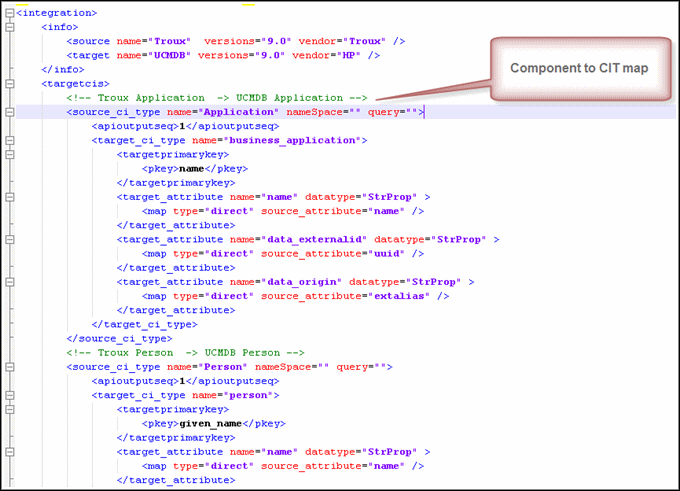
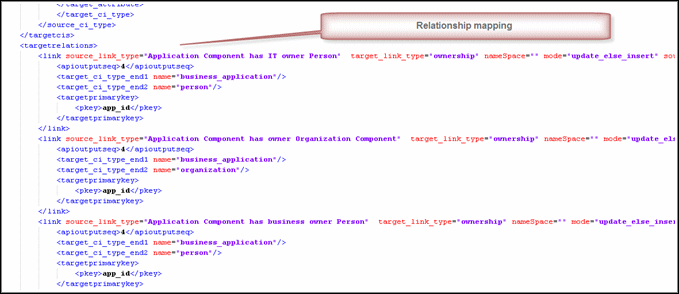
Note For details on running an integration job, see "Integration Studio" in the HPE Universal CMDB Data Flow Management Guide.
In the Integration Studio, create a new integration point.
-
Provide a name and description for the integration point.
-
Under Integration Properties > Adapter, select the Population from Troux adapter.
-
Edit the TUX path field, if required; this sets the location of the TUX output file.
-
Under Adapter Properties > Data Flow Probe, select the Data Flow Probe.
- Under Adapter Properties > Trigger CI instance select:
- Select Existing CI (if you have a valid, existing CI). The Select Existing CI pane appears. Select the CI or
- Create New CI (if you need to create a new CI). The Topology CI Creation Wizard appears. Complete the creation of the CI using the Wizard.
-
Save the integration point.
-
Run the job.
Note For details on the Topology CI Creation Wizard, see "Topology CI Creation Wizard" in the HPE Universal CMDB Data Flow Management Guide.











