Searching the Help
To search for information in the Help, type a word or phrase in the Search box. When you enter a group of words, OR is inferred. You can use Boolean operators to refine your search.
Results returned are case insensitive. However, results ranking takes case into account and assigns higher scores to case matches. Therefore, a search for "cats" followed by a search for "Cats" would return the same number of Help topics, but the order in which the topics are listed would be different.
| Search for | Example | Results |
|---|---|---|
| A single word | cat
|
Topics that contain the word "cat". You will also find its grammatical variations, such as "cats". |
|
A phrase. You can specify that the search results contain a specific phrase. |
"cat food" (quotation marks) |
Topics that contain the literal phrase "cat food" and all its grammatical variations. Without the quotation marks, the query is equivalent to specifying an OR operator, which finds topics with one of the individual words instead of the phrase. |
| Search for | Operator | Example |
|---|---|---|
|
Two or more words in the same topic |
|
|
| Either word in a topic |
|
|
| Topics that do not contain a specific word or phrase |
|
|
| Topics that contain one string and do not contain another | ^ (caret) |
cat ^ mouse
|
| A combination of search types | ( ) parentheses |
|
How to Work with the Troux Push Adapter
This adapter allows replication of CIs and links from UCMDB to Troux. This is accomplished by definition of queries and mapping files that define the CIs to be transferred and the naming/mapping of CIs and attributes to Troux components. This adapter also allows the user to push to Troux CIs that are aged out of UCMDB or deleted.
This task includes the following steps:
-
Create a query that defines the CIs and attributes you want to replicate to Troux. Two example queries are supplied in the Integration > Troux folder.
For details, see "Topology Query Language" in the HPE Universal CMDB Modeling Guide.
-
Define the properties of each of the CITs.
Note This step is critical to the operation of the push adapter. You must define the attributes that will be transferred to Troux.
For details, see "Query Node/Relationship Properties Dialog Box" in the HPE Universal CMDB Modeling Guide.
-
Define the criteria for the Query Node properties
-
Define the advanced properties for each of the attributes.
-
Select attributes to be transferred to Troux.
Example: Computers_for_Troux
In this example, the query requests UCMDB to send all computers with installed software to Troux. You must define the mapping file with the same name as the query in order for the push adapter to recognize the query.

-
A mapping file is the translation template that defines the CITs and the relationships to be converted from UCMDB to Troux. For the push adapter to create output, this mapping file must have definitions for the attributes and CITs or relationships for export. The mapping file is located in:
UCMDB\UCMDBServer\runtime\fcmdb\CodeBase\<adapter>\mappings
where <adapter> is the name of the adapter.
The example mapping file and query (Servers_with_Software) included with the content package sends Windows computers with installed software to Troux, as expected by Troux. If your environment uses different CIs with Troux, make sure Troux handles those component types.
When you create the mapping file, give it exactly the same name as your query. For details about the mapping file options, see "Prepare the Mapping Files" in the HPE Universal CMDB Developer Reference Guide. Use the example mapping files as reference examples for the mapping file creation.
Note The definitions in the mapping file (<adapter>.xml) must be the direct CITs and relationships to be transferred to Troux. The mapping does not support inheritance of class types. For example, if the query is transferring nt CITs, the mapping file must have definitions for nt CITs, and not for general nodes or computers. That is, the definition must be an exact match for what to transfer.
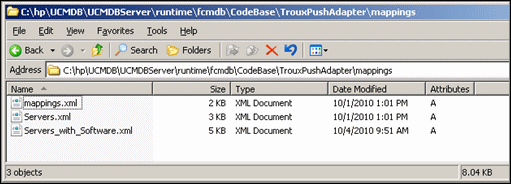
Example
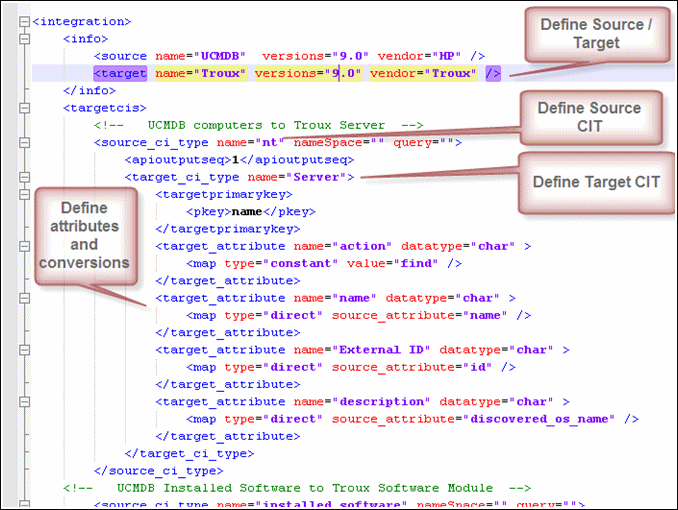
This section describes how to create and run the job that replicates the data from UCMDB to Troux.
-
In UCMDB, navigate to Data Flow Management > Integration Studio.
-
Click the New Integration Point button to open the new integration point Dialog Box.
-
Click
 , select the Data Push into Troux adapter and click OK.
, select the Data Push into Troux adapter and click OK. -
Enter the following information:
-
-
Click Test connection to verify the connectivity, and click OK. If the connection fails, verify the provided information is correct.
You use the Integration tab to define a job that uses the integration point that you just defined. For details, see "New Integration Job/Edit Integration Job Dialog Box" in the HPE Universal CMDB Data Flow Management Guide.
-
Select the queries that you defined in Define queries.
-
To enable deletion, select the Allow Deletion check box. This is a master delete on/off flag for the job that turns on and off the capability to send deletes.
Note Deleted CITs are pushed depending on the changes to them in UCMDB. For example, if UCMDB discovers a computer, and that computer is deleted in UCMDB, this indicates a change of a deleted computer. And if this computer is part of the push query for Troux, with delete enabled, a delete is pushed to Troux the next time the push job is run.
- Specify the job's schedule.
-
Click OK.
-
In the Integration Point pane, click Save. A full data push job will run according to schedule.
The Troux output file (TUX) is generated in the path that you specified in the Integration Properties for the job.
Note To run the job again, click
 .
.











