Searching the Help
To search for information in the Help, type a word or phrase in the Search box. When you enter a group of words, OR is inferred. You can use Boolean operators to refine your search.
Results returned are case insensitive. However, results ranking takes case into account and assigns higher scores to case matches. Therefore, a search for "cats" followed by a search for "Cats" would return the same number of Help topics, but the order in which the topics are listed would be different.
| Search for | Example | Results |
|---|---|---|
| A single word | cat
|
Topics that contain the word "cat". You will also find its grammatical variations, such as "cats". |
|
A phrase. You can specify that the search results contain a specific phrase. |
"cat food" (quotation marks) |
Topics that contain the literal phrase "cat food" and all its grammatical variations. Without the quotation marks, the query is equivalent to specifying an OR operator, which finds topics with one of the individual words instead of the phrase. |
| Search for | Operator | Example |
|---|---|---|
|
Two or more words in the same topic |
|
|
| Either word in a topic |
|
|
| Topics that do not contain a specific word or phrase |
|
|
| Topics that contain one string and do not contain another | ^ (caret) |
cat ^ mouse
|
| A combination of search types | ( ) parentheses |
|
- Troubleshooting and Limitations – Integrations
- Troubleshooting and Limitations – APM Push Integration
- Troubleshooting and Limitations – Arxscan Arxview Integration
- Troubleshooting and Limitations – Atrium Integration
- Troubleshooting and Limitations – BMC Remedyforce Integration
- Troubleshooting and Limitations – CA CMDB Integration
- Troubleshooting and Limitations – DDMI Integration
- Troubleshooting and Limitations – Federating KPI Data
- Troubleshooting and Limitations – Federating Policy Data
- Troubleshooting and Limitations – Importing Data from External Sources
- Troubleshooting and Limitations – Import From Excel Workbook Discovery
- Troubleshooting and Limitations – Microsoft SCCM/SMS Integration
- Troubleshooting and Limitations – NetApp SANscreen Integration
- Troubleshooting and Limitations – NNMi Integration
- Troubleshooting and Limitations – OneView Pull Integration
- Troubleshooting and Limitations – SMA-X Push Integration
- Troubleshooting and Limitations – ServiceNow Integration
- Troubleshooting and Limitations – ServiceNow Integration Using Enhanced Generic Adapter
- Troubleshooting and Limitations – SE Integration
- Troubleshooting and Limitations – SIM Integration
- Troubleshooting and Limitations – UCMDB to XML Adapter
- Troubleshooting the SOM Integration
Troubleshooting and Limitations – NNMi Integration
This section describes troubleshooting and limitations for NNMi Integration.
-
Problem: The NNMi Web service responds with a cannot interrogate model message.
Solution: This message usually indicates that the Web services request made to the NNMi server is incorrect or too complex to process. Check the NNMi jbossServer.log file for details.
-
Problem: If an excessive number of nodes are to be updated with the same UCMDB ID, it may take a while for the update adapter to complete.
Solution: The volume of data retrieved from the NNMi server might be large. The recommended memory requirements for the Data Probe process is 1024 MB. Since the NNMi Web service enables updating the individual nodes one at a time, the time to update the nodes may take a while.
-
Problem: The Layer 2 by NNM job finishes with the following warning:
Failed to get any Layer 2 links from NNM.Solution: Refer to technical article KM629927.
-
Problem: Either of the NNMi integration jobs fails with the following error in the DFM log files:
com.hp.ov.nms.sdk.node.NmsNodeFault: Cannot interrogate model.Solution: This error typically means that the NNMi server failed to process the Web services call. Check the following two logs on the NNMi server for exceptions when the integration was activated:
-
jbossServer.log
-
sdk.0.0.log
-
-
Problem: Either of the NNMi integration jobs fail with the following error:
Could not find Discovery Probe 'DefaultProbe'. Task for TriggerCI will not be created.Solution:
-
Right-click the job and select Go To Adapter.
-
Click the Adapter Management tab.
-
Select the Override default Probe selection check box, and enter the name of the Probe used for the NNMi integration in the Probe field.
-
Click Save to save the adapter, then reactivate the job against the IpAddress CI of the NNMi server.
-
-
Problem: NNMi integration fails when using integration probe.
Solution: In case of using integration service, for the NNM ID Update integration, the JDBC driver should be specified in the classpath as well.
If your UCMDB server uses Oracle, you need to add ../lib/mcoracle.jar to the remoteJVMClasspath field as Adapter Properties when configuring the integration point; If your UCMDB server uses MS SQL, add ../lib/mcsqlserver.jar to the remoteJVMClasspath field.
-
Problem: NNMi integration job fails with the
EOFExceptionerror when using the integration service or using the Data Flow Probe that is upgraded from a previous version.Solution:
-
When using the integration service, locate and open the <UCMDB_Server_Home>\integrations\conf\DataFlowProbe.properties file using a text editor.
When using an upgraded Data Flow Probe, locate and open the <DataFlowProbe_Home>\conf\DataFlowProbe.properties file using a text editor.
For details about this file, see "DataFlowProbe.properties File" in the Data Flow Management section of the UCMDB Help.
- Search for the basic_discovery_minimal_classpath parameter.
-
Change the following two values of this parameter as illustrated below:
From To ../lib/commons-dbcp.jar ../lib/commons-dbcp2.jar ../lib/commons-pool.jar ../lib/commons-pool2.jar - Save the changes.
-
If the original Data Flow Probe version is 10.31 or later,
- When using the integration service, open the <UCMDB_Server_Home>\integrations\conf\DataFlowProbeOverride.properties file and follow steps b through d.
- When using the Data Flow Probe, open the <DataFlowProbe_Home>\conf\DataFlowProbeOverride.properties file and follow steps b through d.
For details about this file, see "DataFlowProbeOverride.properties File" in the Data Flow Management section of the UCMDB Help.
- Restart the integration service or Data Flow Probe service.
-
-
Problem: Population from NNMi integration returns success status when NNMi is offline.
Solution: Actually this is the designed behavior. In some cases, the NNMi job may process for nearly 10 hours, if NNMi disconnects after 9 hours of processing, you may want to save the result and would not like to re-process the job.
If you want to delete the result instead, you can change a parameter in the nnmi_api.py file. To do so,
- In UCMDB UI, go to Data Flow Management > Adapter Management.
- Search for the nnmi_api.py file and open it using a text editor.
- Locate line 1150 and find rethrow_exception=False.
- Change the value from False to True.
- Save the file.
Limitation
When integrating with multiple NNMi servers, each node (host) may only be managed by one NNMi server at the same time.
We welcome your comments!
To open the configured email client on this computer, open an email window.
Otherwise, copy the information below to a web mail client, and send this email to cms-doc@microfocus.com.
Help Topic ID:
Product:
Topic Title:
Feedback: